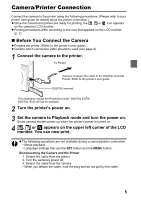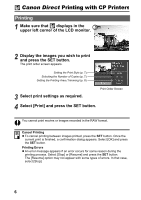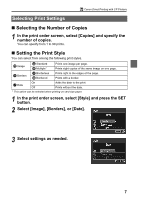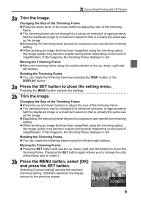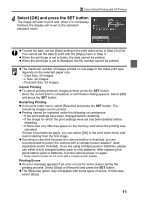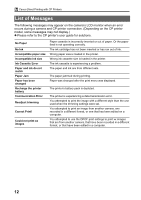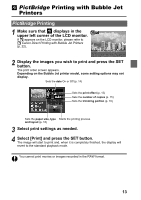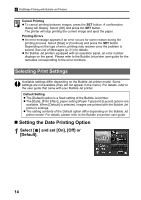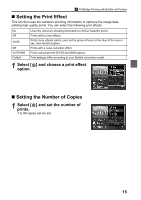Canon PowerShot A70 Direct Print User Guide - Page 12
Printing with DPOF Print Settings
 |
View all Canon PowerShot A70 manuals
Add to My Manuals
Save this manual to your list of manuals |
Page 12 highlights
Canon Direct Printing with CP Printers z The trimming setting only applies to one image. z The trimming setting is canceled with the following operations. • When you set the trimming settings for another image. • When you close the Print mode (when you turn the camera power off, change the camera mode, or detach the connection cable). z The selected image, paper and border settings determine the shape of the trimming frame. z Please use the LCD monitor to set the trimming settings. The trimming frame may not display correctly on a TV screen. Printing with DPOF Print Settings For instructions on how to set DPOF print settings, please refer to the DPOF print settings section of the Camera User Guide. In this section, we will explain how to print several images already specified with DPOF print settings. 1 In the [ (Play)] menu, select [Print Order] and press the SET button. 2 Select [Print] and press the SET button. 3 Set the print style settings as required. z See Setting the Print Style (p. 7). z A print style cannot be set if the print type is set to [Index] in the DPOF print setting. 10