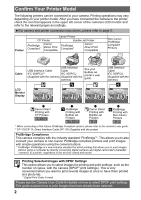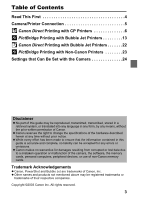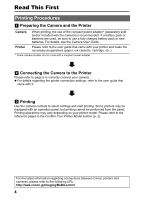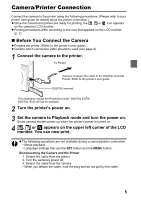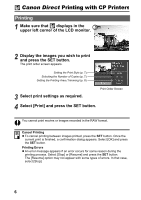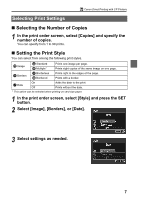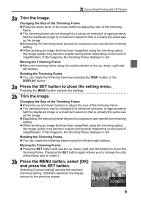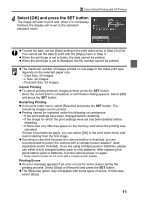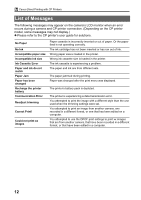Canon PowerShot A70 Direct Print User Guide - Page 9
Selecting the Number of Copies, Setting the Print Style
 |
View all Canon PowerShot A70 manuals
Add to My Manuals
Save this manual to your list of manuals |
Page 9 highlights
Canon Direct Printing with CP Printers Selecting Print Settings „ Selecting the Number of Copies 1 In the print order screen, select [Copies] and specify the number of copies. You can specify from 1 to 99 prints. „ Setting the Print Style You can select from among the following print styles. Image Standard Multiple* Prints one image per page. Prints eight copies of the same image on one page. Borders Borderless Bordered Prints right to the edges of the page. Prints with a border. On Date Off Adds the date to the print. Prints without the date. * This option can be selected when printing on card size paper. 1 In the print order screen, select [Style] and press the SET button. 2 Select [Image], [Borders], or [Date]. 3 Select settings as needed. 7