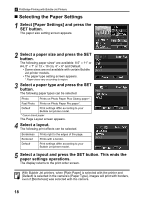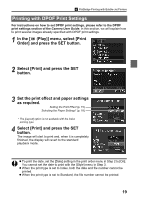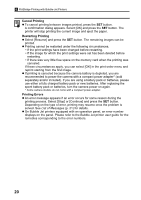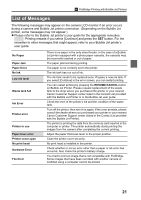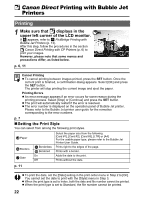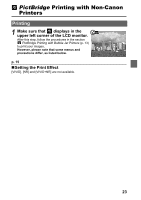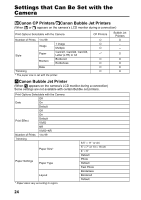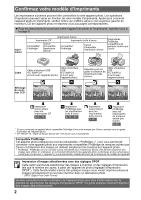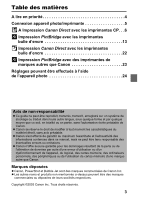Canon PowerShot A70 Direct Print User Guide - Page 24
Printing
 |
View all Canon PowerShot A70 manuals
Add to My Manuals
Save this manual to your list of manuals |
Page 24 highlights
Canon Direct Printing with Bubble Jet Printers Printing 1 Make sure that displays in the upper left corner of the LCD monitor. If appears, refer to PictBridge Printing with Bubble Jet Printers (p. 13). After this step, follow the procedures in the section Canon Direct Printing with CP Printers (p. 6) to print your images. However, please note that some menus and precautions differ, as listed below. p. 6, 11 Cancel Printing z To cancel printing between images printed, press the SET button. Once the current print is finished, a confirmation dialog appears. Select [OK] and press the SET button. The printer will stop printing the current image and eject the paper. Printing Errors z An error message appears if an error occurs for some reason during the printing process. Select [Stop] or [Continue] and press the SET button. z The print will automatically restart if the error is resolved. z The error number is displayed on the operation panel of Bubble Jet printer. Please refer to the Bubble Jet printer user guide for the remedies corresponding to the error numbers. p. 7 „Setting the Print Style You can select from among the following print styles. Paper Borders Date Borderless Bordered On Off Select the paper size from the following. [Card #1], [Card #2], [Card #3], [LTR] or [A4] For the usable paper type, please refer to the Bubble Jet Printer User Guide. Prints right to the edges of the page. Prints with a border. Adds the date to the print. Prints without the date. p. 11 z To print the date, set the [Date] setting in the print order menu in Step 2 to [On]. You cannot set the date to print with the [Style] menu in Step 3. z When the print type is set to Index, both the date and file number cannot be printed. z When the print type is set to Standard, the file number cannot be printed. 22