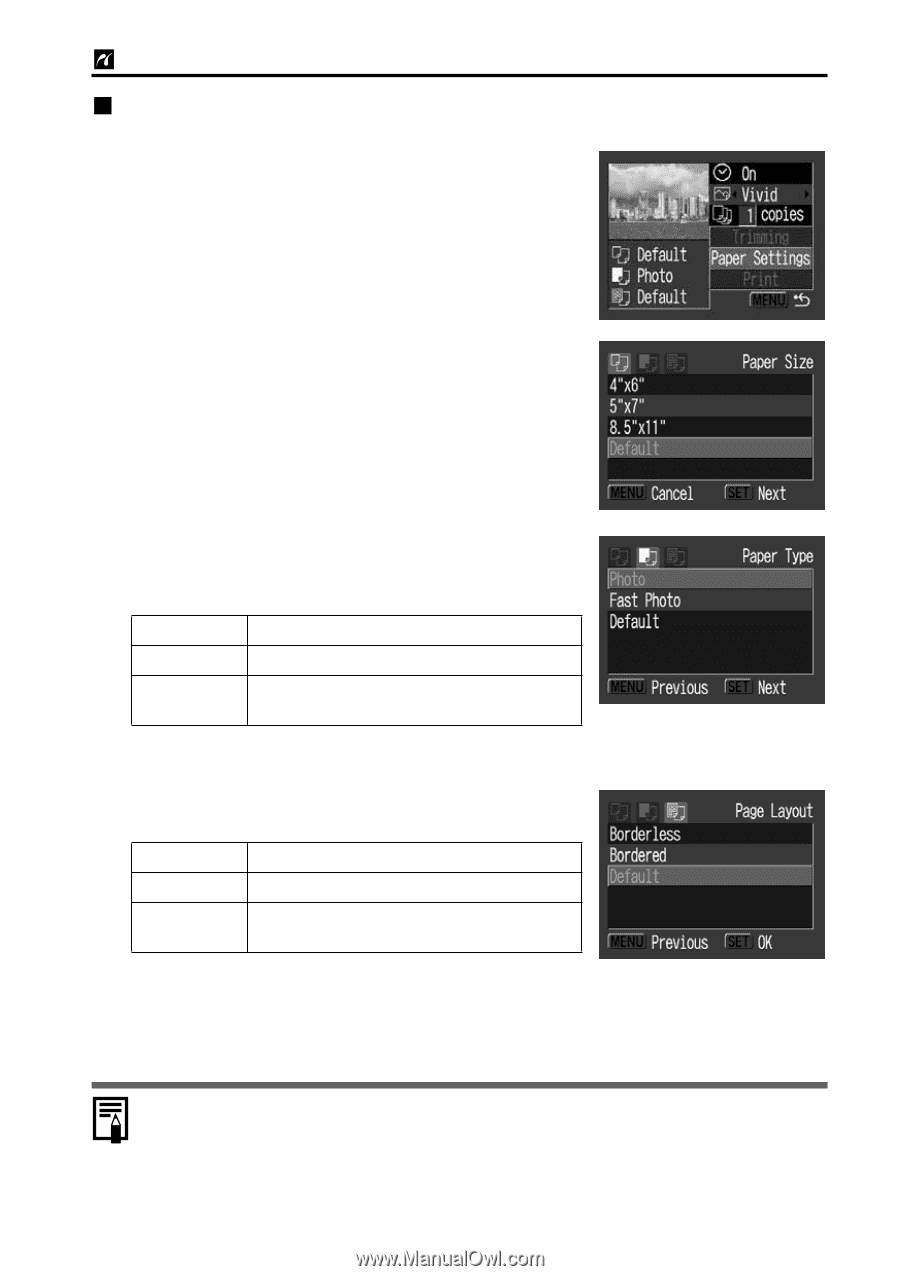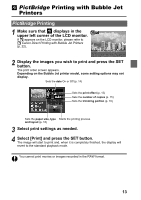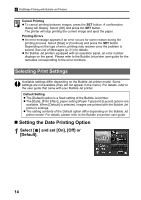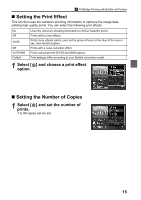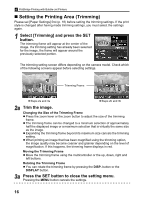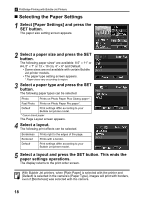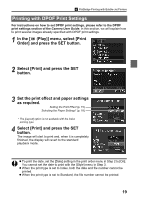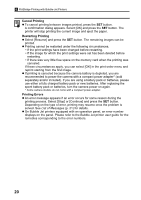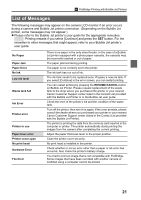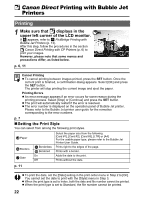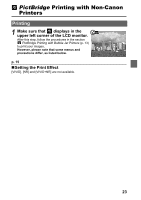Canon PowerShot A70 Direct Print User Guide - Page 20
Selecting the Paper Settings
 |
View all Canon PowerShot A70 manuals
Add to My Manuals
Save this manual to your list of manuals |
Page 20 highlights
PictBridge Printing with Bubble Jet Printers „ Selecting the Paper Settings 1 Select [Paper Settings] and press the SET button. The paper size setting screen appears. 2 Select a paper size and press the SET button. The following paper sizes* are available: 8.5" × 11" or A4, 5" × 7" or 13 × 18 cm, 4" × 6" and Default. • Some sizes are not available with certain Bubble Jet printer models. • The paper type setting screen appears. * Paper sizes vary according to region. 3 Select a paper type and press the SET button. The following paper types can be selected. Photo Prints on Photo Paper Plus Glossy paper*. Fast Photo Prints on Photo Paper Pro paper*. Default Print settings differ according to your Bubble Jet printer model. * Canon brand paper The Page Layout screen appears. 4 Select a layout. The following print effects can be selected. Borderless Bordered Default Prints right to the edges of the page. Prints with a border. Print settings differ according to your Bubble Jet printer model. 5 Select a layout and press the SET button. This ends the paper settings operations. The display returns to the print order screen. With Bubble Jet printers, when [Plain Paper] is selected with the printer and [Default] is selected in the camera's [Paper Type], images will print with borders, even if [Borderless] was selected with the camera. 18