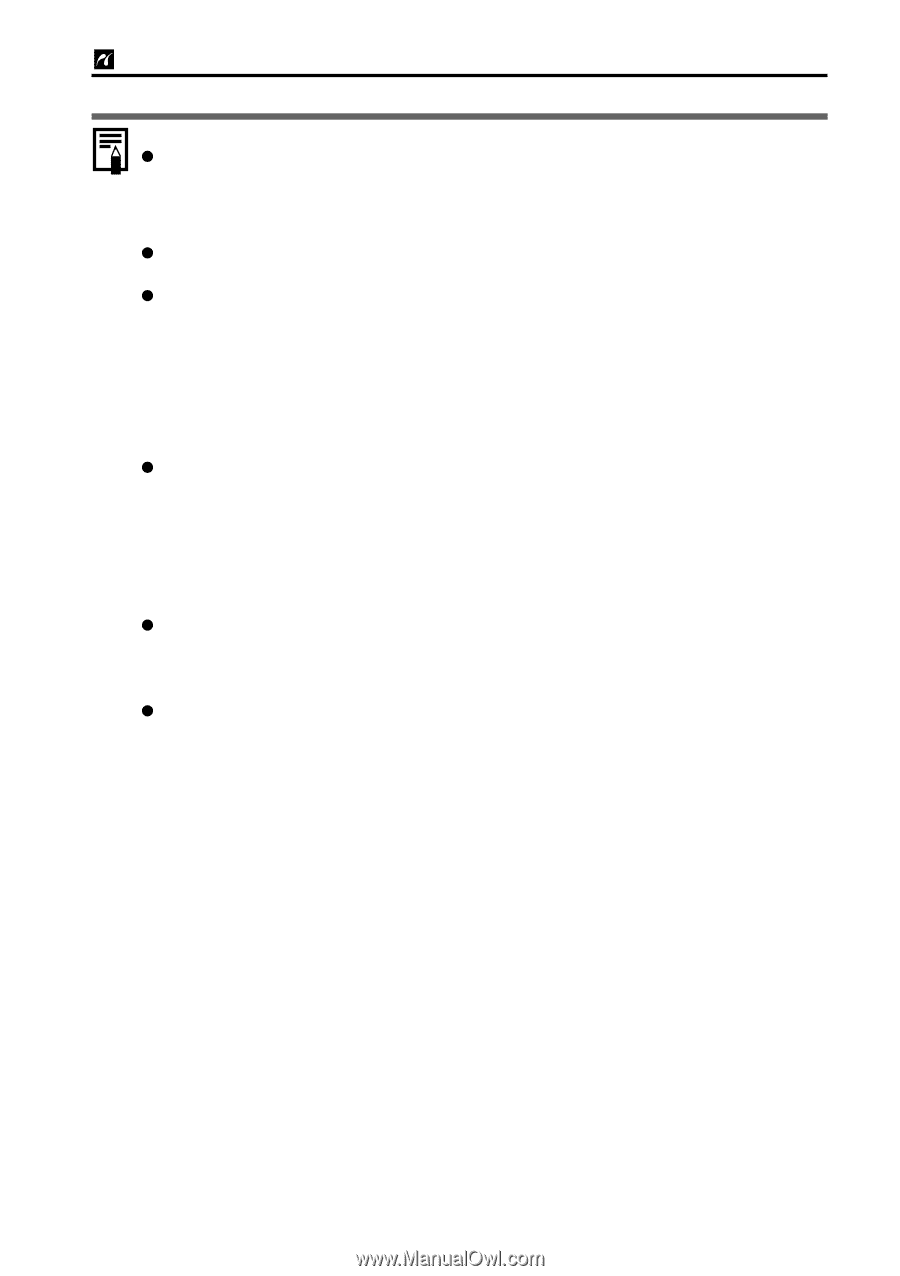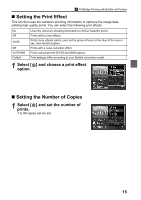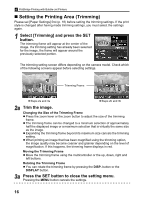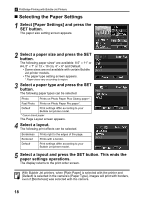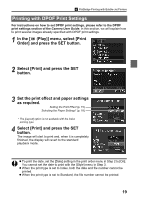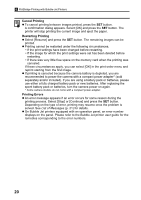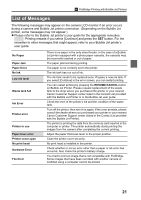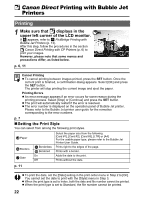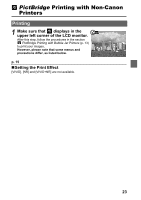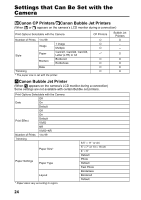Canon PowerShot A70 Direct Print User Guide - Page 22
Cancel Printing, Restarting Printing, Printing Errors - battery problem
 |
View all Canon PowerShot A70 manuals
Add to My Manuals
Save this manual to your list of manuals |
Page 22 highlights
PictBridge Printing with Bubble Jet Printers Cancel Printing z To cancel printing between images printed, press the SET button. A confirmation dialog appears. Select [OK] and press the SET button. The printer will stop printing the current image and eject the paper. Restarting Printing z Select [Resume] and press the SET button. The remaining images can be printed. z Printing cannot be restarted under the following circumstances. • If the print settings have been changed before restarting. • If the image for which the print settings were set has been deleted before restarting. • If there was very little free space on the memory card when the printing was canceled. If these circumstances apply, you can select [OK] in the print order menu and reprint starting from the first image. z If printing is canceled because the camera battery is depleted, you are recommended to power the camera with a compact power adapter* (sold separately and/or included). If you are using a battery pack or batteries, please use either a fully charged battery pack or new batteries. After replacing the spent battery pack or batteries, turn the camera power on again. * Some camera models do not come with a compact power adapter. Printing Errors z An error message appears if an error occurs for some reason during the printing process. Select [Stop] or [Continue] and press the SET button. Depending on the type of error, printing may resume once the problem is solved. See List of Messages (p. 21) for details. z On Bubble Jet printers equipped with an operation panel, an error number displays on the panel. Please refer to the Bubble Jet printer user guide for the remedies corresponding to the error numbers. 20