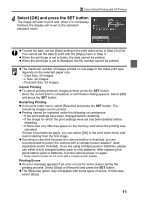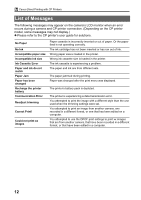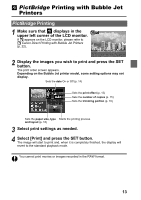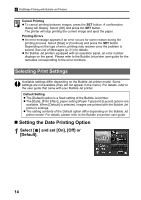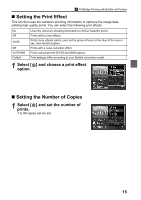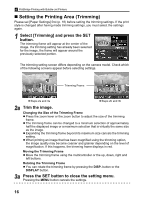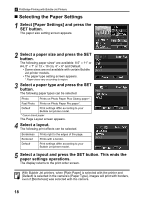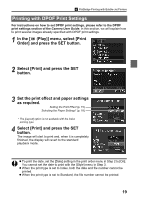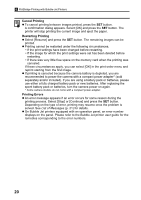Canon PowerShot A70 Direct Print User Guide - Page 17
Setting the Print Effect, Setting the Number of Copies
 |
View all Canon PowerShot A70 manuals
Add to My Manuals
Save this manual to your list of manuals |
Page 17 highlights
PictBridge Printing with Bubble Jet Printers „ Setting the Print Effect This function uses the camera's shooting information to optimize the image data, yielding high quality prints. You can select the following print effects. On Off VIVID NR VIVID+NR Default Uses the camera's shooting information to deliver beautiful prints. Prints without any effects. Prints more vibrant colors, such as the green of trees or the blue of the sea or sky, than the [On] option. Prints with a noise reduction effect. Prints using both the [VIVID] and [NR] options. Print settings differ according to your Bubble Jet printer model. 1 Select [ ] and choose a print effect option. „ Setting the Number of Copies 1 Select [ ] and set the number of prints. 1 to 99 copies can be set. 15