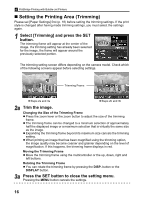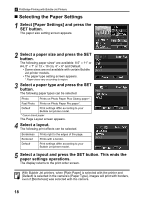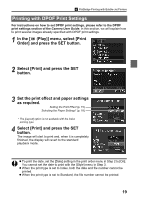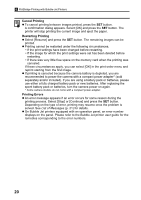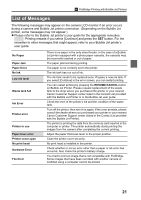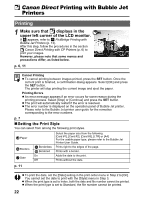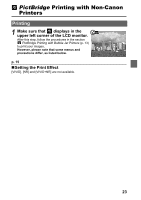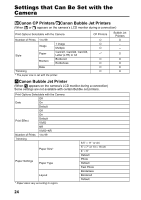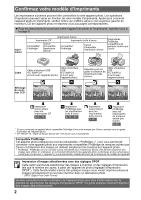Canon PowerShot A70 Direct Print User Guide - Page 23
Hardware Error
 |
View all Canon PowerShot A70 manuals
Add to My Manuals
Save this manual to your list of manuals |
Page 23 highlights
PictBridge Printing with Bubble Jet Printers List of Messages The following messages may appear on the camera LCD monitor if an error occurs during a camera and Bubble Jet printer connection. (Depending on the Bubble Jet printer, some messages may not appear.) z Please refer to the Bubble Jet printer's user guide for the appropriate remedies. : Printing restarts if you select [Continue] and press the SET button. For the remedies to other messages that might appear, refer to your Bubble Jet printer's user guide. No Paper Paper Jam Paper Error No Ink Low ink level Waste tank full Ink Error Printer error Printer in use Paper lever error Printer cover open No print head Hardware Error File Error There is no paper in the auto sheet feeder. In the case of a Bubble Jet printer equipped with a photo paper cassette, the cassette may be incorrectly inserted or out of paper. The paper jammed during printing. The paper is not correctly set in the printer. The ink tank has run out of ink. The ink tank needs to be replaced soon. Prepare a new ink tank. If you select [Continue] in the error screen, you can restart printing. You can restart printing by pressing the RESUME/CANCEL button on Bubble Jet Printer. Please request replacement of the waste tank to the shop where you purchased the printer or your nearest Canon Customer Support center listed in the Contact List provided with the Bubble Jet Printer or in the Bubble Jet user guide. Check the level of the printer's ink and the condition of the waste tank. Turn off the printer, then turn it on again. If the error persists, please consult the dealer where you purchased your printer or your nearest Canon Customer Support center (listed in the Contact List provided with the Bubble Jet Printer). The printer is printing the data from the memory card inserted in the computer or printer. The printer automatically starts printing the images from the camera after completing the current printing. Adjust the paper thickness lever to the proper position. Close the printer cover securely. No print head is installed in the printer. Check whether or not an error other than a paper or ink error has occurred. Also check the printer's battery charge. You tried to print an image that is not compatible with PictBridge. Some images that have been recorded with another camera or modified using a computer cannot be printed. 21