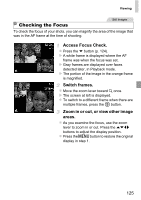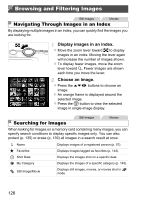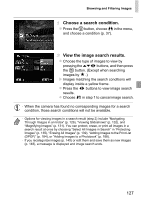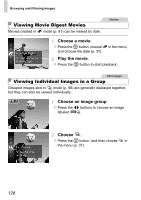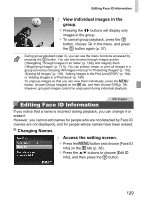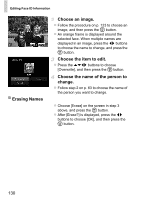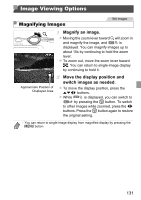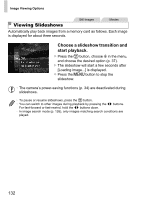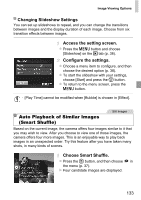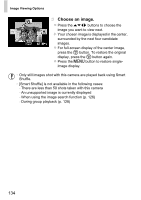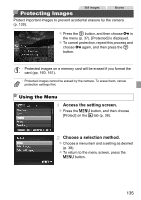Canon PowerShot ELPH 110 HS User Guide - Page 130
Choose an image., Choose the item to edit., Choose the name of the person to, change., Erasing Names
 |
View all Canon PowerShot ELPH 110 HS manuals
Add to My Manuals
Save this manual to your list of manuals |
Page 130 highlights
Editing Face ID Information Erasing Names Choose an image. z Follow the procedure on p. 123 to choose an image, and then press the m button. z An orange frame is displayed around the selected face. When multiple names are displayed in an image, press the qr buttons to choose the name to change, and press the m button. Choose the item to edit. z Press the opqr buttons to choose [Overwrite], and then press the m button. Choose the name of the person to change. z Follow step 2 on p. 63 to choose the name of the person you want to change. z Choose [Erase] on the screen in step 3 above, and press the m button. z After [Erase?] is displayed, press the qr buttons to choose [OK], and then press the m button. 130
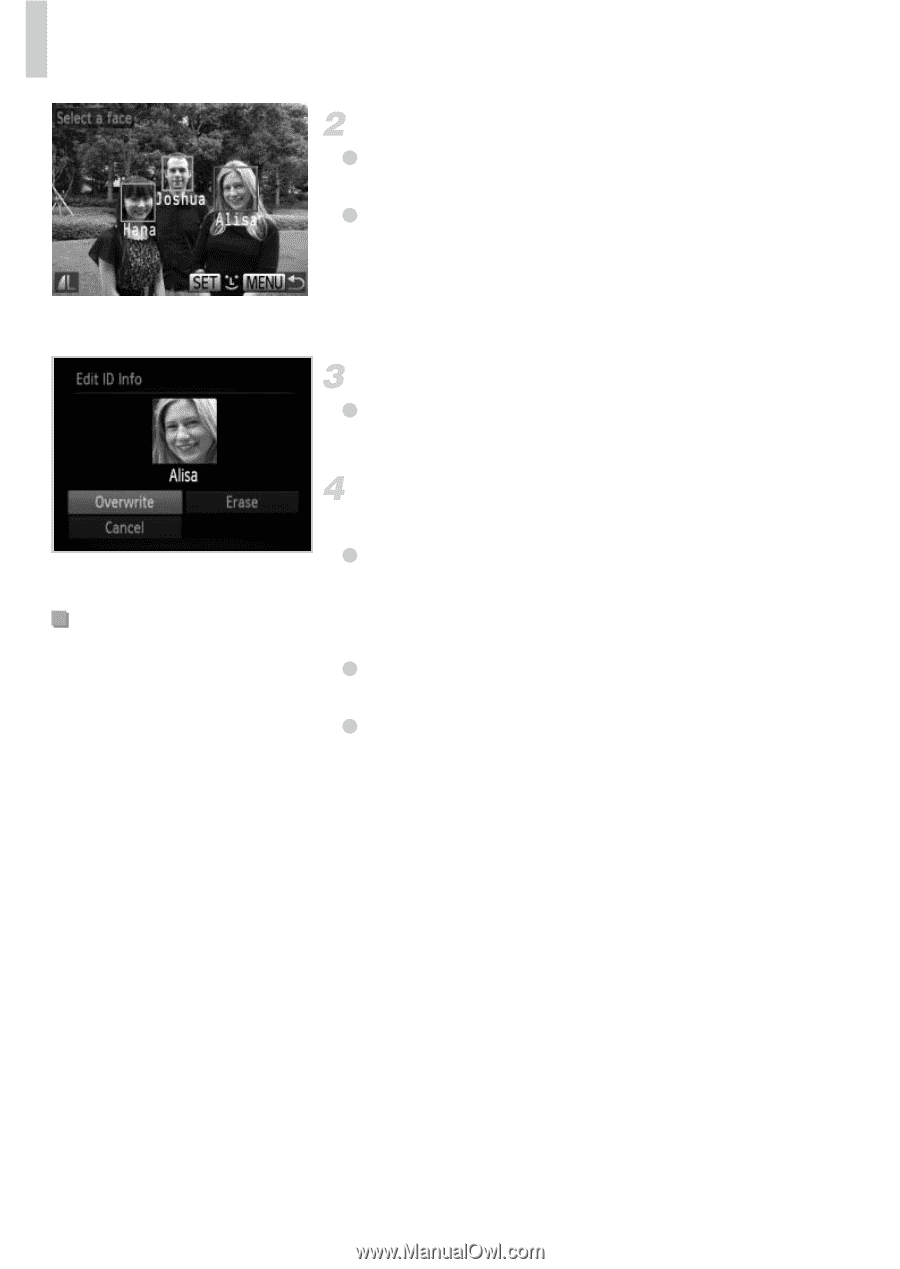
Editing Face ID Information
130
Choose an image.
Follow the procedure on p. 123 to choose an
image, and then press the
m
button.
An orange frame is displayed around the
selected face. When multiple names are
displayed in an image, press the
qr
buttons
to choose the name to change, and press the
m
button.
Choose the item to edit.
Press the
opqr
buttons to choose
[Overwrite], and then press the
m
button.
Choose the name of the person to
change.
Follow step 2 on p. 63 to choose the name of
the person you want to change.
Choose [Erase] on the screen in step 3
above, and press the
m
button.
After [Erase?] is displayed, press the
qr
buttons to choose [OK], and then press the
m
button.
Erasing Names