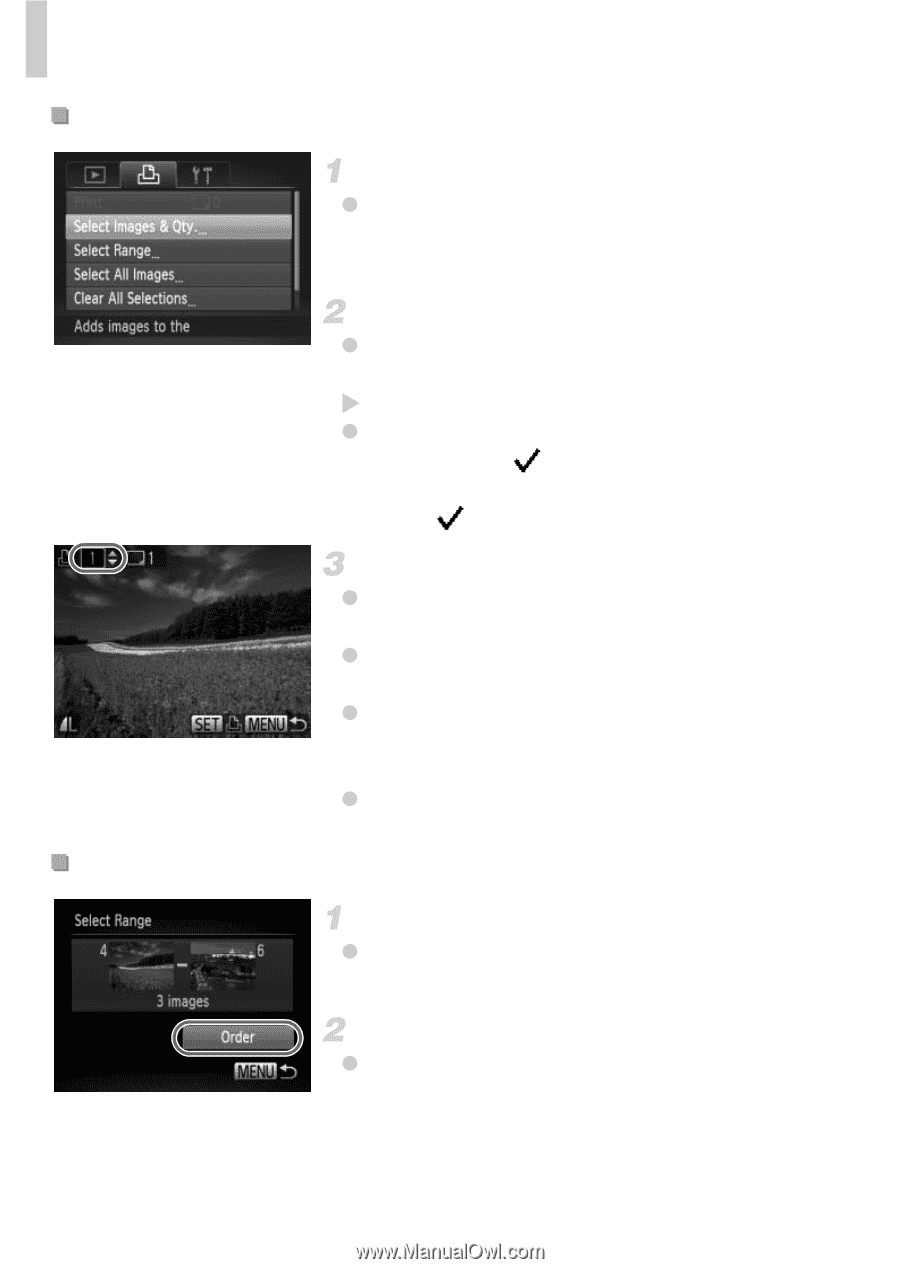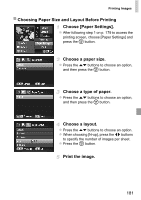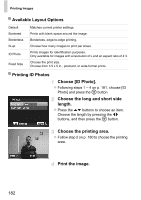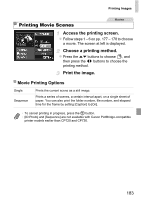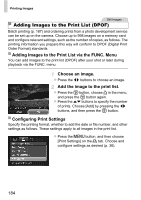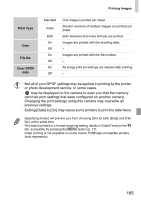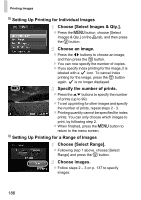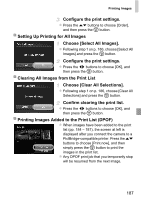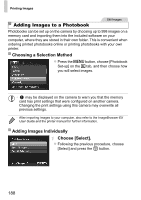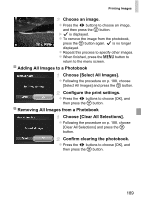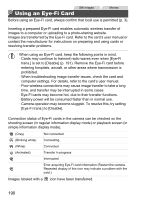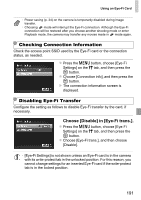Canon PowerShot ELPH 110 HS User Guide - Page 186
Setting Up Printing for a Range of Images
 |
View all Canon PowerShot ELPH 110 HS manuals
Add to My Manuals
Save this manual to your list of manuals |
Page 186 highlights
Printing Images Setting Up Printing for Individual Images Choose [Select Images & Qty.]. z Press the n button, choose [Select Images & Qty.] on the 2 tab, and then press the m button. Choose an image. z Press the qr buttons to choose an image, and then press the m button. X You can now specify the number of copies. z If you specify index printing for the image, it is labeled with a icon. To cancel index printing for the image, press the m button again. is no longer displayed. Specify the number of prints. z Press the op buttons to specify the number of prints (up to 99). z To set up printing for other images and specify the number of prints, repeat steps 2 - 3. z Printing quantity cannot be specified for index prints. You can only choose which images to print, by following step 2. z When finished, press the n button to return to the menu screen. Setting Up Printing for a Range of Images Choose [Select Range]. z Following step 1 above, choose [Select Range] and press the m button. Choose images. z Follow steps 2 - 3 on p. 137 to specify images. 186