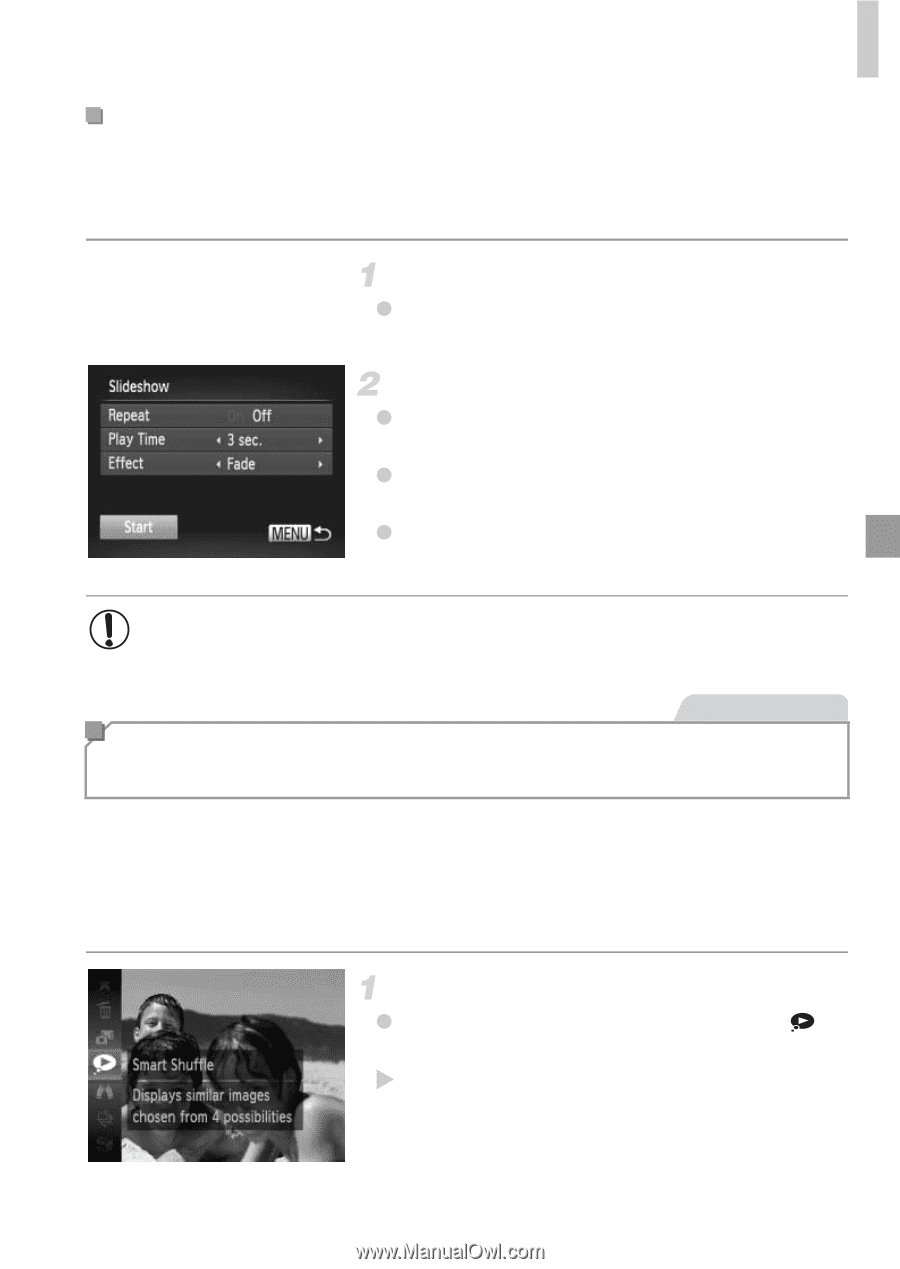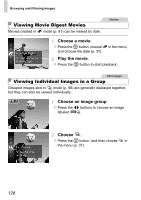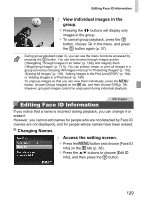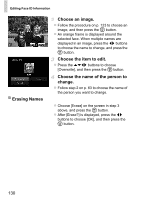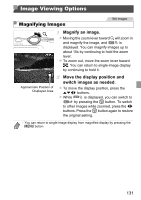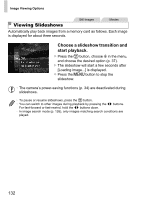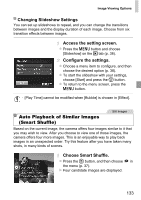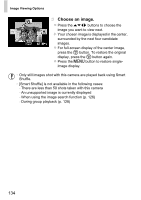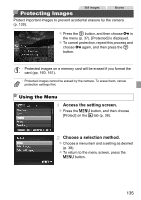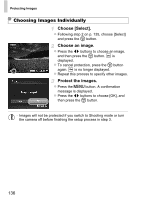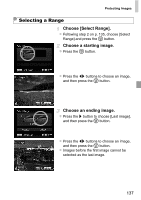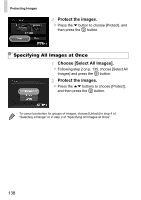Canon PowerShot ELPH 110 HS User Guide - Page 133
Access the setting screen., Con the settings., Choose Smart Shuffle., Changing Slideshow
 |
View all Canon PowerShot ELPH 110 HS manuals
Add to My Manuals
Save this manual to your list of manuals |
Page 133 highlights
Image Viewing Options Changing Slideshow Settings You can set up slideshows to repeat, and you can change the transitions between images and the display duration of each image. Choose from six transition effects between images. Access the setting screen. z Press the n button and choose [Slideshow] on the 1 tab (p. 38). Configure the settings. z Choose a menu item to configure, and then choose the desired option (p. 38). z To start the slideshow with your settings, choose [Start] and press the m button. z To return to the menu screen, press the n button. • [Play Time] cannot be modified when [Bubble] is chosen in [Effect]. Still Images Auto Playback of Similar Images (Smart Shuffle) Based on the current image, the camera offers four images similar to it that you may wish to view. After you choose to view one of those images, the camera offers four more images. This is an enjoyable way to play back images in an unexpected order. Try this feature after you have taken many shots, in many kinds of scenes. Choose Smart Shuffle. z Press the m button, and then choose in the menu (p. 37). X Four candidate images are displayed. 133