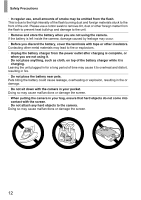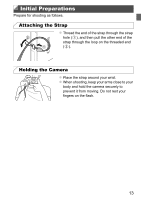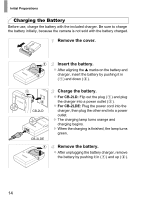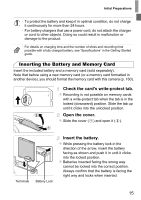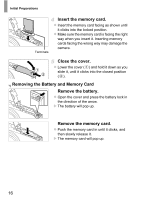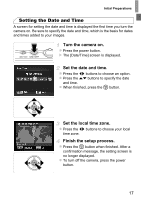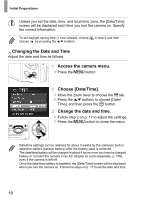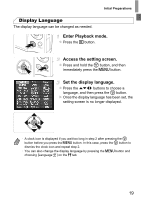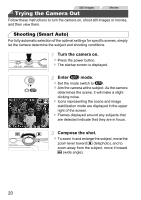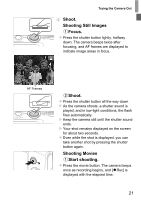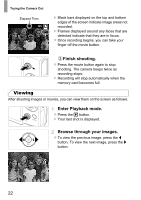Canon PowerShot ELPH 110 HS User Guide - Page 17
Setting the Date and Time
 |
View all Canon PowerShot ELPH 110 HS manuals
Add to My Manuals
Save this manual to your list of manuals |
Page 17 highlights
Initial Preparations Setting the Date and Time A screen for setting the date and time is displayed the first time you turn the camera on. Be sure to specify the date and time, which is the basis for dates and times added to your images. Turn the camera on. z Press the power button. X The [Date/Time] screen is displayed. Set the date and time. z Press the qr buttons to choose an option. z Press the op buttons to specify the date and time. z When finished, press the m button. Set the local time zone. z Press the qr buttons to choose your local time zone. Finish the setup process. z Press the m button when finished. After a confirmation message, the setting screen is no longer displayed. z To turn off the camera, press the power button. 17
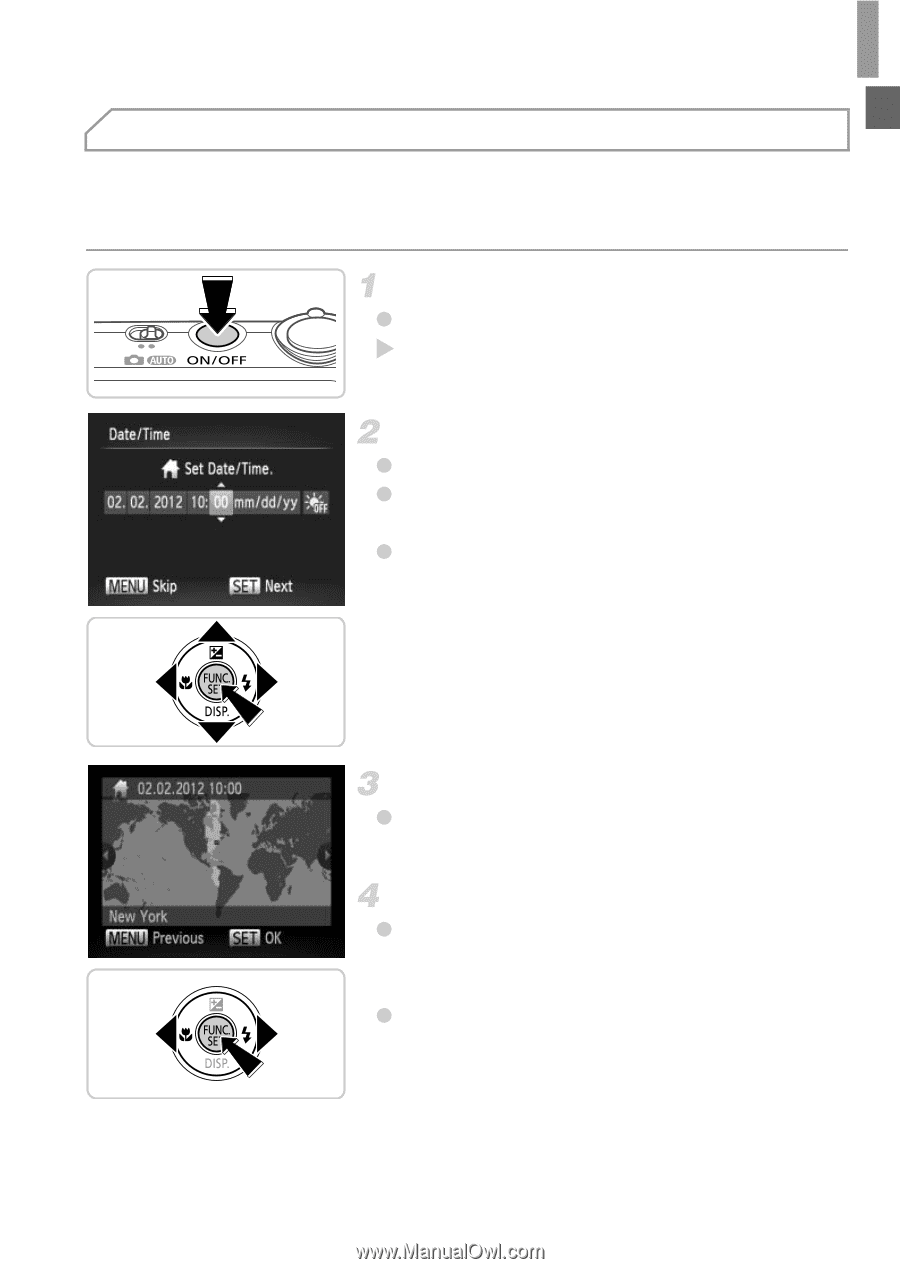
Initial Preparations
17
A screen for setting the date and time is displayed the first time you turn the
camera on. Be sure to specify the date and time, which is the basis for dates
and times added to your images.
Turn the camera on.
Press the power button.
The [Date/Time] screen is displayed.
Set the date and time.
Press the
qr
buttons to choose an option.
Press the
op
buttons to specify the date
and time.
When finished, press the
m
button.
Set the local time zone.
Press the
qr
buttons to choose your local
time zone.
Finish the setup process.
Press the
m
button when finished. After a
confirmation message, the setting screen is
no longer displayed.
To turn off the camera, press the power
button.
Setting the Date and Time