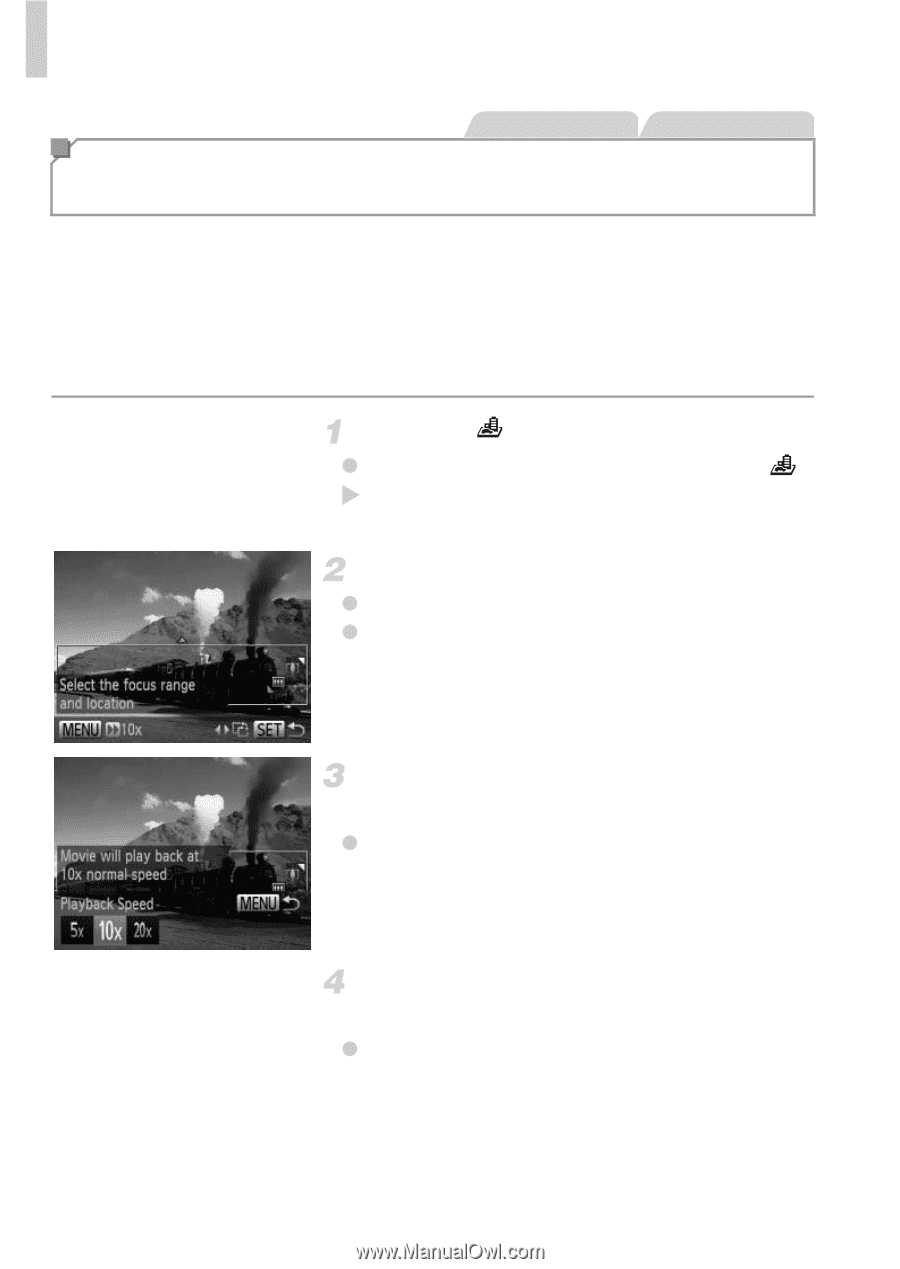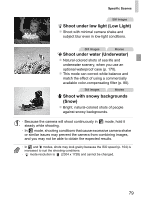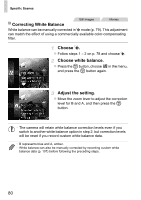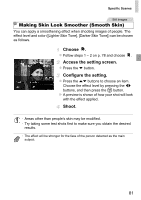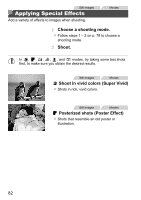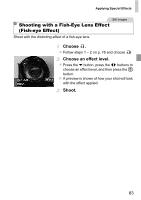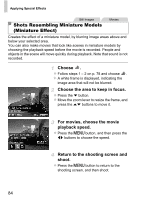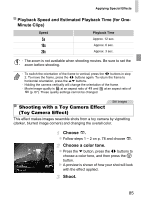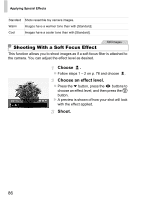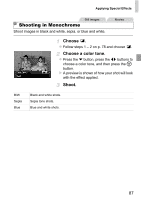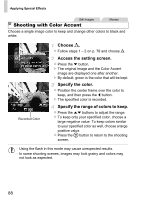Canon PowerShot ELPH 110 HS User Guide - Page 84
Shots Resembling Miniature Models, Miniature Effect
 |
View all Canon PowerShot ELPH 110 HS manuals
Add to My Manuals
Save this manual to your list of manuals |
Page 84 highlights
Applying Special Effects Still Images Movies Shots Resembling Miniature Models (Miniature Effect) Creates the effect of a miniature model, by blurring image areas above and below your selected area. You can also make movies that look like scenes in miniature models by choosing the playback speed before the movie is recorded. People and objects in the scene will move quickly during playback. Note that sound is not recorded. Choose . z Follow steps 1 - 2 on p. 78 and choose . X A white frame is displayed, indicating the image area that will not be blurred. Choose the area to keep in focus. z Press the p button. z Move the zoom lever to resize the frame, and press the op buttons to move it. For movies, choose the movie playback speed. z Press the n button, and then press the qr buttons to choose the speed. Return to the shooting screen and shoot. z Press the n button to return to the shooting screen, and then shoot. 84