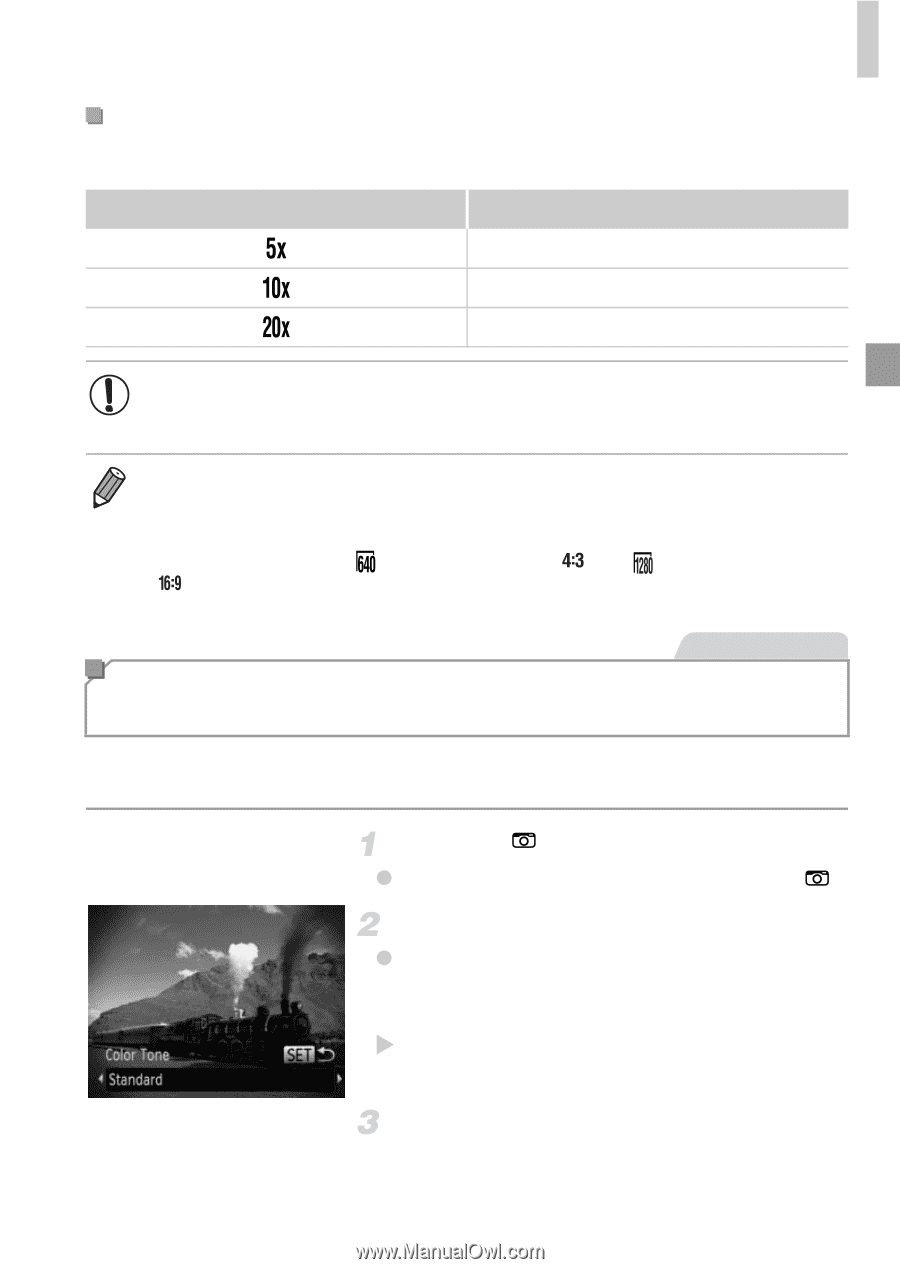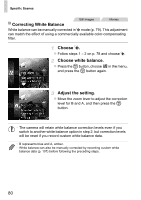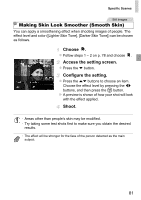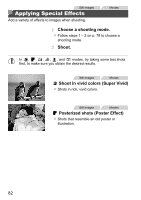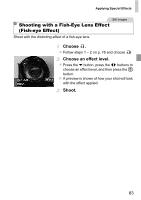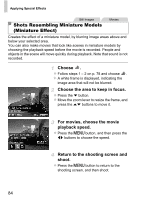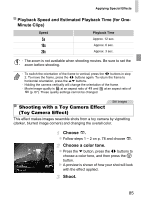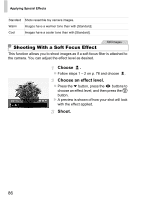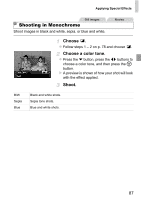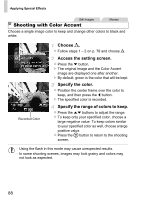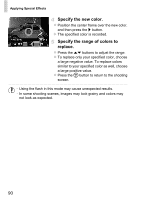Canon PowerShot ELPH 110 HS User Guide - Page 85
Choose, Choose a color tone., Shoot., Playback Speed and Estimated Playback Time for One, Minute
 |
View all Canon PowerShot ELPH 110 HS manuals
Add to My Manuals
Save this manual to your list of manuals |
Page 85 highlights
Applying Special Effects Playback Speed and Estimated Playback Time (for OneMinute Clips) Speed Playback Time Approx. 12 sec. Approx. 6 sec. Approx. 3 sec. • The zoom is not available when shooting movies. Be sure to set the zoom before shooting. • To switch the orientation of the frame to vertical, press the qr buttons in step 2. To move the frame, press the qr buttons again. To return the frame to horizontal orientation, press the op buttons. • Holding the camera vertically will change the orientation of the frame. • Movie image quality is at an aspect ratio of and at an aspect ratio of (p. 67). These quality settings cannot be changed. Still Images Shooting with a Toy Camera Effect (Toy Camera Effect) This effect makes images resemble shots from a toy camera by vignetting (darker, blurred image corners) and changing the overall color. Choose . z Follow steps 1 - 2 on p. 78 and choose . Choose a color tone. z Press the p button, press the qr buttons to choose a color tone, and then press the m button. X A preview is shown of how your shot will look with the effect applied. Shoot. 85