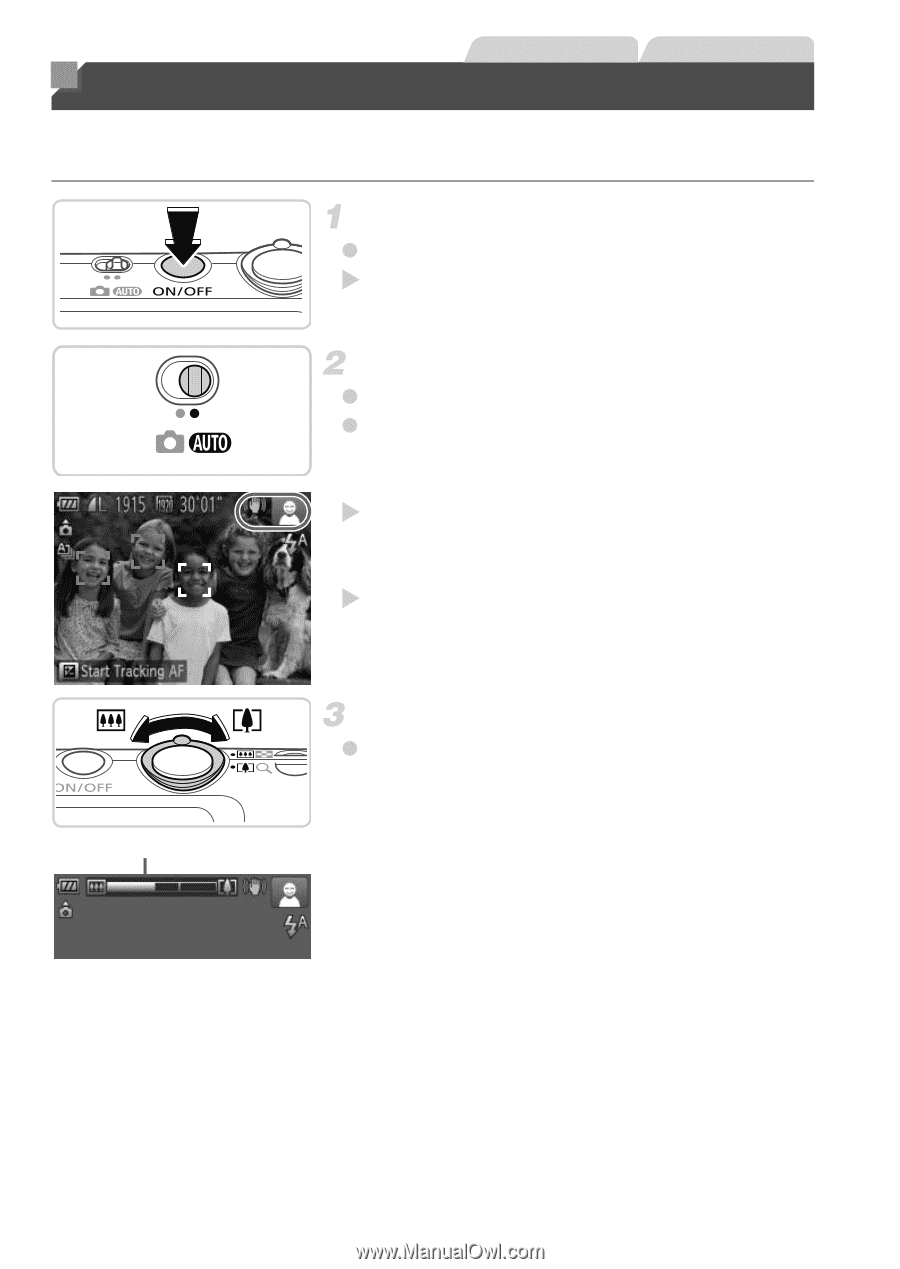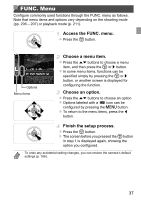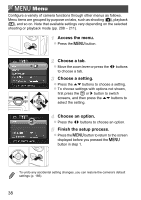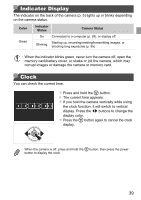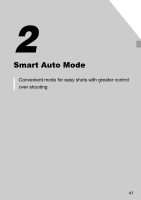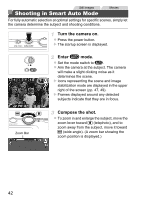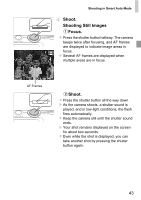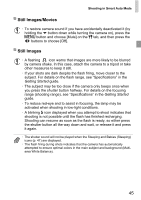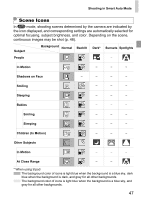Canon PowerShot ELPH 110 HS User Guide - Page 42
Shooting in Smart Auto Mode
 |
View all Canon PowerShot ELPH 110 HS manuals
Add to My Manuals
Save this manual to your list of manuals |
Page 42 highlights
Still Images Shooting in Smart Auto Mode Movies For fully automatic selection at optimal settings for specific scenes, simply let the camera determine the subject and shooting conditions. Turn the camera on. z Press the power button. X The startup screen is displayed. Enter A mode. z Set the mode switch to A. z Aim the camera at the subject. The camera will make a slight clicking noise as it determines the scene. X Icons representing the scene and image stabilization mode are displayed in the upper right of the screen (pp. 47, 49). X Frames displayed around any detected subjects indicate that they are in focus. Zoom Bar Compose the shot. z To zoom in and enlarge the subject, move the zoom lever toward i (telephoto), and to zoom away from the subject, move it toward j (wide angle). (A zoom bar showing the zoom position is displayed.) 42