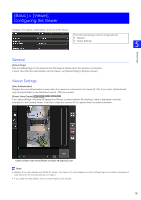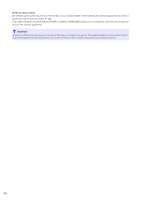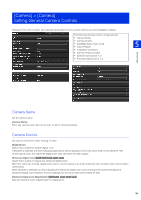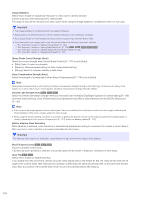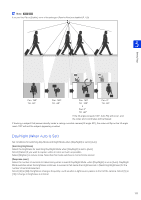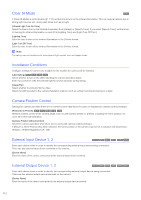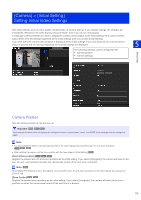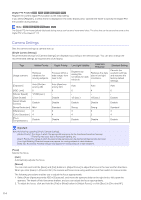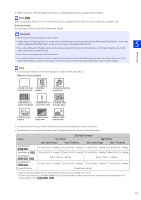Canon VB-H651VE User Manual - Page 110
and have selected [Auto], [Auto Flickerless]
 |
View all Canon VB-H651VE manuals
Add to My Manuals
Save this manual to your list of manuals |
Page 110 highlights
[Image Stabilizer] Select this to enable or disable blur reduction in video due to camera vibration. If there is still blur after selecting [On1], select [On2]. The angle of view will be narrower and video noisier when using the Image Stabilizer, compared to when it is not used. Important • The image stabilizer is not effective when the subject is shaking. • Stabilization is not effective beyond a certain degree of vibration or for momentary vibrations. • If you select [On2], it is recommended to select a video reception size less than [640 x 480]. • If you use stabilization, please refer to the information listed in the following "Important" sections. - The "Important" section in "Setting Privacy Mask" (P. 148) - The "Important" section in "Setting View Restriction" (P. 129). R13 R12 M50 H761 H760 - The "Important" section in "Viewing Video with the Camera Viewer" (P. 62). - The "Important" section in "Registering Presets" (P. 132). [Smart Shade Control Strength (Auto)] Select the control strength when [Smart Shade Control] (P. 117) is set to [Auto]. • [Mild]: Select if noise is noticeable. • [Medium]: Recommended setting for Auto mode (default setting) • [Strong]: Select to increase visibility in dark areas. [Haze Compensation Strength (Auto)] Select the strength of compensation when [Haze Compensation] (P. 119) is set to [Auto]. Note When [Haze Compensation] is set to [Auto] and [Haze Compensation Strength (Auto)] is set to [Strong], contrast may be strong if the subject is not obscured by haze. If this happens, set [Haze Compensation Strength (Auto)] to [Mild]. [Infrared Light Strength (Auto)] H652 H761 H751 Select the infrared illumination strength when you have set [Use Infrared] to [Day/Night Operation] in [Initial Setting] (P. 120) and have selected [Auto], [Auto (Flickerless)], [Auto (Shutter-priority AE)] or [Auto (Aperture-priority AE)] for [Exposure] (P. 116). Note • If all or part of the image appears to have a white glow, there is a possibility that a wall (even a wall not in the image) is reflecting the infrared lighting. If this occurs, please adjust the camera angle. • When using the infrared lighting, and there is a problem in getting the desired contrast on the object (would like the image brighter or darker), please adjust the Exposure Compensation (P. 117) and/or the Metering Mode (P. 117). [Motion-Adaptive Noise Reduction] When [Enable] is selected, noise reduction is automatically adjusted according to movement. For scenes in which there is little movement, noise reduction is increased and data size decreases. Important The intended effect may not be achievable, depending on the size and movement speed of the subject. [Pan/Tilt Speed Control] R13 R12 M50 Select the pan/tilt control mode. If [Control by zoom position] is selected, the pan/tilt speed will be slower in telephoto, and faster in wide-angle. [Auto Flip] R13 R12 Select this to enable or disable Auto Flip. If you enable Auto Flip and tilt the camera using the video display area in the Viewer (P. 68), the video will flip when the tilt angle of the camera nears 100°. Because this operation is effectively the same as panning 180°, at the same time that the video flips, the position of the pan/tilt slider knob moves to the pan/tilt position after flipping. 110