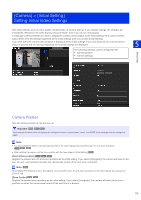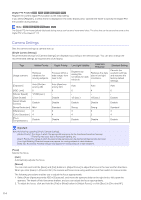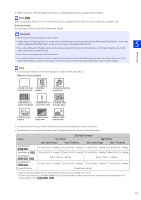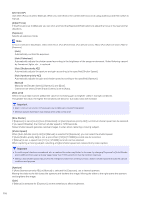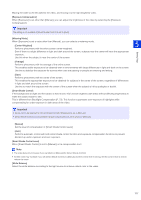Canon VB-H651VE User Manual - Page 118
Halogen Lamp], One-shot WB]
 |
View all Canon VB-H651VE manuals
Add to My Manuals
Save this manual to your list of manuals |
Page 118 highlights
Important • When the subject has only one color, is under low light conditions, or when sodium lamps, mercury lamps or certain other fluorescent lighting is used, [Auto] may not adjust colors appropriately. • If [Auto] is set, and the subject appears greenish under mercury lamps, select [Mercury Lamp]. If the colors of the screen are not appropriate under a mercury lamp even when you select [Mercury Lamp], use [One-shot WB]. • Since the light source selection options are based on representative characteristics, appropriate colors may not be achieved depending on the available light source. If this occurs, use the [One-shot WB] function. [Auto] Automatically adjusts the white balance. [Manual] Operate [One-shot WB], [R Gain], and [B Gain] to manually set the white balance. [Daylight Fluorescent] Select this when capturing under a daylight fluorescent lamp. [White Fluorescent] Select this when capturing under a daylight fluorescent lamp or white fluorescent lamp. [Warm Fluorescent] Select this when capturing under a warm fluorescent lamp. [Mercury Lamp] Select this when capturing under a mercury lamp. [Sodium Lamp] Select this when capturing under an orange sodium lamp. [Halogen Lamp] Select this when capturing under a halogen lamp or incandescent lamp. [One-shot WB] If you set white balance to [Manual], this will force the white balance to match the light source and lock the setting. Setting Method Example: Illuminate a white subject (white paper, etc.) using the light source, making sure the subject fills the entire screen, and then click [Exec]. [R Gain] If you set white balance to [Manual], set the Red gain values. [B Gain] If you set white balance to [Manual], set the Blue gain values. Important • When [Clear IR Mode] is set to [Enable], the setting of [White Balance] cannot be changed. M50 H761 • When [Day/Night] is set to [Night Mode] (including when it is set to [Auto] and Night Mode is judged to be applicable), the white balance function cannot be used. • If a subject that seldom changes is captured in a location where the light source changes gradually, such as when capturing a subject continuously day and night, appropriate colors may not be achieved. In this case, appropriate colors can be achieved by changing the captured video with settings such as [One shot WB]. [Noise Reduction] Select a noise reduction level. This setting is generally more effective in low-light conditions. When set to [Strong], the noise reduction effect is increased, but residual images are more likely to appear. When set to [Mild], the noise reduction effect is decreased and resolution is increased, but the video file size becomes larger. [Sharpness] Select a sharpness level. When set toward [Strong] the video becomes sharper, and when set toward [Mild] the video becomes softer. When set toward [Strong] the video file size becomes larger. 118