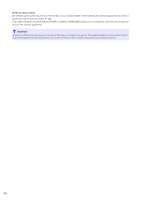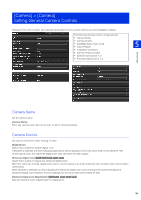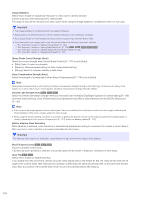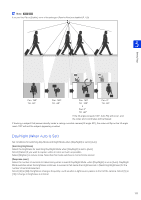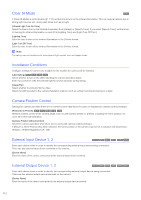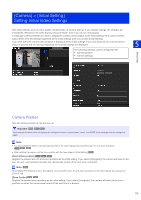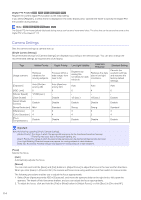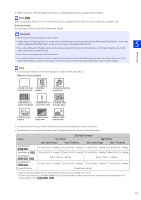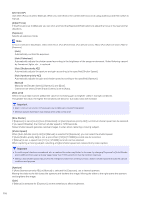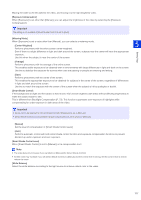Canon VB-H651VE User Manual - Page 113
[Camera] > [Initial Setting] Setting Initial Video Settings, Camera Position
 |
View all Canon VB-H651VE manuals
Add to My Manuals
Save this manual to your list of manuals |
Page 113 highlights
[Camera] > [Initial Setting] Setting Initial Video Settings Sets initial settings, such as video quality compensation, at camera start up. If you change settings, the changes are immediately reflected in the video display area and Viewer, even if you do not click [Apply]. A message confirms whether you want to display the current camera status as the initial settings if the current camera status differs from the settings registered as the initial settings when you access [Initial Setting]. If you click [OK], the current camera status is displayed as the initial settings. If you click [Cancel], the current camera status is ignored and the settings registered as the initial settings are displayed. 5 The following settings can be configured here. • Camera position • Camera Settings Setting Page Camera Position Sets the camera position at camera start up. Important H652 H651 H751 If you change the zoom after configuring the intelligent function, privacy mask, preset, and ADSR, those settings must be configured again. Note • You can operate the frame on the panorama screen or the video display area to perform pan, tilt, and zoom operations. R13 R12 M50 • After installing the camera, set the zoom position with the zoom slider in [Initial Setting]. H751 [Pan/Tilt/Zoom position] R13 R12 M50 Register the present pan, tilt, and zoom positions as the initial setting. If you select [Unregister], the camera will return to the pan, tilt, and zoom positions as when the camera was turned off the next time it is booted. Note M50 When [Digital PTZ Position] is set to [Unregister], you can perform pan, tilt, and zoom operations on the video display area using Area Zoom (P. 69). [Zoom Position] H761 H760 Register the present zoom positions as the initial setting. If you select [Unregister], the camera will return to the zoom positions as when the camera was turned off the next time it is booted. 113