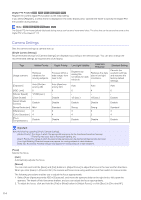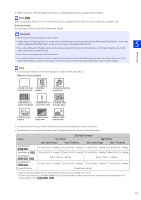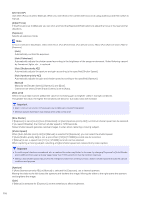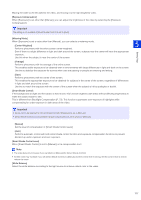Canon VB-H651VE User Manual - Page 119
Color Saturation], Haze Compensation], Manual], Auto], Haze Compensation Level], Clear IR Mode], Day
 |
View all Canon VB-H651VE manuals
Add to My Manuals
Save this manual to your list of manuals |
Page 119 highlights
[Color Saturation] Select a color saturation level. [Haze Compensation] If the subject is obscured by haze, this adjusts contrast in the video to improve subject visibility. [Manual] Set the level of compensation in [Haze Compensation Level]. [Auto] Automatically performs haze compensation. Select the compensation strength in [Haze Compensation Strength (Auto)] (P. 110). Important [Haze Compensation] cannot be used if [Smart Shade Control] is set to [Auto] or [Manual]. 5 Setting Page Note • When [Auto] or [Manual] is selected for [Haze Compensation], the video data size may increase. • If using [Haze Compensation] causes a strong difference in video brightness, set [Haze Compensation] to [Manual] and set [Haze Compensation Level] weaker. [Haze Compensation Level] When Haze Compensation is set to [Manual], set the compensation level. [Clear IR Mode] M50 H761 Uses infrared light to reduce shade and heat shimmer in far backgrounds to make the video clearer. If you select [Enable], the video becomes black and white. Important M50 H761 • Since video is captured using infrared light, the video may be affected in the following ways. Confirm the effectiveness before use. - Red colors may appear white. - Leaves of plants may appear white. - Water surfaces may appear black. • The effect may differ depending on the weather. • Since performance decreases in low-light conditions, use Night Mode in dark situations. Note H761 You can set the time to turn on the infrared illumination in [Camera] > [Clear IR Mode] (P. 112). [Day/Night] Select a capture mode according to the brightness of the installation environment. [Auto] The camera automatically determines ambient brightness and switches to Day Mode or Night Mode. [Day Mode] Captures normal color video. [Night Mode] Removes the infrared filter to increase sensitivity. Video turns to monochrome. 119