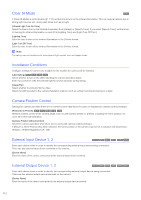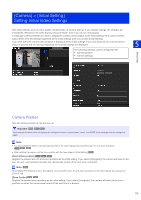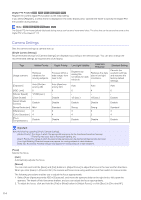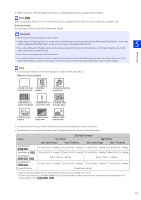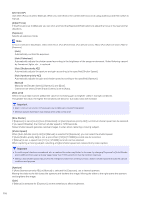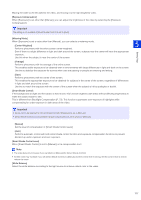Canon VB-H651VE User Manual - Page 117
Exposure Compensation], Metering Mode], Center-Weighted], Average], Spot], Smart Shade Control],
 |
View all Canon VB-H651VE manuals
Add to My Manuals
Save this manual to your list of manuals |
Page 117 highlights
Moving the slider to the left darkens the video, and moving it to the right brightens video. [Exposure Compensation] When [Exposure] is set other than [Manual], you can adjust the brightness of the video by selecting the [Exposure Compensation]. Important The setting is not available if [Smart Shade Control] is set to [Auto]. [Metering Mode] When [Exposure] is set a value other than [Manual], you can selects a metering mode. [Center-Weighted] 5 Performs photometry with the entire screen center-weighted. Even if there is a slight difference in light and dark around the screen, subjects near the center will have the appropriate exposure. Use this when the subject is near the center of the screen. Setting Page [Average] Performs photometry with the average of the entire screen. This enables stable exposure to be obtained even in environments with large differences in light and dark on the screen. Use this to stabilize the exposure for scenes when cars are passing or people are entering and exiting. [Spot] Performs photometry with the center of the screen. This enables the appropriate exposure to be obtained for subjects in the center of the screen, regardless of differences in light and dark around the screen. Use this to match the exposure with the center of the screen when the subject is hit by spotlights or backlit. [Smart Shade Control] If the background is bright and the subject is hard to see, this function brightens dark areas without affecting bright areas to make the subject easier to see. This is different from Backlight Compensation (P. 73). This function suppresses over-exposure of highlights while compensating for under-exposure in dark areas of the video. Important • [Auto] cannot be selected for [Smart Shade Control] if [Exposure] is set to [Manual]. • [Smart Shade Control] is not available if [Haze Compensation] is set to [Auto] or [Manual]. [Manual] Set the level of compensation in [Smart Shade Control Level]. [Auto] Performs automatic control with both smart shade control function and exposure compensation functions to prevent blocked up under-exposure and over-exposure. [Smart Shade Control Level] When [Smart Shade Control] is set to [Manual], set a compensation level. Note • The video data size increases if you set [Auto] or [Manual] for [Smart Shade Control]. • Screen noise may increase if you set [Smart Shade Control] to [Manual] and the control level to strong. Set the control level to mild to reduce the noise. [White Balance] Select the white balance according to the light source to achieve natural color in the video. 117