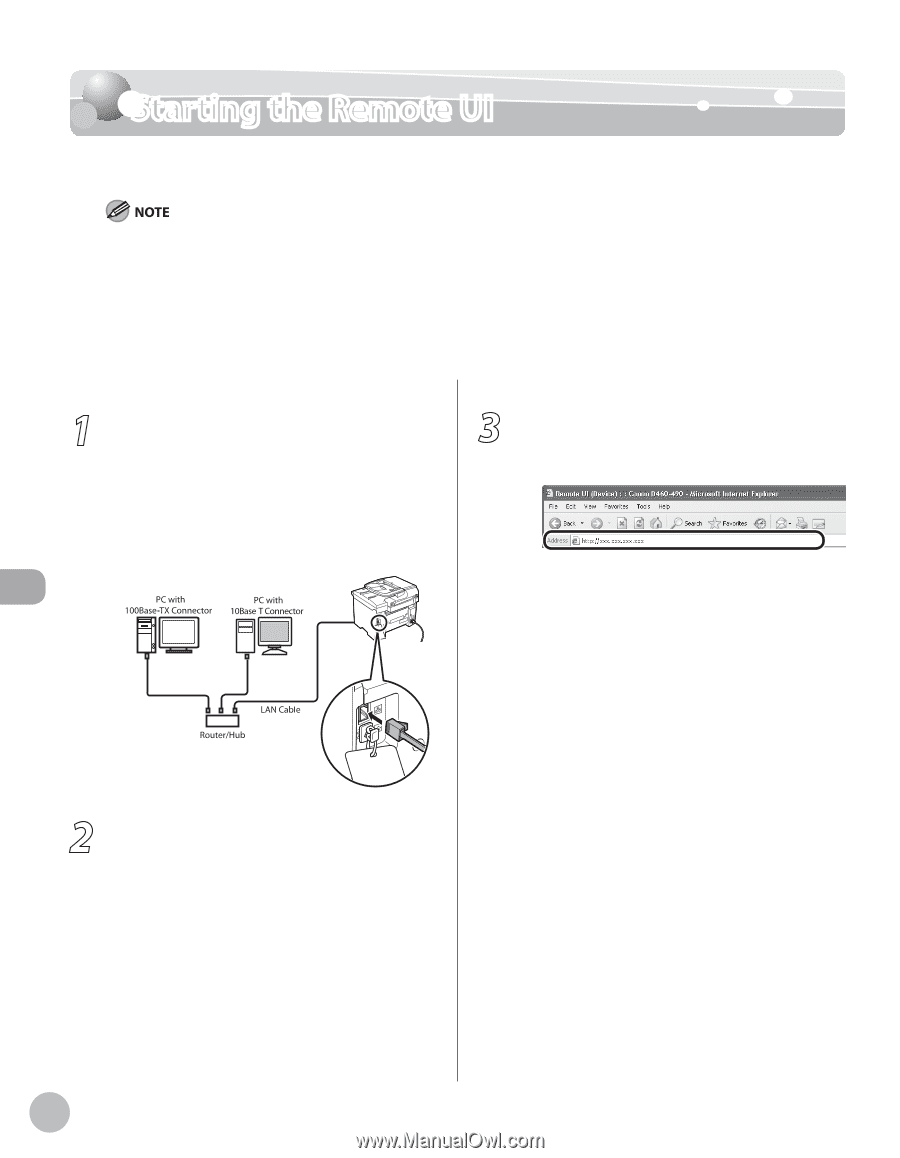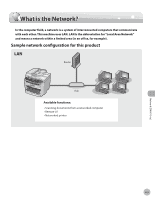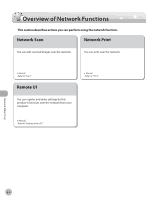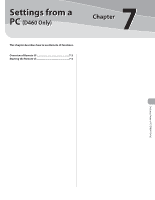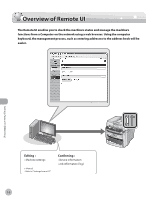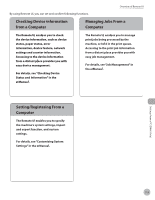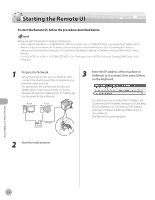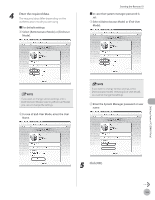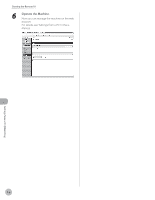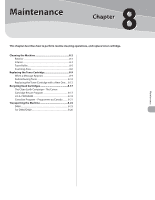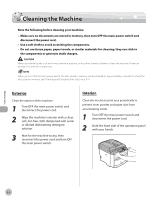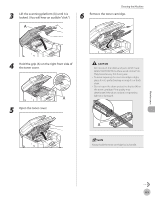Canon imageCLASS MF4350d imageCLASS D460/D440/D420 Basic Operation Guide - Page 105
Starting the Remote UI - network connection
 |
UPC - 013803092097
View all Canon imageCLASS MF4350d manuals
Add to My Manuals
Save this manual to your list of manuals |
Page 105 highlights
Starting the Remote UI Starting the Remote UI To start the Remote UI, follow the procedure described below. Before you start the Remote UI, perform the following: - Select in located in the , and verify the IP address of the machine. If you do not know the IP address, consult with your network administrator. (See "Confirming IPv4 Address Settings and Checking IPv4 Connection," or "Confirming IPv6 Address Settings," in "Network Settings (D460 Only)," in the eManual.) - Set to in . (See "Setting the Use of HTTP," in "Network Settings (D460 Only)," in the e-Manual.) 1 Prepare the Network. Set up the machine for use in a network, then connect the machine and the computer to your network router or a hub. For details, see "Set Up Network Connection (D460 Only)," in the Starter Guide, or "Set Up Network Connection (D460 Only)," in "Setting Up the Machine," in the e-Manual. 3 Enter the IP address of the machine in [Address] or [Location], then press [Enter] on the keyboard. For details on how to check the IP address, see "Confirming IPv4 Address Settings and Checking IPv4 Connection," or "Confirming IPv6 Address Settings," in "Network Settings (D460 Only)," in the e-Manual. The Remote UI screen appears. 2 Start the web browser. Settings from a PC (D460 Only) 7-4