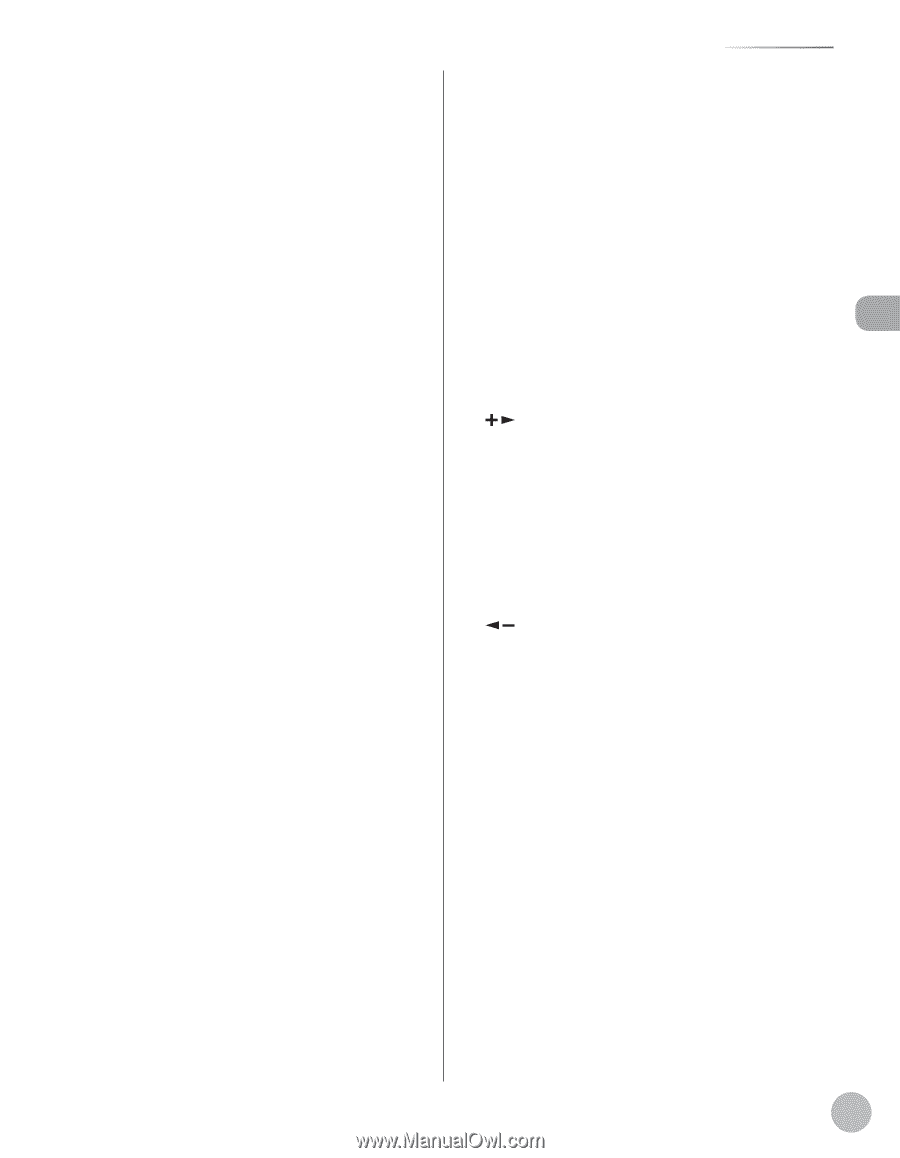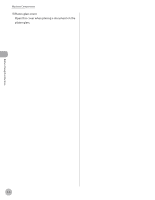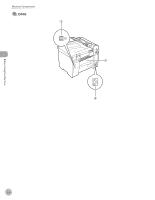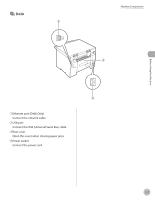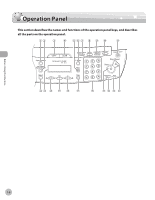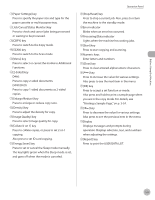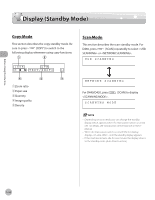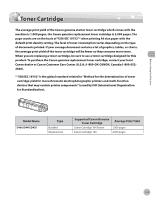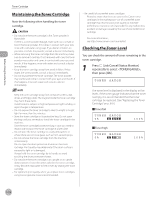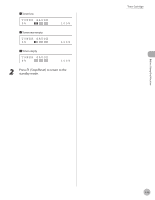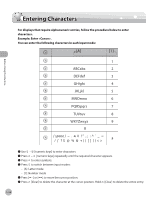Canon imageCLASS MF4350d imageCLASS D460/D440/D420 Basic Operation Guide - Page 30
Press to print the USER DATA LIST., Job Cancel/Status Monitor] key - reset
 |
UPC - 013803092097
View all Canon imageCLASS MF4350d manuals
Add to My Manuals
Save this manual to your list of manuals |
Page 30 highlights
Before Using the Machine ①[Paper Settings] key Press to specify the paper size and type for the paper cassette or multi-purpose tray. ②[Job Cancel/Status Monitor] key Press to check and cancel jobs being processed or waiting to be processed. ③[COPY] key Press to switch to the Copy mode. ④[SCAN] key Press to switch to the Scan mode. ⑤[Menu] key Press to select or cancel the modes in Additional Functions. ⑥[2-Sided] key D460: Press to copy 2-sided documents. D440/D420: Press to copy 1-sided documents as 2-sided copies. ⑦[Enlarge/Reduce] key Press to enlarge or reduce copy ratio. ⑧[Density] key Press to adjust the density for copy. ⑨[Image Quality] key Press to select image quality for copy. ⑩[Collate/2 on 1] key Press to collate copies, or press to set 2 on 1 copying. Also press to set ID card copying. ⑪[Energy Saver] key Press to set or cancel the Sleep mode manually. The key lights green when the Sleep mode is set, and goes off when the mode is canceled. Operation Panel ⑫[Stop/Reset] key Press to stop a current job. Also, press to return the machine to the standby mode. ⑬Error indicator Blinks when an error has occurred. ⑭Processing/Data indicator Lights when the machine has waiting jobs. ⑮[Start] key Press to start copying and scanning. ⑯Numeric keys Enter letters and numbers. ⑰[Clear] key Press to clear entered alphanumeric characters. ⑱[ ] key Press to increase the value for various settings. Also press to see the next item in the menu. ⑲[OK] key Press to accept a set function or mode. Also press and hold to print a sample page when you are in the copy mode. For details, see "Printing a Sample Page," on p. 3-24. ⑳[ ] key Press to decrease the value for various settings. Also press to see the previous item in the menu. ㉑Display Displays messages and prompts during operation. Displays selection, text, and numbers when adjusting the settings. ㉒[Report] key Press to print the USER DATA LIST. 1-9