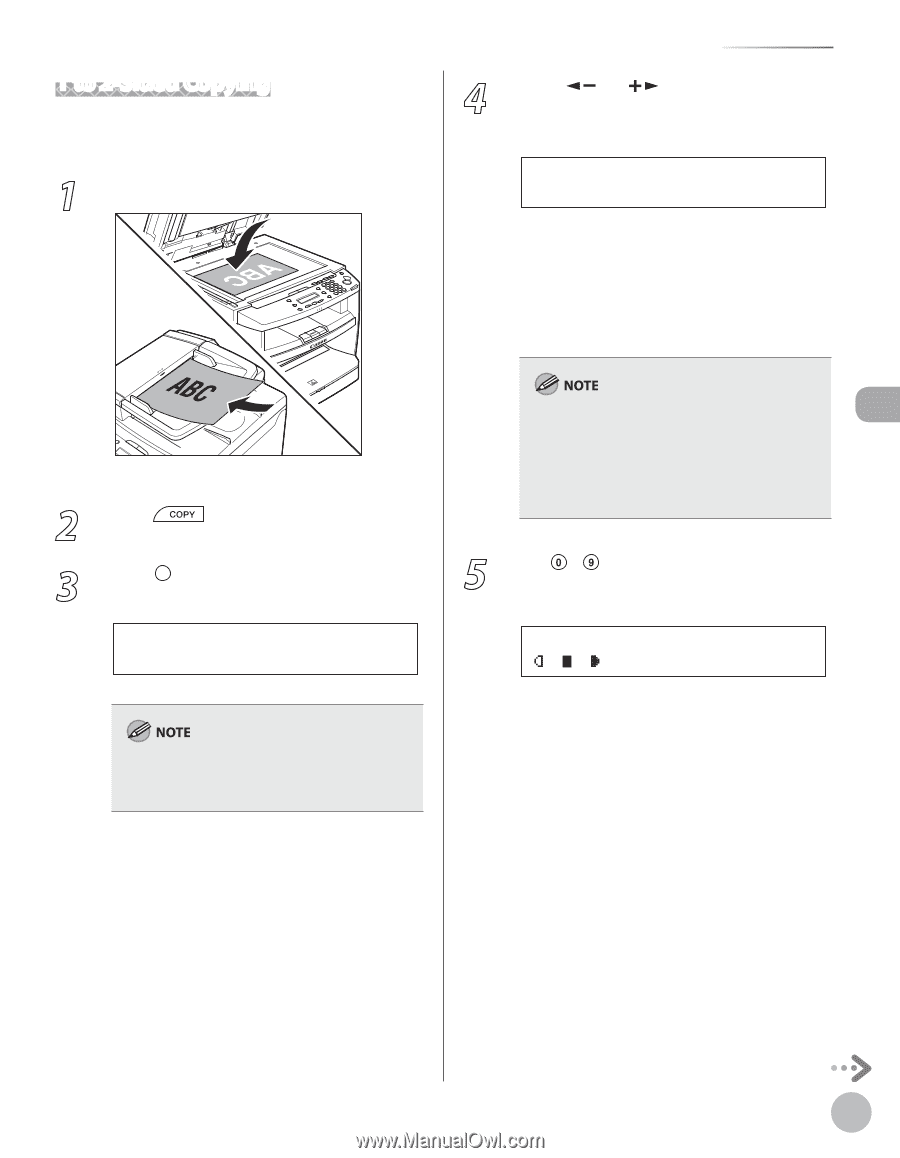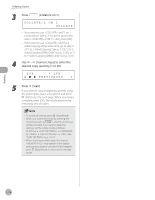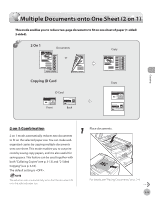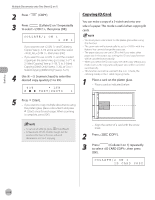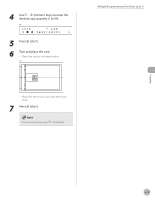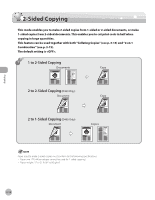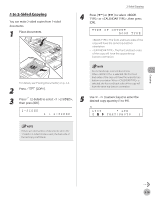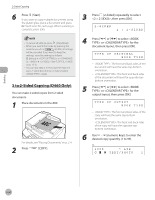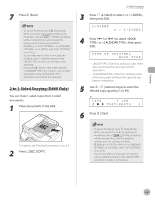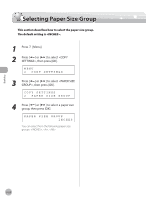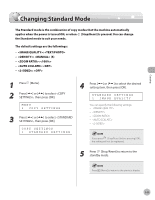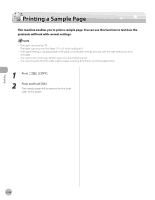Canon imageCLASS MF4350d imageCLASS D460/D440/D420 Basic Operation Guide - Page 72
to 2-Sided Copying, 2-Sided] to select <1 >2-SIDED>
 |
UPC - 013803092097
View all Canon imageCLASS MF4350d manuals
Add to My Manuals
Save this manual to your list of manuals |
Page 72 highlights
1 to 2-Sided Copying You can make 2-sided copies from 1-sided documents. 1 Place documents. 2-Sided Copying 4 Press [ ] or [ ] to select or , then press [OK]. TYPE OF OUTPUT BOOK TYPE - : The front and back sides of the copy will have the same top-bottom orientation. - : The front and back sides of the copy will have the opposite topbottom orientation. For details, see "Placing Documents," on p. 2-4. 2 Press [COPY]. 3 Press [2-Sided] to select 2-SIDED>, then press [OK]. 2-SIDED 1 > 2-SIDED For the landscape oriented documents: When is selected, the front and back sides of the copy will have the opposite topbottom orientation. When is selected, the front and back sides of the copy will have the same top-bottom orientation. 5 Use - [numeric keys] to enter the desired copy quantity (1 to 99). Ex. 100% * LTR TEXT/PHOTO 1 If there are odd number of documents when the 1-Sided to 2-Sided mode is used, the back side of the last copy is left blank. Copying 3-19