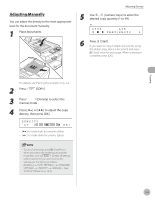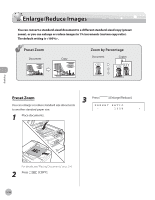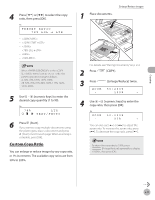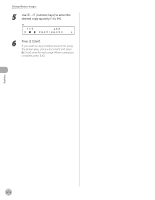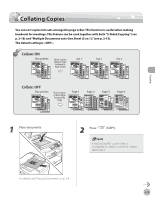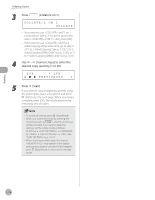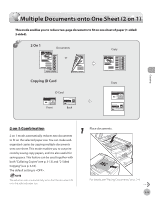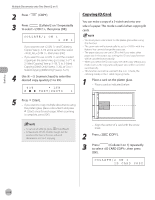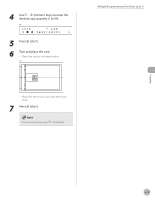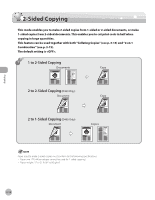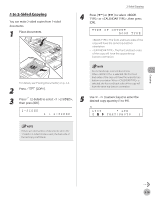Canon imageCLASS MF4350d imageCLASS D460/D440/D420 Basic Operation Guide - Page 67
Press, Collate/2 on 1]., numeric keys] to enter the, desired copy quantity 1 to 99., Start]., COLLATE
 |
UPC - 013803092097
View all Canon imageCLASS MF4350d manuals
Add to My Manuals
Save this manual to your list of manuals |
Page 67 highlights
Copying Collating Copies 3 Press [Collate/2 on 1]. COLLATE/2 ON 1 COLLATE - If you want to use and "2 on 1 Combination" (see p. 3-15) at the same time, select , then press [OK]. - If you want to use and the 2sided copying at the same time, go to step 3 of "1 to 2-Sided Copying" (see p. 3-19), "2 to 2Sided Copying (D460 Only)" (see p. 3-20), or "2 to 1-Sided Copying (D460 Only)" (see p. 3-21). 4 Use - [numeric keys] to enter the desired copy quantity (1 to 99). 63% * LTR TEXT/PHOTO 1 5 Press [Start]. If you want to copy multiple documents using the platen glass, place a document and press [Start] once for each page. When scanning is complete, press [OK]. The machine prints the remaining sets of copies. - To cancel all settings, press [Stop/Reset]. - When you switch the mode by pressing the mode keys such as [SCAN], all settings will be canceled. If you want to keep the settings, set the collate mode as follows: [Menu] → → → → (See "COPY SETTINGS," on p. 10-3.)" - When scanning multiple page documents, may appear in the display and scanning may be canceled. If this happens, press [Stop/Reset] to return to the standby mode. 3-14