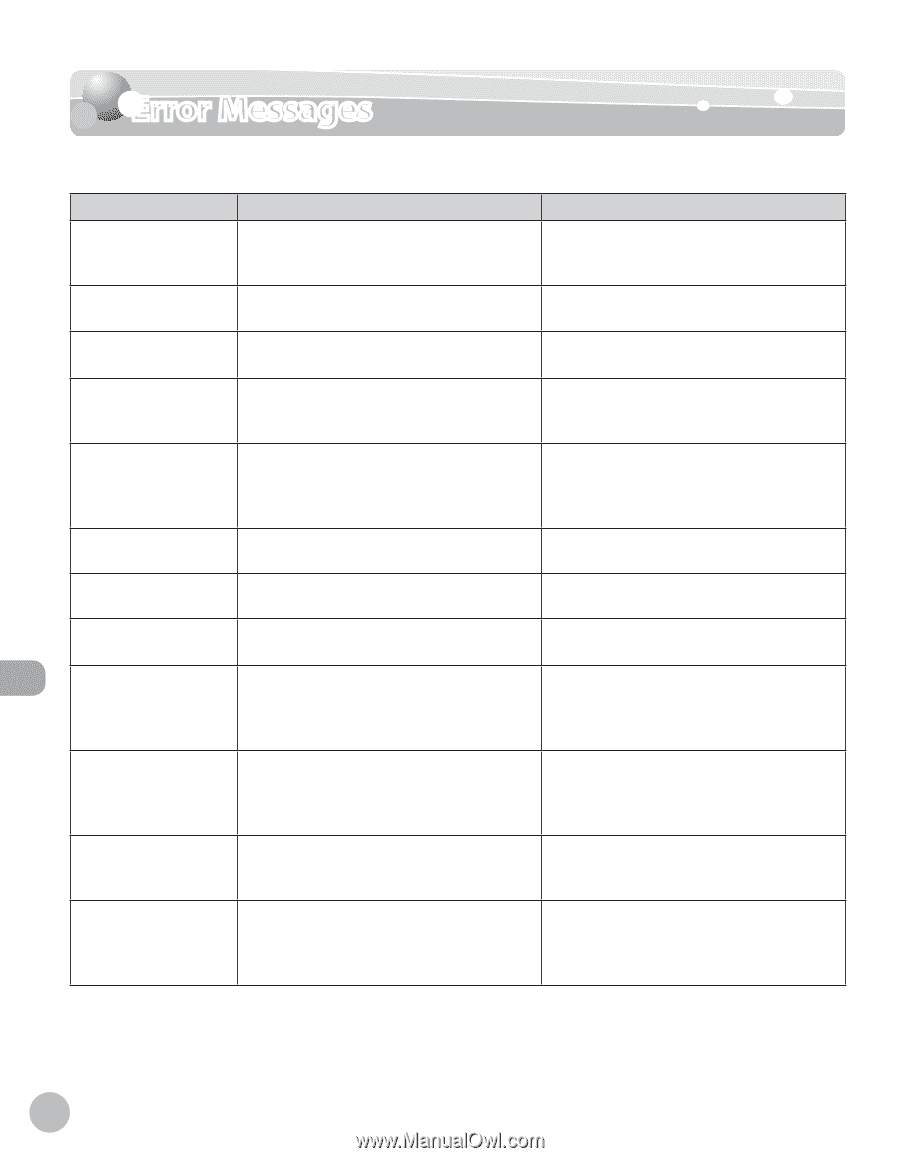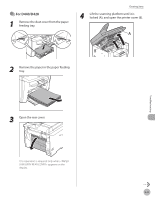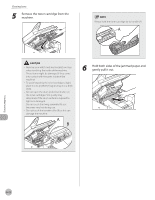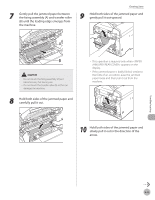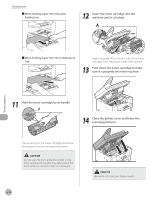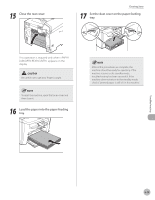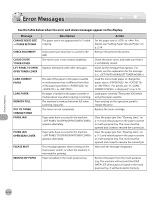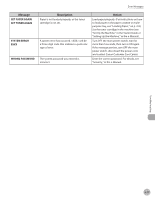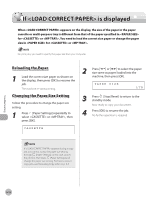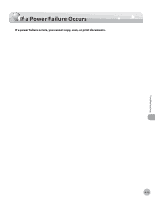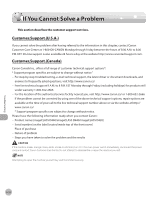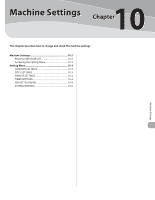Canon imageCLASS MF4350d imageCLASS D460/D440/D420 Basic Operation Guide - Page 153
Error Messages - clearing memory
 |
UPC - 013803092097
View all Canon imageCLASS MF4350d manuals
Add to My Manuals
Save this manual to your list of manuals |
Page 153 highlights
Error Messages Error Messages See the table below when the error and status messages appear on the display. Message CHANGE REG'D SIZE → PAPER SETTINGS CHECK DOCUMENT CLOSE COVER TONER COVER LIFT PANEL TO OPEN OPEN TONER COVER LOAD CORRECT PAPER LOAD PAPER MEMORY FULL OUT OF TONER CHANGE TONER PAPER JAM PAPER JAM OPEN REAR COVER PLEASE WAIT REMOVE MP PAPER Description The paper size is not appropriate for 2-sided copying. A document jam may have occurred in the ADF. The toner cover is not closed completely. Appears alternately with other messages. The size of the paper in the paper cassette or multi-purpose tray is different from that of the paper specified in for or . No paper is loaded in the paper cassette or multipurpose tray when copying or printing. The machine's memory becomes full when scanning copy jobs. The toner ran out completely. Action Set the paper size to or . For details, see "Setting Paper Size and Type," on p. 2-14. Remove the jammed document. Check the toner cover, and make sure that it is completely closed. Varies by the message that appears. For details, see the explanation for the message (i.e., ). Load the correct size paper or change the paper size in for or . For details, see "If is displayed," on p. 9-18. Load paper correctly. Then press [OK] when using the paper cassette. Press any key on the operation panel to release the error. Replace the toner cartridge. Paper jams have occurred in the machine. appears alternately. Paper jams have occurred in the machine. appears alternately. This message appears when turning on the main power switch, or when the machine is not ready for printing. Paper is loaded in the multi-purpose tray. Clear the paper jam (See "Clearing Jams," on p. 9-2) and reload paper in the paper cassette or multi-purpose tray. The cover must be opened and closed to resume the current job. Clear the paper jam (See "Clearing Jams," on p. 9-2) and reload paper in the paper cassette or multi-purpose tray. The cover must be opened and closed to resume the current job. Wait until the message disappears. Remove the paper from the multi-purpose tray. The machine will not print the USER DATA LIST when paper is loaded in the multipurpose tray. It will be stored in memory. Troubleshooting 9-16