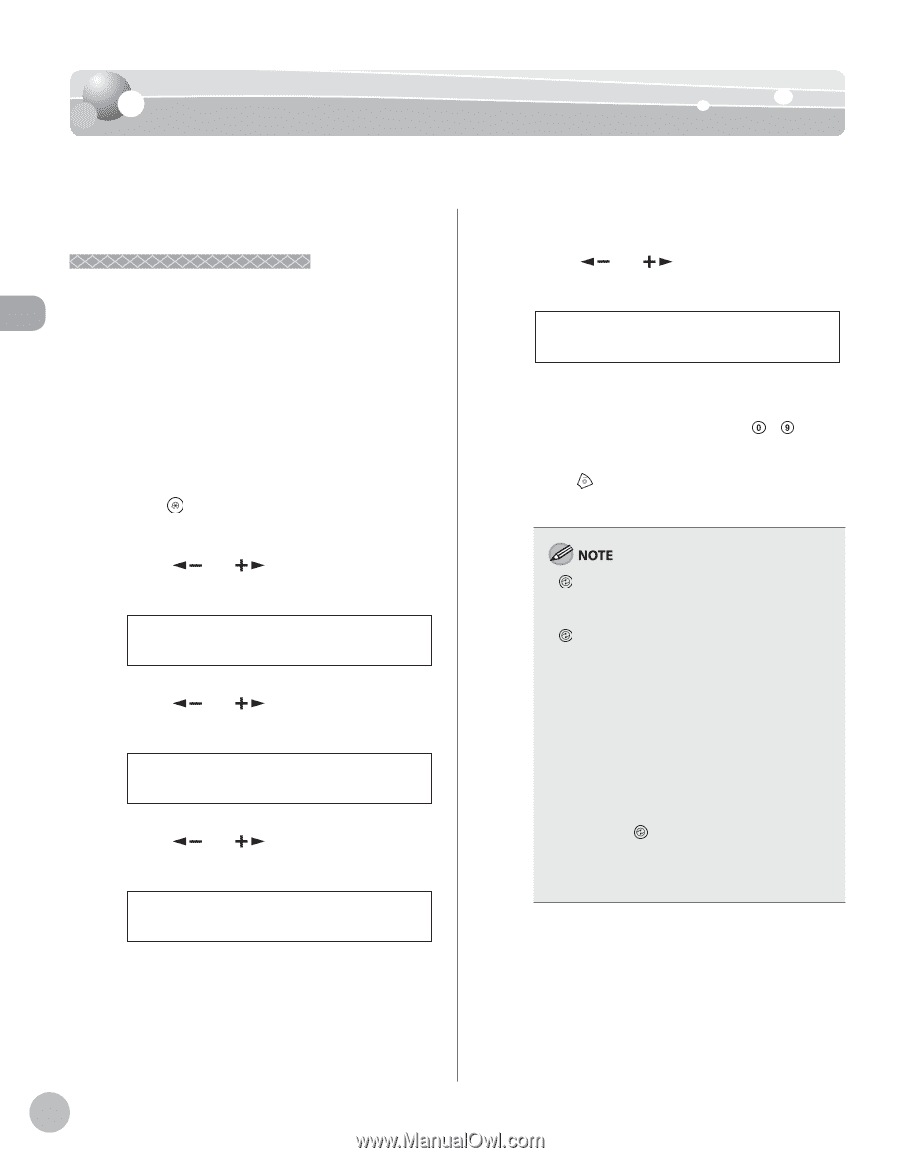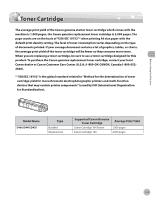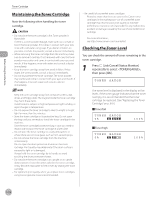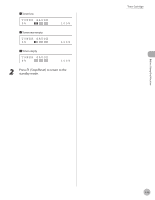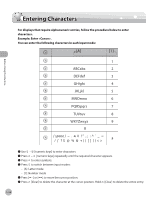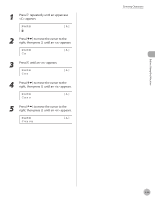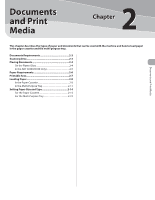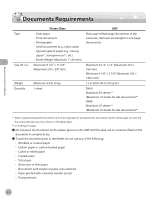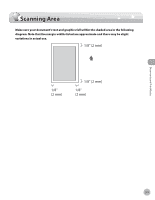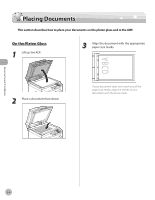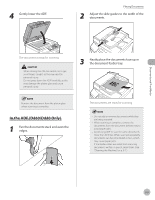Canon imageCLASS MF4350d imageCLASS D460/D440/D420 Basic Operation Guide - Page 37
Timer Settings, Setting the Sleep Mode - errors
 |
UPC - 013803092097
View all Canon imageCLASS MF4350d manuals
Add to My Manuals
Save this manual to your list of manuals |
Page 37 highlights
Before Using the Machine Timer Settings Timer Settings The timer settings enables you to set the Sleep Mode. Setting the Sleep Mode If the machine remains idle for a certain period of time, it automatically enters the Sleep mode. The default settings are as follows: - : ON - : 5MIN. We recommend that you use this option in the default setting. 1 Press [Menu]. 2 Press [ ] or [ ] to select , then press [OK]. MENU 8 TIMER SETTINGS 3 Press [ ] or [ ] to select , then press [OK]. AUTO SLEEP ON 4 Press [ ] or [ ] to select , then press [OK]. AUTO SLEEP ON 5 Press [ ] or [ ] to select the desired interval, then press [OK]. AUTO SLEEP TIME 5MIN. - You can set the interval from 3 to 30 minutes (in one-minute increments). - You can also enter values using - [numeric keys]. 6 Press [Stop/Reset] to return to the standby mode. - [Energy Saver] lights green when the machine enters the Sleep mode. - To enter the Sleep mode manually, press [Energy Saver] on the operation panel. - The machine will not enter the Sleep mode when: • the machine is in operation • the Processing/Data indicator lights or blinks • a message appears on the display and the Error indicator blinks • paper is loaded in the multi-purpose tray • a paper jam occurs in the machine - The machine will leave the Sleep mode when: • you place documents in the ADF • you press [Energy Saver] on the operation panel • a print job is sent from a computer, and the print is started 1-16