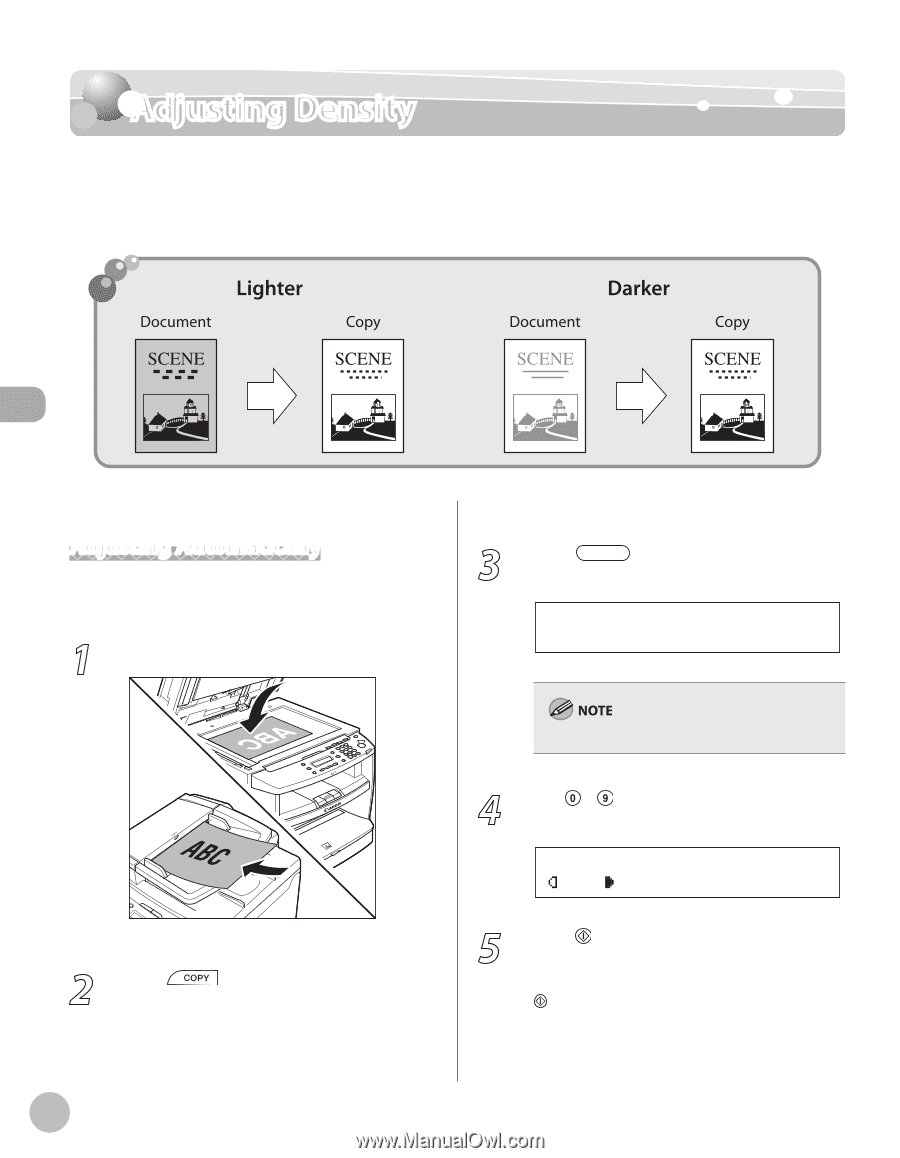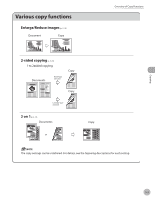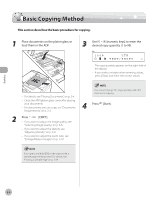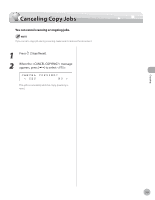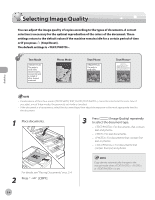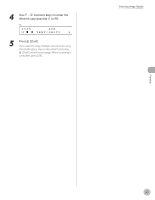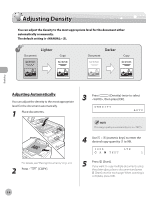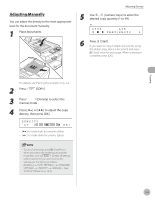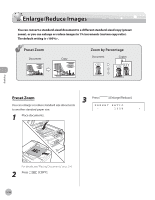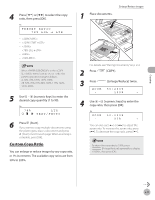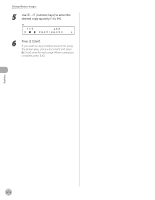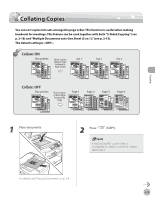Canon imageCLASS MF4350d imageCLASS D460/D440/D420 Basic Operation Guide - Page 61
Adjusting Density, Adjusting Automatically
 |
UPC - 013803092097
View all Canon imageCLASS MF4350d manuals
Add to My Manuals
Save this manual to your list of manuals |
Page 61 highlights
Adjusting Density Adjusting Density You can adjust the density to the most appropriate level for the document either automatically or manually. The default setting is (5). Copying Adjusting Automatically You can adjust the density to the most appropriate level for the document automatically. 1 Place documents. 3 Press [Density] twice to select , then press [OK]. DENSITY AUTO For details, see "Placing Documents," on p. 2-4. 2 Press [COPY]. The image quality is automatically set to . 4 Use - [numeric keys] to enter the desired copy quantity (1 to 99). 100% LTR A TEXT 1 5 Press [Start]. If you want to copy multiple documents using the platen glass, place a document and press [Start] once for each page. When scanning is complete, press [OK]. 3-8