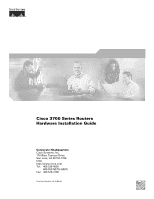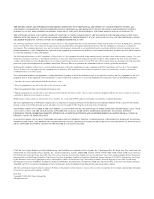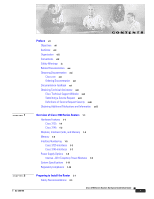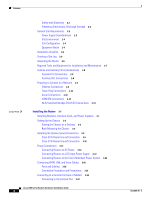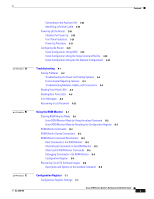Cisco 3725 Hardware Installation Guide
Cisco 3725 - PRI Dial Bundle Router Manual
 |
UPC - 746320810911
View all Cisco 3725 manuals
Add to My Manuals
Save this manual to your list of manuals |
Cisco 3725 manual content summary:
- Cisco 3725 | Hardware Installation Guide - Page 1
Cisco 3700 Series Routers Hardware Installation Guide Corporate Headquarters Cisco Systems, Inc. 170 West Tasman Drive San Jose, CA 95134-1706 USA http://www.cisco.com Tel: 408 526-4000 800 553-NETS (6387) Fax: 408 526-4100 Text Part Number: OL-2180-08 - Cisco 3725 | Hardware Installation Guide - Page 2
not installed in accordance with Cisco's installation instructions, it may cause interference with radio and television reception. This equipment has been tested and found to comply with the limits for a Class B digital device in accordance with the specifications in part 15 of the FCC rules. These - Cisco 3725 | Hardware Installation Guide - Page 3
Cisco 3700 Series Routers 1-1 Hardware Features 1-1 Cisco 3725 1-1 Cisco 3745 1-2 Modules, Interface Cards, and Memory 1-3 Memory 1-4 Interface Numbering 1-5 Cisco 3725 Interfaces 1-5 Cisco 3745 Interfaces 1-7 Power Supply Options 1-9 Internal -48 V Telephony Power Modules 1-9 System Specifications - Cisco 3725 | Hardware Installation Guide - Page 4
to a Network 2-9 Ethernet Connections 2-9 Token Ring Connections 2-10 Serial Connections 2-10 ISDN BRI Connections 2-12 56-K/Switched-56-kbps DSU/CSU Connections 2-13 3 C H A P T E R Installing the Router 3-1 Installing Modules, Interface Cards, and Power Supplies 3-1 Setting Up the Chassis - Cisco 3725 | Hardware Installation Guide - Page 5
Setup Command Facility 3-29 Initial Configuration Using the CLI (Manual Configuration) 3-32 Troubleshooting A-1 Solving Problems A-2 Troubleshooting the Power and Cooling Systems A-2 Environmental Reporting Features A-3 Troubleshooting Modules, Cables, and Connections A-3 Reading Front-Panel LEDs - Cisco 3725 | Hardware Installation Guide - Page 6
Contents INDEX Changing Configuration Register Settings C-2 Configuring the Boot Field C-3 Enabling Booting from CompactFlash Memory C-5 Cisco 3700 Series Routers Hardware Installation Guide vi OL-2180-08 - Cisco 3725 | Hardware Installation Guide - Page 7
, it is not comprehensive. For detailed software configuration information, see the Software Configuration Guide for Cisco 2600 Series, Cisco 3600 Series, and Cisco 3700 Series Routers and the Cisco IOS configuration guide and command reference publications. These publications are available online - Cisco 3725 | Hardware Installation Guide - Page 8
to the router console and auxiliary ports. Describes how to isolate problems, read LEDs, and interpret error and recovery messages. Describes the ROM monitor (bootstrap program), how to recover an enable password, and how to recover software images. Describes the configuration register settings - Cisco 3725 | Hardware Installation Guide - Page 9
to material not covered in the manual. Timesaver Means the described action saves time. You can save time by performing the action described in the paragraph. Tip Means the following information will help you solve a problem. The tips information might not be troubleshooting or even an action, but - Cisco 3725 | Hardware Installation Guide - Page 10
appareil, référez-vous au numéro de l'instruction situé à la fin de chaque avertissement. ällen vertraut. Suchen Sie mit der am Ende jeder Warnung angegebenen Anweisungsnummer nach der jeweiligen Ü TA VARE PÅ DISSE INSTRUKSJONENE Cisco 3700 Series Routers Hardware Installation Guide x OL-2180-08 - Cisco 3725 | Hardware Installation Guide - Page 11
som finns i slutet av varje varning för att hitta dess översättning i de översatta säkerhetsvarningar som medföljer denna anordning. SPARA DESSA ANVISNINGAR OL-2180-08 Cisco 3700 Series Routers Hardware Installation Guide xi - Cisco 3725 | Hardware Installation Guide - Page 12
åelse af ulykker. Brug erklæringsnummeret efter hver advarsel for at finde oversættelsen i de oversatte advarsler, der fulgte med denne enhed. GEM DISSE ANVISNINGER Cisco 3700 Series Routers Hardware Installation Guide xii OL-2180-08 - Cisco 3725 | Hardware Installation Guide - Page 13
Preface Safety Warnings OL-2180-08 Cisco 3700 Series Routers Hardware Installation Guide xiii - Cisco 3725 | Hardware Installation Guide - Page 14
Related Documentation Preface Related Documentation The Cisco IOS software running your Cisco 3700 series router includes extensive features and functionality. For information the "Obtaining Documentation" section on page xvi. Cisco 3700 Series Routers Hardware Installation Guide xiv OL-2180-08 - Cisco 3725 | Hardware Installation Guide - Page 15
Series Routers Cisco Network Modules Hardware Installation Guide Quick Start Guide: Interface Cards for Cisco 1600, 1700, 2600, 3600, and 3700 Series Cisco Interface Cards Hardware Installation Guide Upgrading System Memory in Cisco 3700 Series Routers Installing Cisco -48 VDC Power Supplies AIM - Cisco 3725 | Hardware Installation Guide - Page 16
response card (if present) behind the front cover of your document or by writing to the following address: Cisco Systems Attn: Customer Document Ordering 170 West Tasman Drive San Jose, CA 95134-9883 We appreciate your comments. Cisco 3700 Series Routers Hardware Installation Guide xvi OL-2180-08 - Cisco 3725 | Hardware Installation Guide - Page 17
hold a valid Cisco service contract, contact your reseller. Cisco Technical Support Website The Cisco Technical Support Website provides online documents and tools for troubleshooting and resolving technical issues with Cisco products and technologies. The website is available 24 hours a day, 365 - Cisco 3725 | Hardware Installation Guide - Page 18
resources during normal business hours to resolve the situation. Severity 3 (S3)-Operational performance of your network is impaired, but most business operations remain functional. You and Cisco will commit resources during normal business hours to restore service to satisfactory levels. Severity - Cisco 3725 | Hardware Installation Guide - Page 19
can access the Internet Protocol Journal at this URL: http://www.cisco.com/ipj • World-class networking training is available from Cisco. You can view current offerings at this URL: http://www.cisco.com/en/US/learning/index.html OL-2180-08 Cisco 3700 Series Routers Hardware Installation Guide xix - Cisco 3725 | Hardware Installation Guide - Page 20
Obtaining Additional Publications and Information Preface Cisco 3700 Series Routers Hardware Installation Guide xx OL-2180-08 - Cisco 3725 | Hardware Installation Guide - Page 21
the Cisco 3745 routers, which provide the following features: • Cisco 3700 CompactFlash memory cards • Advanced integration module (AIM) slots • Support for double-wide network modules • Two sockets for synchronized DRAM (SDRAM) • User-configurable memory (shared memory or processor memory) • Two - Cisco 3725 | Hardware Installation Guide - Page 22
card slots 3 Power supply 4 Auxiliary port 5 Console port 6 CompactFlash memory card slot 7 Fast Ethernet 0/0 port 8 Fast Ethernet 0/1 port 9 Single-wide network module slot Cisco 3745 Cisco 3745 routers include the following additional features: • High-performance 350-MHz RISC processor • Up - Cisco 3725 | Hardware Installation Guide - Page 23
card slots 2 Network modules 3 Power supply 4 Fast Ethernet 0/0 port 5 Fast Ethernet 0/1 port 6 Cisco 3700 CompactFlash memory card slot 7 Auxiliary port 8 Console port 9 Power supply 10 Network modules Modules, Interface Cards, and Memory • For information on installing network modules, see - Cisco 3725 | Hardware Installation Guide - Page 24
and Formatting Cisco 2691, Cisco 3631, and Cisco 3700 CompactFlash Memory Cards Memory Cisco 3700 series routers support the following types of memory: • SDRAM-Stores the running configuration and routing tables and is used for packet buffering by the network interfaces. Cisco IOS software - Cisco 3725 | Hardware Installation Guide - Page 25
Serial 0/2 in physical slot W1, and interface BRI 0/0 in physical slot W2) • A 2-port T1 network module in slot 1 (containing the following ports: T1 1/0 and T1 1/1) • A 36-port EtherSwitch network module in slot 2 (containing the following ports: Fast Ethernet 2/0 through 2/35, and Gigabit Ethernet - Cisco 3725 | Hardware Installation Guide - Page 26
2-port serial WIC and slot W1 contains a 1-port BRI WIC, the serial interfaces in physical slot W0 are numbered Serial 0/0 and Serial 0/1, and the BRI interface in physical slot W1 is numbered BRI 0/0. Voice Interface Numbering Voice interfaces are numbered as follows: chassis-slot/voice-module-slot - Cisco 3725 | Hardware Installation Guide - Page 27
Numbering The Cisco 3745 router chassis contains the following WAN and LAN interface types: • Two built-in FastEthernet LAN interfaces • Three slots in which you can install WAN or voice interface cards • Four network module slots The numbering format is interface-type slot-number/interface-number - Cisco 3725 | Hardware Installation Guide - Page 28
2 1 Interface card slots 2 Network modules 3 Power supply 4 Fast Ethernet 0/0 port 5 Fast Ethernet 0/1port 6 Cisco 3700 CompactFlash memory card slot 7 Auxiliary port 8 Console port 9 Power supply 10 Network modules Voice Interface Numbering Voice interfaces are numbered differently from the WAN - Cisco 3725 | Hardware Installation Guide - Page 29
Cisco 3745 routers operating under these conditions do not support the online replacement of power supplies. Internal -48 V Telephony Power Modules Cisco 3700 series routers provide inline power to IP phones connected to the router through Ethernet switch network modules. This power is supplied - Cisco 3725 | Hardware Installation Guide - Page 30
Power Supply Options Chapter 1 Overview of Cisco 3700 Series Routers Figure 1-5 Cisco 3725 Router with Optional -48 V Power Module Installed 72086 AC power module -48V power module Figure 1-6 Cisco 3745 Router with Optional -48 V Power Modules Installed -48V power modules 72085 1-10 Cisco - Cisco 3725 | Hardware Installation Guide - Page 31
3260; TS001 Table 1-5 Cisco 3745 Router System Specifications Description Specification Dimensions (H x W x D) 5.25 x 17.25 x 15.00 in. (13.3 x 43.8 x 38.1 cm), 3-RU chassis height Weight 32 lb (14.5 kg), including chassis and four network modules Input voltage, AC power supply 100-240 VAC - Cisco 3725 | Hardware Installation Guide - Page 32
1 Overview of Cisco 3700 Series Routers Table 1-5 Cisco 3745 Router System Specifications (continued) Description Specification Power dissipation 230 W (maximum) Heat Dissipation 230W Maximum 784.829 BTU/hour, 590W Maximum 2013.257 BTU/hour Console and auxiliary ports RJ-45 connector - Cisco 3725 | Hardware Installation Guide - Page 33
Auxiliary Port Considerations, page 2-8 • Preparing to Connect to a Network, page 2-9 After you have completed this chapter, proceed to Chapter 3, "Installing the Router," for installation instructions. Safety Recommendations Follow these guidelines to ensure general safety: • Keep the chassis area - Cisco 3725 | Hardware Installation Guide - Page 34
1004 • Locate the emergency power-off switch in the room in which you are working. Then, if an electrical accident occurs, you can quickly turn off the power. • Disconnect all power before doing the following: - Installing or removing a chassis - Working near power supplies • Look carefully for - Cisco 3725 | Hardware Installation Guide - Page 35
for the unit.) Table 2-1 lists power requirements for Cisco 3700 series routers. Table 2-1 Power Requirements for Cisco 3700 Series Routers Router Cisco 3725 Cisco 3745 Power Supply AC DC, nominal 24/48 VDC AC DC, nominal 24/48 VDC DC, nominal 48 VDC Input Power 100-240 VAC, 10.0 A, 50 - Cisco 3725 | Hardware Installation Guide - Page 36
cover or mainboard tray and module rear panels are secure. All empty network module slots, interface card slots, and power supply bays must have filler panels installed. The chassis is designed to allow cooling air to flow within it, through specially designed cooling slots. A chassis with uncovered - Cisco 3725 | Hardware Installation Guide - Page 37
established ASCII terminal (for local configuration) or modem (for remote configuration) available Signal distance limits verified Startup sequence steps completed Initial operation verified Software image verified OL-2180-07 Cisco 3700 Series Routers Hardware Installation Guide 2-5 - Cisco 3725 | Hardware Installation Guide - Page 38
following events: - Installation of network modules - Removal or replacement of network modules and other upgrades - Configuration changes - Maintenance schedules and requirements - Maintenance procedures performed - Intermittent problems - Comments and notes Inspecting the Router Do not unpack the - Cisco 3725 | Hardware Installation Guide - Page 39
Router Cable Specifications located on Cisco.com. • Ethernet hub or PC with a network interface card for connection to the Ethernet (LAN) ports • Console terminal (an ASCII terminal or a PC running terminal emulation software) configured for 9600 bps, 8 data bits, no parity, and 2 stop bits • Modem - Cisco 3725 | Hardware Installation Guide - Page 40
Specifications on Cisco.com. Auxiliary Port Connections The router has an EIA/TIA-232 asynchronous serial auxiliary port (RJ-45) that supports flow control. Depending on the cable and the adapter used, this port will appear as a DTE or DCE device at the end of the cable. For connection to a modem - Cisco 3725 | Hardware Installation Guide - Page 41
• Cisco Network Modules Hardware Installation Guide • Cisco Interface Cards Installation Guide • Cisco Modular Access Router Cable Specifications Warning To avoid electric shock, do not connect safety extra-low voltage (SELV) circuits to telephone-network voltage (TNV) circuits. LAN ports contain - Cisco 3725 | Hardware Installation Guide - Page 42
the router to a switch. See the section "Token Ring Port Pinouts" in the Cisco Modular Access Router Cable Specifications document for Token Ring port pinouts. This document is available on Cisco.com. Serial Connections Serial connections are provided by WAN interface cards and network modules. For - Cisco 3725 | Hardware Installation Guide - Page 43
configured as DTE require external clocking from a CSU/DSU or other DCE device. Although manufacturing your own serial cables is not recommended (because of the small size of the pins on the DB-60 serial connector), cable pinouts are provided in the Cisco Modular Access Router Cable Specifications - Cisco 3725 | Hardware Installation Guide - Page 44
the BRI modules in any available slot in the chassis. Warning Hazardous network voltages are present in WAN ports regardless of whether power to the unit is OFF or ON. To avoid electric shock, use caution when working near WAN ports. When detaching cables, detach the end away from the unit first - Cisco 3725 | Hardware Installation Guide - Page 45
DSU/CSU Connections Switched-56-kbps connections are provided by the 56-kbps CSU/DSU WAN interface card. For more information on switched-56-kbps WAN interface cards, see the Cisco Interface Cards Installation Guide document on Cisco.com. OL-2180-07 Cisco 3700 Series Routers Hardware Installation - Cisco 3725 | Hardware Installation Guide - Page 46
Preparing to Connect to a Network Chapter 2 Preparing to Install the Router 2-14 Cisco 3700 Series Routers Hardware Installation Guide OL-2180-07 - Cisco 3725 | Hardware Installation Guide - Page 47
modules (AIMs), and power supplies already installed. If you need to remove or install any of these items, see the applicable documents online. For network modules: • Quick Start Guide: Network Modules for Cisco 2600 Series, Cisco 3600 Series, and Cisco 3700 Series Routers • Cisco Network Modules - Cisco 3725 | Hardware Installation Guide - Page 48
Units in Cisco 3745 Routers • Installing AC Power Supplies in Cisco 3725 Routers For external power supplies: • Cisco RPS Hardware Installation Guide For -48 V telephony power modules: • Installing Cisco -48 VDC Power Supplies Note If modules, interface cards, or power supplies need to be removed or - Cisco 3725 | Hardware Installation Guide - Page 49
3 Installing the Router Setting Up the Chassis Warning To prevent personal injury or damage to the chassis, never attempt to lift or tilt the chassis using the handles on modules (such as power supplies, fans, or cards); these types of handles are not designed to support the weight of the unit - Cisco 3725 | Hardware Installation Guide - Page 50
Router 62892 Figure 3-3 Cisco 3745 Router-Brackets for 23-Inch Rack 72067 Attaching Brackets to the Cisco 3725 Router You can rack-mount a Cisco 3725 router with either the front or the rear of the chassis facing forward. See Figure 3-4 through Figure 3-7 for bracket installation instructions - Cisco 3725 | Hardware Installation Guide - Page 51
Chapter 3 Installing the Router Setting Up the Chassis Figure 3-4 Cisco 3725 Router Bracket Installation-Front Mount with Front Panel Forward LEFT RIGHT 82687 Left (narrow) bracket Right (wide) bracket Use two screws on each side. Figure 3-5 Cisco 3725 Router Bracket Installation-Center - Cisco 3725 | Hardware Installation Guide - Page 52
Cisco 3745 Router You can rack-mount a Cisco 3745 router with either the front or the rear of the chassis facing forward. See Figure 3-8 through Figure 3-10 for bracket installation instructions. Note Use the screws supplied with the brackets for this installation. Figure 3-8 Cisco 3745 Router - Cisco 3725 | Hardware Installation Guide - Page 53
Chapter 3 Installing the Router Setting Up the Chassis Figure 3-9 Cisco 3745 Router Bracket Installation-Rear Panel Forward CONN SERIAL 1 SEE MANUAL BEFORE SERIAL 0 INSTALLATION CONN WIC 2T AL BANK 3 BANK 2 VWIC 2MFT-E1 BANK 1 BANK 0 CTRLR E2 LP CD CTRLR E1 SEE - Cisco 3725 | Hardware Installation Guide - Page 54
mounting or servicing the unit in the rack. Statement 1006 Warning To prevent personal injury or damage to the chassis, never attempt to lift or tilt the chassis using the handles on modules (such as power supplies, fans, or cards); these types of handles are not designed to support the weight of - Cisco 3725 | Hardware Installation Guide - Page 55
user-supplied ring terminal. For chassis grounding instruction, see one of the following sections: • Cisco 3725 Router Ground Connection, page 3-9 • Cisco 3745 Router Ground Connection, page 3-10 Cisco 3725 Router Ground Connection To install the ground connection for a Cisco 3725 router, perform - Cisco 3725 | Hardware Installation Guide - Page 56
on page 3-20, and the "Connecting to a Console Terminal or Modem" section on page 3-22. Cisco 3745 Router Ground Connection To install the ground connection on a Cisco 3745 router, perform the following steps: Step 1 Step 2 Step 3 Step 4 Strip one end of the ground wire to the length required for - Cisco 3725 | Hardware Installation Guide - Page 57
1 BANK 0 CTRLR E2 AL LP CD CTRLR E1 SEE IBMNEASFNTOAURLAELLATION V0 EN Ground lug attachment Figure 3-15 Chassis Ground Connection Using Ring Terminal on a Cisco 3745 Router Chassis 103015 NM-HDV CONN SERIAL 1 SEE MANUAL BEFORE SERIAL 0 INSTALLATION CONN WIC 2T TD RD LP AL CD SEE - Cisco 3725 | Hardware Installation Guide - Page 58
you must use foil twisted-pair cable that is properly grounded at both ends. Connecting Routers to a DC-Input Power Supply Warning Before performing any of the following procedures, ensure that power is removed from the DC circuit. Statement 1003 Warning Use copper conductors only. Statement 1025 - Cisco 3725 | Hardware Installation Guide - Page 59
equivalent AWG 14 (2.0 mm2) Molex part number 19193-0017, or equivalent Overcurrent Protection 15 A maximum 15 A maximum Wiring Procedure for Cisco 3725 Routers To connect a Cisco 3725 router to a DC power source, perform the following steps: Step 1 Remove power from the DC circuit. To ensure - Cisco 3725 | Hardware Installation Guide - Page 60
Figure 3-17.) Return, input A +DC, input A Safety ground +DC, input B Return, input B Terminal block 95967 Warning The safety cover is an integral part of the product. in Figure 3-17. Step 8 Turn on power to the DC circuit. 3-14 Cisco 3700 Series Routers Hardware Installation Guide OL-2180-08 - Cisco 3725 | Hardware Installation Guide - Page 61
DSU 56K Plastic cover SEE MANUAL BEFORE INSTALLATION Cable tie From DC power source Approved Scenarios and Scenarios Not Approved for Dual DC Power Supply Configuration in Cisco 3725 Routers You can connect a single DC power source to either the A input or the B input. If there are dual - Cisco 3725 | Hardware Installation Guide - Page 62
source through the A- and B- input terminals. Excessive discharging currents through these terminals can cause one or both of the dual input DC power supply's internal A- or B- fuses source A and source B voltages be equal. 3-16 Cisco 3700 Series Routers Hardware Installation Guide OL-2180-08 - Cisco 3725 | Hardware Installation Guide - Page 63
grounds. Do not use this DC input configuration. Figure 3-21 Source A and Source B Wired with Opposite-Polarity Grounds AVa + A+ + B+ Vb B- 127041 Wiring the DC-Input Power Supply in Cisco 3745 Routers If your Cisco 3745 router has a DC-input power supply, follow the directions in this - Cisco 3725 | Hardware Installation Guide - Page 64
nominal 48-V power supplies are 38 and 72 VDC. Wiring Procedure for DC Input To connect the router to a DC power source, perform the following steps: Step 1 Remove power from the DC circuit. To ensure that power is removed from the DC circuit, locate the circuit breaker for the DC circuit, switch - Cisco 3725 | Hardware Installation Guide - Page 65
3-23 Terminal Block Connections for Positive Polarity DC Input Power in Cisco 3745 Router 0V (return) Positive polarity input Safety ground 88657 Step 6 Install the plastic cover over the terminal block. Warning The safety cover is an integral part of the product. Do not operate the unit - Cisco 3725 | Hardware Installation Guide - Page 66
Step 7 for the second power supply. Turn on power to the DC circuit. Connecting Routers to the Cisco Redundant Power System If your router uses the Cisco Redundant Power System (RPS), see the Cisco RPS Hardware Installation Guide for instructions about the power connections. You can access this - Cisco 3725 | Hardware Installation Guide - Page 67
. Cable Straight-through Ethernet RJ-48 T1/E1 Cisco serial transition cable that matches the signaling protocol (EIA/TIA-232, EIA/TIA-449, V.35, X.21, or EIA/TIA-530) and the serial port operating mode (DTE or DCE). See the Cisco Modular Access Router Cable Specifications document for information - Cisco 3725 | Hardware Installation Guide - Page 68
Router Cable Specifications, available online and on the Documentation CD-ROM. Note On Cisco routers, the console port is color-coded blue. Step 2 Configure your terminal or terminal emulation software for 9600 baud (default), 8 data bits, no parity, and 2 stop bits. Note Because hardware flow - Cisco 3725 | Hardware Installation Guide - Page 69
3-25 Connecting a Console Terminal to a Cisco 3745 Router Console port connector (RJ-45) NM-HDV CONN SERIAL 1 SEE MANUAL BEFORE SERIAL 0 INSTALLATION CONN WIC 2T SEE MANUAL BEFORE INSTALLATION DSU 56K CONN SERIAL 1 SEE MANUAL BEFORE SERIAL 0 INSTALLATION CONN WIC 2T BANK 4 NM - Cisco 3725 | Hardware Installation Guide - Page 70
about cable pinouts, see the publication Cisco Modular Access Router Cable Specifications on Cisco.com. Make sure that your modem and the router auxiliary port are configured for the same transmission speed (up to 115200 bps is supported) and hardware flow control with data carrier detect (DCD) and - Cisco 3725 | Hardware Installation Guide - Page 71
Connecting a Modem to the Auxiliary Port on a Cisco 3745 Router TD RD LP AL CD 72069 AUX port connector (RJ-45) NM-HDV CONN SERIAL 1 SEE MANUAL BEFORE SERIAL 0 INSTALLATION CONN WIC 2T SEE MANUAL BEFORE INSTALLATION DSU 56K CONN SERIAL 1 SEE MANUAL BEFORE SERIAL 0 INSTALLATION - Cisco 3725 | Hardware Installation Guide - Page 72
is configured for 9600 baud, 8 data bits, 1 stop bit, and no parity. • You have selected passwords for access control. • You have determined the IP addresses for the Ethernet and serial interfaces. Front Panel Indicators The meanings of the LED indicators for Cisco 3725 and Cisco 3745 routers are - Cisco 3725 | Hardware Installation Guide - Page 73
the power switch to the ON position. Note Cisco 3745 routers may have one or two chassis power supplies. A router may operate with either power supply or with both power supplies in use. Two power supplies provide redundancy. OL-2180-08 Cisco 3700 Series Routers Hardware Installation Guide 3-27 - Cisco 3725 | Hardware Installation Guide - Page 74
fan operates. • Cisco 3745 router - The green SYS PS1 LED on the front of the chassis comes on if power supply 1 is in use; the green SYS PS2 LED comes on if power supply 2 is in use. - The fan operates. Depending on your installation, Fast Ethernet (0/0, 0/1) and Network Module (Active, Ready) LEDs - Cisco 3725 | Hardware Installation Guide - Page 75
perform additional configuration. See the "Initial Configuration Using the Setup Command Facility" section on page 3-29. • Command-line interface (CLI). If you prefer to use the Cisco IOS CLI, see the "Initial Configuration Using the CLI (Manual Configuration)" section on page 3-32 for instructions - Cisco 3725 | Hardware Installation Guide - Page 76
software versions, and some boot images. Enter enable password: xxxxxx Enter the virtual terminal password, which prevents unauthenticated access to the router through ports other than the console port: The virtual terminal password is used to protect access to the router over a network interface - Cisco 3725 | Hardware Installation Guide - Page 77
following configuration command script was created: hostname fig enable secret 5 $1$D5P6$PYx41/lQIASK.HcSbfO5q1 enable password xxxxxx line vty 0 4 password xxxxxx snmp-server community public ! no ip routing ! interface FastEthernet0/0 no shutdown media-type 100BaseX half-duplex ip address 172 - Cisco 3725 | Hardware Installation Guide - Page 78
Configuration Guide for Cisco 2600 Series, Cisco 3600 Series, and Cisco 3700 Series Routers or the Cisco IOS software configuration documentation. You can access these documents on Cisco.com. Initial Configuration Using the CLI (Manual Configuration) This section shows how to bring up a command-line - Cisco 3725 | Hardware Installation Guide - Page 79
privileged EXEC mode. Router> enable Router# For configuration using the CLI, see the Software Configuration Guide for Cisco 2600 Series, Cisco 3600 Series, and Cisco 3700 Series Routers or the Cisco IOS software configuration documentation. You can access these documents on Cisco.com. OL-2180 - Cisco 3725 | Hardware Installation Guide - Page 80
Configuring the Router Chapter 3 Installing the Router 3-34 Cisco 3700 Series Routers Hardware Installation Guide OL-2180-08 - Cisco 3725 | Hardware Installation Guide - Page 81
• Solving Problems, page A-2 • Reading Front-Panel LEDs, page A-4 • Reading Rear Panel LEDs, page A-6 • Error Messages, page A-8 • Recovering a Lost Password, page A-12 Note To troubleshoot a network module, see the online Cisco Network Modules Hardware Installation Guide; to troubleshoot interface - Cisco 3725 | Hardware Installation Guide - Page 82
modules help identify a failure. • Cables-External cables that connect the router to the network. Troubleshooting the Power and Cooling Systems Both the system LED and the fans can help you troubleshoot a power problem. Check the following items to help isolate the problem: • With the power switch - Cisco 3725 | Hardware Installation Guide - Page 83
own set of LEDs. For information on these LEDs, see the online Cisco Network Modules Hardware Installation Guide. - Make sure you have a version of Cisco IOS software that supports the module. Check the online Software Configuration Guide for Cisco 2600, Cisco 3600, and Cisco 3700 Series Routers or - Cisco 3725 | Hardware Installation Guide - Page 84
are set as follows: (a) The same data rate as configured for the router (9600 baud is the default) (b) 8 data bits (c) No parity generated or checked (d) 2 stop bits • Router powers on and boots only when a particular module is removed. - Check the module. See the "Obtaining Technical Assistance - Cisco 3725 | Hardware Installation Guide - Page 85
Router Front-Panel LEDs SYS PS2 LED -48 PS2 LED -48V PS1 LED SYS PS1 LED ACT LED SYS LED Cisco 3700 SERIES 72081 Table A-2 Cisco 3745 Router Front-Panel Indicators LED Indicator SYS ACT State Description Off Router is not receiving power. Blinking green Running ROM monitor with no errors - Cisco 3725 | Hardware Installation Guide - Page 86
Troubleshooting Table A-2 Cisco 3745 Router Front-Panel Indicators LED Indicator State SYS PS1 and SYS PS2 Off Solid green Amber -48V PS1 and -48V PS2 Off Solid green Amber Description Power supply not present, or failed. Power supply installed and operating normally. Power supply installed - Cisco 3725 | Hardware Installation Guide - Page 87
A-4 Cisco 3745 Router Rear-Panel Indicators LED Indicator State Description POWER Off An error condition is detected in the operating ranges. Solid green Operating voltages on mainboard are within acceptable ranges. SYS Off Router not receiving power. Blinking green Router running - Cisco 3725 | Hardware Installation Guide - Page 88
Error Messages Appendix A Troubleshooting Table A-4 Cisco 3745 Router Rear-Panel Indicators (continued) LED Indicator ETM NPA AIM0 and AIM1 State Off Amber Solid green Not used Off Amber Solid green Description Enhanced timing module (ETM) not present. ETM present with failure. ETM present and - Cisco 3725 | Hardware Installation Guide - Page 89
vents Recovery: Check the possible causes. If you need to replace the Cisco 3745 fan assembly, see the Installing Field-Replaceable Units in Cisco 3745 Routers hardware configuration note. When the error condition is resolved, the following informational message appears: %THERMOK-3-PS: Power System - Cisco 3725 | Hardware Installation Guide - Page 90
supply has failed. Recovery: 1. Check the power supply LEDs to identify the faulty unit. 2. Power down the faulty power supply. 3. Check that the power cables are seated properly. 4. Power up the power supply. 5. If the error condition persists, replace the power supply. (For Cisco 3745 routers - Cisco 3725 | Hardware Installation Guide - Page 91
: Power System is now normal. Error: %FAN-3-FAN_FAILED: Fan # had a rotation error reported. Explanation: The specified fan is not rotating at the desired speed. Recovery: Replace the fan cage as described in the Installing Field-Replaceable Units in Cisco 3745 Routers hardware configuration note - Cisco 3725 | Hardware Installation Guide - Page 92
incorrectly seated network module in the specified chassis slot. For more information, see the online Cisco Network Modules Hardware Installation Guide. Recovery: Remove and reinstall the network module in the indicated slot. Error: %CIRRUS-4-DOWNREV_NM: Network Module card in slot x is incompatible - Cisco 3725 | Hardware Installation Guide - Page 93
Cisco 3700 series router is powered up or reset. During normal operation, the ROM monitor helps to initialize the processor hardware and boot the operating system software. You can also use the ROM monitor to isolate or eliminate hardware problems and recover a corrupted Cisco IOS software image - Cisco 3725 | Hardware Installation Guide - Page 94
to zero. Router# configuration-register 0x0 Restart the router with the reload command. Router# reload The router boots into ROM monitor mode, and the ROM monitor prompt is displayed: rommon 1> Note The number that appears in the ROM monitor prompt (1>, 2>, and so forth) is the line number. It - Cisco 3725 | Hardware Installation Guide - Page 95
Cisco IOS configuration guides and command references for more information on ROM monitor commands. Boot Commands in the ROM Monitor The router always boots first from a Cisco IOS software image in CompactFlash memory, because there is no separate, dedicated boot helper image ([rx]boot). The first - Cisco 3725 | Hardware Installation Guide - Page 96
. If the router is configured to boot from a TFTP server (boot bits in the configuration register are set from 2 to 15), the router first boots from the image in CompactFlash memory. It decompresses that image in DRAM, parses the boot system commands, downloads the Cisco IOS software image from the - Cisco 3725 | Hardware Installation Guide - Page 97
software image in the third partition in the CompactFlash memory card in slot 1. • boot filename tftpserver- Boots from the specified Cisco IOS software image on the specified TFTP server (after first booting from CompactFlash); for example: boot c3725-is-mz 172.15.19.11 Note Use the CLI commands - Cisco 3725 | Hardware Installation Guide - Page 98
MB 128 MB 128 MB rommon 2> 32 MB 64 MB 128 MB 160 MB 192 MB 256 MB Other Useful ROM Monitor Commands reset or i-Resets and initializes the router, similar to power up. Debugging Commands in the ROM Monitor Most debugging commands are functional only when Cisco IOS software has crashed or failed - Cisco 3725 | Hardware Installation Guide - Page 99
interpreted as hexadecimal. The following example changes the value of the configuration register to the factory default: rommon 7> confreg 0x2102 You must reset or power cycle the router for new configuration to take effect. OL-2180-08 Cisco 3700 Series Routers Hardware Installation Guide B-7 - Cisco 3725 | Hardware Installation Guide - Page 100
ROM monitor xmodem command to copy a Cisco IOS software image to CompactFlash memory from the console. The console can be connected directly to the router through the console port, or remotely through a modem connected to the auxiliary port. Note Copying a Cisco IOS software image from the console - Cisco 3725 | Hardware Installation Guide - Page 101
Command To copy the Cisco IOS software image from a console to CompactFlash memory, perform the following steps: Step 1 Step 2 Step 3 Step 4 Step 5 Connect the console using the instructions in the "Connecting to a Console Terminal or Modem" section on page 3-22. Power up the router. The power - Cisco 3725 | Hardware Installation Guide - Page 102
Recovering Cisco IOS Software Images Appendix B Using the ROM Monitor B-10 Cisco 3700 Series Routers Hardware Installation Guide OL-2180-08 - Cisco 3725 | Hardware Installation Guide - Page 103
to perform the following tasks: • Set and display the configuration register value. • Force the router into the ROM monitor (bootstrap program). • Select a boot source and default boot filename. • Enable or disable the Break function. • Control broadcast addresses. • Load operating software from - Cisco 3725 | Hardware Installation Guide - Page 104
C-1 Configuration Bit Meanings (continued) Bit Number Hexadecimal Meaning 10 0x0400 IP broadcast with all zeros. 5, 11, 12 0x0020, Console line speed. 0x0800, 0x1000 13 0x2000 Boots default ROM software if the network boot fails. 14 0x4000 IP broadcasts do not have net numbers. 15 - Cisco 3725 | Hardware Installation Guide - Page 105
per line. Edit with DELETE, CTRL/W, and CTRL/U; end with CTRL/Z Enter the config-register value command, where value is a hexadecimal number preceded by 0x (see Table C-2), to set the contents of the configuration register: Router(config)# config-register 0x value Note Cisco IOS software does not - Cisco 3725 | Hardware Installation Guide - Page 106
boot system command is stored in the configuration file, the router software processes each boot command in sequence until the process is successful or the end of the list is reached. If no boot commands are in the configuration file, the router attempts to boot the first file in CompactFlash memory - Cisco 3725 | Hardware Installation Guide - Page 107
software image, enter the configure command at the enable prompt, as in the following example: Router# configure Configuring from terminal, memory, or network [terminal]? terminal Enter configuration commands, one per line. Edit with DELETE, CTRL/W, and CTRL/U; end with CTRL/Z boot system flash - Cisco 3725 | Hardware Installation Guide - Page 108
Enabling Booting from CompactFlash Memory Appendix C Configuration Register Cisco 3700 Series Routers Hardware Installation Guide C-6 OL-2180-08 - Cisco 3725 | Hardware Installation Guide - Page 109
modules 1-9, 1-10 A AC power connection 3-11, 3-12 ACT LED Cisco 3725 A-5 Cisco 3745 A-5 AIMs, installing 1-3 asynchronous serial data rates 2-12 auxiliary port connecting to 3-24, 3-25 description 2-8 B baud rate See data rate boot command B-4 boot helper image B-3 booting from CompactFlash memory - Cisco 3725 | Hardware Installation Guide - Page 110
CSU/DSU connections 2-13 D data rate asynchronous serial 2-12 modem 3-24 setting for console terminal C-2, C-4 DCE and DTE devices 2-10 DCE connections 2-10 DC power connections IN-2 Cisco 3700 Series Routers Hardware Installation Guide Cisco 3725 3-12 to 3-15 Cisco 3745 3-17 to 3-20 DC wiring - Cisco 3725 | Hardware Installation Guide - Page 111
A-12 M meminfo command B-5 memory 1-4 modem connection 3-24, 3-25 mounting brackets 3-3, 3-4 N netboot B-4 network connections 2-9 network modules, installing 1-3 nonvolatile random-access memory See NVRAM NVRAM 1-4 P packing list 2-6 password recovery A-12 port numbering 1-5 to 1-8 power Cisco - Cisco 3725 | Hardware Installation Guide - Page 112
2-4 environment 2-4 log 2-6 requirements 2-3 slot numbering 1-5 to 1-8 software image recovery procedure B-8 specifications Cisco 3725 1-11 Cisco 3745 1-11 memory 1-4 processor 1-4 serial ports 2-11, 2-12 system 1-11 stack command B-6 static electricity damage 2-2 switched-56-kbps connections 2-13 - Cisco 3725 | Hardware Installation Guide - Page 113
3-21 interface numbering Cisco 3725 1-6 Cisco 3745 1-8 W WAN connections 3-21 interface numbering Cisco 3725 1-5 Cisco 3745 1-7 Warning symbol, meaning ix wiring power supplies 3-11 to 3-20 telephone 2-2 X xmodem command B-8 OL-2180-08 Cisco 3700 Series Routers Hardware Installation Guide IN-5 - Cisco 3725 | Hardware Installation Guide - Page 114
Index IN-6 Cisco 3700 Series Routers Hardware Installation Guide OL-2180-08

Corporate Headquarters
Cisco Systems, Inc.
170 West Tasman Drive
San Jose, CA 95134-1706
USA
Tel: 408 526-4000
800 553-NETS (6387)
Fax: 408 526-4100
Cisco 3700 Series Routers
Hardware Installation Guide
Text Part Number: OL-2180-08