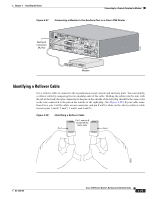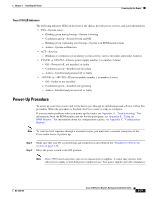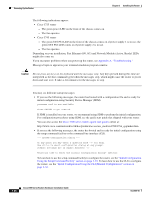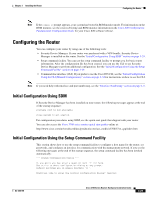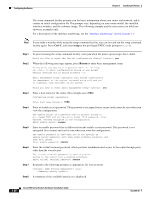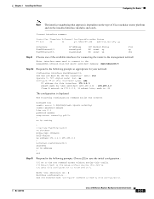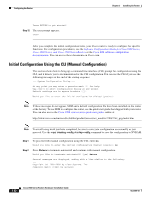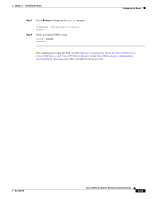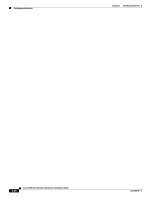Cisco 3725 Hardware Installation Guide - Page 75
Configuring the Router, Initial Configuration Using SDM - access rommon
 |
UPC - 746320810911
View all Cisco 3725 manuals
Add to My Manuals
Save this manual to your list of manuals |
Page 75 highlights
Chapter 3 Installing the Router Configuring the Router Note If the rommon 1> prompt appears, your system has booted in ROM monitor mode. For information on the ROM monitor, see the router rebooting and ROM monitor information in the Cisco IOS Configuration Fundamentals Configuration Guide for your Cisco IOS software release. Configuring the Router You can configure your router by using one of the following tools: • Security Device Manager. If your router was purchased with a VPN bundle, Security Device Manager is installed on the router. See the "Initial Configuration Using SDM" section on page 3-29. • Setup command facility. You can use the setup command facility to prompt you for basic router information. After the configuration file has been created, you can use the CLI or use Security Device Manager to perform additional configuration. See the "Initial Configuration Using the Setup Command Facility" section on page 3-29. • Command-line interface (CLI). If you prefer to use the Cisco IOS CLI, see the "Initial Configuration Using the CLI (Manual Configuration)" section on page 3-32 for instructions on how to use the CLI. Note If you need help with interface and port numbering, see the "Interface Numbering" section on page 1-5. Initial Configuration Using SDM If Security Device Manager has been installed on your router, the following messages appear at the end of the startup sequence: yourname con0 is now available Press RETURN to get started. For configuration procedures using SDM, see the quick start guide that shipped with your router. You can also access the Cisco 3700 series routers quick start guides online at: http://www.cisco.com/univercd/cc/td/doc/product/access/acs_mod/cis3700/37xx_qsg/index.htm Initial Configuration Using the Setup Command Facility This section shows how to use the setup command facility to configure a host name for the router, set passwords, and configure an interface for communication with the management network. If you see the following messages at the end of the startup sequence, the setup command facility has been invoked automatically: --- System Configuration Dialog --- At any point you may enter a question mark '?' for help. Use ctrl-c to abort configuration dialog at any prompt. Default settings are in square brackets '[]'. Would you like to enter the initial configuration dialog? [yes/no]: OL-2180-08 Cisco 3700 Series Routers Hardware Installation Guide 3-29