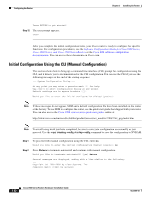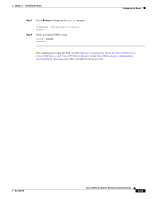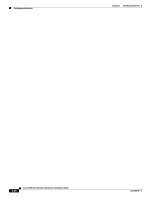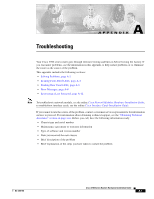Cisco 3725 Hardware Installation Guide - Page 83
Environmental Reporting Features, Troubleshooting Modules, Cables, and Connections
 |
UPC - 746320810911
View all Cisco 3725 manuals
Add to My Manuals
Save this manual to your list of manuals |
Page 83 highlights
Appendix A Troubleshooting Solving Problems • Router partially boots, but LEDs do not go on. - Check for a power supply failure by inspecting the system LED on the front panel of the router. If the system LED is on, the power supply is functional. - If the system LED is not on, see the "Obtaining Technical Assistance" section on page xvii for information about customer service. - Check for a power supply failure by inspecting the power supply LEDs on the front panel. See the "Reading Front-Panel LEDs" section on page A-4 for power supply LED descriptions. Environmental Reporting Features If the router is operating at an abnormally high temperature, the following message is displayed on the console screen: %SYS-1-OVERTEMP: System detected OVERTEMPERATURE condition. Please resolve cooling problem immediately! Some causes of abnormally high router temperature are as follows: • Fan failure • Air conditioner failure in the room • Air blockage to cooling vents Take steps to correct the problem. See also the "Site Environment" section on page 2-4 and the "Equipment Racks" section on page 2-4. Troubleshooting Modules, Cables, and Connections Network problems can be caused by a module; cables or cable connections; or external devices such as a modem, transceiver, hub, wall jack, WAN interface, or terminal. Check for the following symptoms to help isolate the problem: • Module is not recognized by the router. - Make sure that the module is firmly seated in its slot. - Check the LEDs on the module. Each module has its own set of LEDs. For information on these LEDs, see the online Cisco Network Modules Hardware Installation Guide. - Make sure you have a version of Cisco IOS software that supports the module. Check the online Software Configuration Guide for Cisco 2600, Cisco 3600, and Cisco 3700 Series Routers or accompanying configuration note for software requirements for the network module. • Module is recognized, but interface ports do not initialize. - Make sure that the module is firmly seated in its slot. - Check external cable connections. - Make sure that you have a version of Cisco IOS software that supports the network module and interface card. Check the Cisco Network Modules Hardware Installation Guide and the Cisco Interface Cards Hardware Installation Guide or accompanying configuration notes for the affected network module and interface card software requirements. OL-2180-08 Cisco 3700 Series Routers Hardware Installation Guide A-3