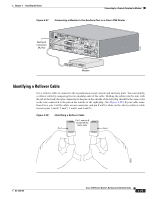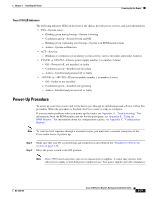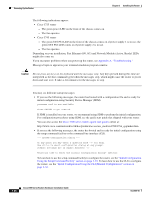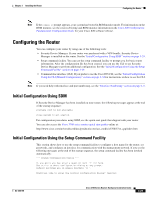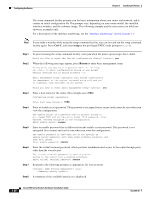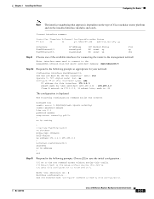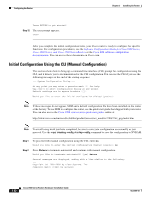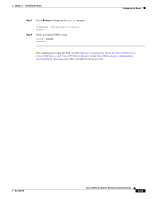Cisco 3725 Hardware Installation Guide - Page 74
Depending on your installation, Fast Ethernet 0/0, 0/1 and Network Module Active, Ready LEDs
 |
UPC - 746320810911
View all Cisco 3725 manuals
Add to My Manuals
Save this manual to your list of manuals |
Page 74 highlights
Powering Up the Router Chapter 3 Installing the Router The following indications appear: • Cisco 3725 router - The green power LED on the front of the chassis comes on. - The fan operates. • Cisco 3745 router - The green SYS PS1 LED on the front of the chassis comes on if power supply 1 is in use; the green SYS PS2 LED comes on if power supply 2 is in use. - The fan operates. Depending on your installation, Fast Ethernet (0/0, 0/1) and Network Module (Active, Ready) LEDs might also come on. If you encounter problems when you power up the router, see Appendix A, "Troubleshooting." Messages begin to appear in your terminal emulation program window. Caution Do not press any keys on the keyboard until the messages stop. Any keys pressed during this time are interpreted as the first command typed when the messages stop, which might cause the router to power down and start over. It takes a few minutes for the messages to stop. You may see different startup messages: • If you see the following messages, the router has booted with a configuration file and is ready for initial configuration using Security Device Manager (SDM). yourname con0 is now available Press RETURN to get started. If SDM is installed on your router, we recommend using SDM to perform the initial configuration. For configuration procedures using SDM, see the quick start guide that shipped with your router. You can also access the Cisco 3700 series routers quick start guides online at: http://www.cisco.com/univercd/cc/td/doc/product/access/acs_mod/cis3700/37xx_qsg/index.htm • If you see the following messages, the router has booted and is ready for initial configuration using the setup command facility or the command line interface (CLI). --- System Configuration Dialog --- At any point you may enter a question mark '?' for help. Use ctrl-c to abort configuration dialog at any prompt. Default settings are in square brackets '[]'. Would you like to enter the initial configuration dialog? [yes/no]: To learn how to use the setup command facility to configure the router, see the "Initial Configuration Using the Setup Command Facility" section on page 3-29. To learn how to use the CLI to configure the router, see the "Initial Configuration Using the CLI (Manual Configuration)" section on page 3-32. 3-28 Cisco 3700 Series Routers Hardware Installation Guide OL-2180-08