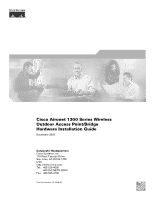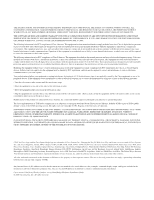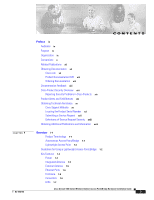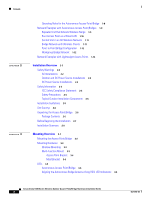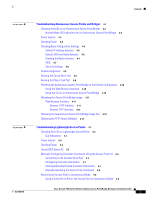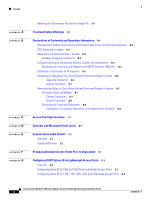Cisco AIR-BR1310G-A-K9 Hardware Installation Guide
Cisco AIR-BR1310G-A-K9 - Aironet 1310 Outdoor Access Point/Bridge Manual
 |
UPC - 746320927565
View all Cisco AIR-BR1310G-A-K9 manuals
Add to My Manuals
Save this manual to your list of manuals |
Cisco AIR-BR1310G-A-K9 manual content summary:
- Cisco AIR-BR1310G-A-K9 | Hardware Installation Guide - Page 1
Cisco Aironet 1300 Series Wireless Outdoor Access Point/Bridge Hardware Installation Guide December 2006 Corporate Headquarters Cisco Systems, Inc. 170 West Tasman Drive San Jose, CA 95134-1706 USA http://www.cisco.com Tel: 408 526-4000 800 553-NETS (6387) Fax: 408 526-4100 Text Part Number: OL-5048 - Cisco AIR-BR1310G-A-K9 | Hardware Installation Guide - Page 2
energy. If it is not installed in accordance with Cisco's installation instructions, it may cause interference with radio and television reception. This equipment has been tested and found to comply with the limits for a Class B digital device in accordance with the specifications in part 15 of the - Cisco AIR-BR1310G-A-K9 | Hardware Installation Guide - Page 3
Access Point 1-2 Guidelines for Using a Lightweight Access Point/Bridge 1-2 Key Features 1-3 Power 1-4 Integrated Antenna 1-5 External Antenna 1-5 Ethernet Ports 1-6 Enclosure 1-6 Connectors 1-6 LEDs 1-7 Cisco Aironet 1300 Series Wireless Outdoor Access Point/Bridge Hardware Installation Guide iii - Cisco AIR-BR1310G-A-K9 | Hardware Installation Guide - Page 4
Mounting 3-3 Multi-Function Mount 3-3 Access Point Bracket 3-4 Mast Bracket 3-4 LEDs 3-5 Autonomous Access Point/Bridge 3-5 Aligning the Autonomous Bridge Antenna Using RSSI LED Indications 3-6 Cisco Aironet 1300 Series Wireless Outdoor Access Point/Bridge Hardware Installation Guide iv OL-5048-06 - Cisco AIR-BR1310G-A-K9 | Hardware Installation Guide - Page 5
Entered Controller Information 5-7 Manually Resetting the Access Point to Defaults 5-8 Returning the Access Point to Autonomous Mode 5-8 Using a Controller to Return the Access Point to Autonomous Mode 5-8 Cisco Aironet 1300 Series Wireless Outdoor Access Point/Bridge Hardware Installation Guide v - Cisco AIR-BR1310G-A-K9 | Hardware Installation Guide - Page 6
Access Points G-1 Overview G-2 Configuring Option 43 for 1000 and 1500 Series Lightweight Access Points G-3 Configuring Option 43 for 1100, 1130, 1200, 1240, and 1300 Series Access Points G-4 Cisco Aironet 1300 Series Wireless Outdoor Access Point/Bridge Hardware Installation Guide vi OL-5048-06 - Cisco AIR-BR1310G-A-K9 | Hardware Installation Guide - Page 7
H A P P E N D I X GLOSSARY INDEX Load-Dump Protection for Transportation Vehicles H-1 Load-Dump Protection H-1 Contents OL-5048-06 Cisco Aironet 1300 Series Wireless Outdoor Access Point/Bridge Hardware Installation Guide vii - Cisco AIR-BR1310G-A-K9 | Hardware Installation Guide - Page 8
Contents Cisco Aironet 1300 Series Wireless Outdoor Access Point/Bridge Hardware Installation Guide viii OL-5048-06 - Cisco AIR-BR1310G-A-K9 | Hardware Installation Guide - Page 9
the major components, features, and specifications of the access point/bridge. Chapter 2, "Installation Overview," provides warnings, safety information, and information needed before you begin the installation of your access point/bridge system. OL-5048-06 Cisco Aironet 1300 Series Wireless - Cisco AIR-BR1310G-A-K9 | Hardware Installation Guide - Page 10
or references to materials not contained in this manual. Caution Means reader be careful. In this situation, you might do something that could result in equipment damage or loss of data. Cisco Aironet 1300 Series Wireless Outdoor Access Point/Bridge Hardware Installation Guide x OL-5048-06 - Cisco AIR-BR1310G-A-K9 | Hardware Installation Guide - Page 11
ver as traduções dos avisos que constam desta publicação, consulte o apêndice "Translated Safety Warnings" - "Traduções dos Avisos de Segurança"). OL-5048-06 Cisco Aironet 1300 Series Wireless Outdoor Access Point/Bridge Hardware Installation Guide xi - Cisco AIR-BR1310G-A-K9 | Hardware Installation Guide - Page 12
to the following publications: • Quick Start Guide: Cisco Aironet Lightweight Access Points • Cisco Wireless LAN Controller Configuration Guide • Cisco Aironet 1300 Series Lightweight Outdoor Access Point Mounting Instructions • Release Notes for Cisco Wireless LAN Controllers and Lightweight Access - Cisco AIR-BR1310G-A-K9 | Hardware Installation Guide - Page 13
installation, configuration, and command guides for Cisco PDF files found on the Cisco website at this URL: http://www.cisco.com/univercd/home/home.htm The Product Documentation DVD is created and released regularly. DVDs are available singly or by subscription. Registered Cisco.com users can order - Cisco AIR-BR1310G-A-K9 | Hardware Installation Guide - Page 14
URL: http://www.cisco.com/en/US/products/products_psirt_rss_feed.html Reporting Security Problems in Cisco Products Cisco is committed to Cisco.com user. Registered users can access the tool at this URL: Cisco Aironet 1300 Series Wireless Outdoor Access Point/Bridge Hardware Installation Guide - Cisco AIR-BR1310G-A-K9 | Hardware Installation Guide - Page 15
Technical Support & Documentation radio button. To provide feedback about the Cisco.com website or a particular technical document, click Contacts & Feedback at the top of any Cisco.com web page. OL-5048-06 Cisco Aironet 1300 Series Wireless Outdoor Access Point/Bridge Hardware Installation Guide - Cisco AIR-BR1310G-A-K9 | Hardware Installation Guide - Page 16
is located on the bottom of the cabinet (refer to Figure 1). Figure 1 Location of Access Point Serial Number Label RSE I SN: AAANNNNXXXX SN: AAANNNNXXXX 117062 Cisco Aironet 1300 Series Wireless Outdoor Access Point/Bridge Hardware Installation Guide xvi OL-5048-06 - Cisco AIR-BR1310G-A-K9 | Hardware Installation Guide - Page 17
running smoothly. To open a service request by telephone, use one of the following numbers: Asia-Pacific: +61 2 8446 7411 Australia: 1 800 805 227 EMEA: +32 2 704 55 55 USA: 1 800 553 2447 OL-5048-06 Cisco Aironet 1300 Series Wireless Outdoor Access Point/Bridge Hardware Installation Guide xvii - Cisco AIR-BR1310G-A-K9 | Hardware Installation Guide - Page 18
key features, sample part numbers, and abbreviated technical specifications for many Cisco products that are sold through channel partners. It is updated twice a year and includes the latest Cisco channel product offerings. To order and find out more about the Cisco Product Quick Reference Guide, go - Cisco AIR-BR1310G-A-K9 | Hardware Installation Guide - Page 19
by Cisco, as well as customer support services, can be obtained at this URL: http://www.cisco.com/ Cisco. You can view current offerings at this URL: http://www.cisco.com/en/US/learning/index.html OL-5048-06 Cisco Aironet 1300 Series Wireless Outdoor Access Point/Bridge Hardware Installation Guide - Cisco AIR-BR1310G-A-K9 | Hardware Installation Guide - Page 20
Obtaining Additional Publications and Information Preface Cisco Aironet 1300 Series Wireless Outdoor Access Point/Bridge Hardware Installation Guide xx OL-5048-06 - Cisco AIR-BR1310G-A-K9 | Hardware Installation Guide - Page 21
as an access point. • The term bridge describes the product when configured to operate as a bridge. Autonomous Access Point/Bridge The autonomous access point/bridge (model: AIR-BR1310G) supports a management system based on Cisco IOS software. The access point/bridge is a Wi-Fi certified, wireless - Cisco AIR-BR1310G-A-K9 | Hardware Installation Guide - Page 22
. • The lightweight access point console port is enabled for monitoring and debuging purposes (all configuration commands are disabled when the access point is associated to a controller). Cisco Aironet 1300 Series Wireless Outdoor Access Point/Bridge Hardware Installation Guide 1-2 OL-5048-06 - Cisco AIR-BR1310G-A-K9 | Hardware Installation Guide - Page 23
outdoor installations • Dual-coax 100-Mbps Ethernet ports • Four LEDs • Inline power over dual-coax cables • Console serial interface on power injector • Integrated antenna or external antenna configurations (see Figure 1-1) The autonomous access point/bridge supports these additional key features - Cisco AIR-BR1310G-A-K9 | Hardware Installation Guide - Page 24
. Note The external antenna access point/bridge configuration does not ship with an external antenna. An external antenna must be purchased. Power The access point/bridge receives inline power from the Cisco Aironet Power Injector (hereafter called the power injector). Dual-coax cables - Cisco AIR-BR1310G-A-K9 | Hardware Installation Guide - Page 25
1 Overview Key Features • Cisco Aironet Power Injector LR2T-optional transportation version - 12- to 40-VDC input power Note The power injector and the power module must not be placed in an outdoor unprotected environment. The power module must not be placed in a building's environmental air space - Cisco AIR-BR1310G-A-K9 | Hardware Installation Guide - Page 26
4 LEDs access point/bridge configuration only) Primary right antenna connector (external antenna access point/bridge configuration only) 5 Dual-coax Ethernet ports (F-Type connectors) Cisco Aironet 1300 Series Wireless Outdoor Access Point/Bridge Hardware Installation Guide 1-6 OL-5048-06 - Cisco AIR-BR1310G-A-K9 | Hardware Installation Guide - Page 27
Install LED (I) • The install LED indicates that installation mode is activated. During installation mode, the other LEDs provide signal strength readings used for antenna alignment. Note The install Cisco Aironet 1300 Series Wireless Outdoor Access Point/Bridge Hardware Installation Guide 1-7 - Cisco AIR-BR1310G-A-K9 | Hardware Installation Guide - Page 28
Cisco IOS Software Configuration Guide for Access Points and to the Cisco IOS Software Configuration Guide for Cisco Aironet Access Points for additional information on the operating modes supported by the unit. Cisco Aironet 1300 Series Wireless Outdoor Access Point/Bridge Hardware Installation - Cisco AIR-BR1310G-A-K9 | Hardware Installation Guide - Page 29
Configuration Guide for Access Points for instructions on setting up an access point as a repeater. Note Non-Cisco client devices might have difficulty communicating with repeater access points. Figure 1-4 Access Point as Repeater Access point Repeater 135444 OL-5048-06 Cisco Aironet - Cisco AIR-BR1310G-A-K9 | Hardware Installation Guide - Page 30
another without losing their connection to the network. As users move out of range of one access point, they automatically connect to the network (associate) through Access point 135445 1-10 Cisco Aironet 1300 Series Wireless Outdoor Access Point/Bridge Hardware Installation Guide OL-5048-06 - Cisco AIR-BR1310G-A-K9 | Hardware Installation Guide - Page 31
for communications, increasing the communication range of wireless users. Figure support wireless clients. Figure 1-7 Root Bridge and Non-Root Bridge with Clients Root bridge Non-root bridge OL-5048-06 Cisco Aironet 1300 Series Wireless Outdoor Access Point/Bridge Hardware Installation Guide - Cisco AIR-BR1310G-A-K9 | Hardware Installation Guide - Page 32
1-8 Point-to-Point Bridge Configuration 117029 Root bridge Non-root bridge Workgroup Bridge Network The access point supports a workgroup bridge role to Workgroup bridge 135499 1-12 Cisco Aironet 1300 Series Wireless Outdoor Access Point/Bridge Hardware Installation Guide OL-5048-06 - Cisco AIR-BR1310G-A-K9 | Hardware Installation Guide - Page 33
containing lightweight access points and a Cisco Wireless LAN Controller (see Figure 1-11). Figure 1-11 Typical Lightweight Access Point Network Configuration Example LWAPP LWAPP 158085 OL-5048-06 Cisco Aironet 1300 Series Wireless Outdoor Access Point/Bridge Hardware Installation Guide 1-13 - Cisco AIR-BR1310G-A-K9 | Hardware Installation Guide - Page 34
Network Examples with Lightweight Access Points Chapter 1 Overview 1-14 Cisco Aironet 1300 Series Wireless Outdoor Access Point/Bridge Hardware Installation Guide OL-5048-06 - Cisco AIR-BR1310G-A-K9 | Hardware Installation Guide - Page 35
: • Safety Warnings, page 2-2 • Safety Information, page 2-3 • Unpacking the Access Point/Bridge, page 2-6 • Before Beginning the Installation, page 2-7 • Installation Summary, page 2-9 OL-5048-06 Cisco Aironet 1300 Series Wireless Outdoor Access Point/Bridge Hardware Installation Guide 2-1 - Cisco AIR-BR1310G-A-K9 | Hardware Installation Guide - Page 36
. Statement 1071 SAVE THESE INSTRUCTIONS Warning Do not operate your power circuits, or where it can come into contact with such circuits. When installing the antenna, take extreme care not to come into contact with such circuits, as they may cause serious injury or death. For proper Cisco Aironet - Cisco AIR-BR1310G-A-K9 | Hardware Installation Guide - Page 37
and qualified personnel should be allowed to install, replace, or service this equipment. Statement 1030 DC Power Source Installations The following warnings apply to DC power source installations using the optional LR2T power injector: Warning A readily accessible two-poled disconnect device - Cisco AIR-BR1310G-A-K9 | Hardware Installation Guide - Page 38
of coordination. Each person should be assigned to a specific task, and should know what to do and when to do it. One person should be in charge of the operation to issue instructions and watch for signs of trouble. 5. When installing your antenna, remember: a. Do not use a metal ladder. b. Do not - Cisco AIR-BR1310G-A-K9 | Hardware Installation Guide - Page 39
an access point. Figure 2-1 Typical Outdoor Installation Diagram Building entrance Integrated or external antenna Indoor Outdoor Category 5 Ethernet cable Power injector Dual-coax cables Grounding block Dual-coax cables BR1310G or LAP1310G Power module Ground (see note) 155881 Note - Cisco AIR-BR1310G-A-K9 | Hardware Installation Guide - Page 40
unit (model: AIR-BR1310G or AIR-LAP1310G) - Integrated antenna or external antenna configuration • Power injector (LR2) unit • Power module and AC power cord • Quick start guide • Mounting instructions document • Read Me document • Translated safety warnings document • Cisco product registration and - Cisco AIR-BR1310G-A-K9 | Hardware Installation Guide - Page 41
configuring the unit is a suitable professional installer. Following installation, access to the unit should be password-protected by the network administrator to maintain regulatory compliance. OL-5048-06 Cisco Aironet 1300 Series Wireless Outdoor Access Point/Bridge Hardware Installation Guide - Cisco AIR-BR1310G-A-K9 | Hardware Installation Guide - Page 42
117189 45 3 1 12 1 Dual-coax Ethernet ports (F-Type connectors) 2 Power LED 3 Power jack 4 Ethernet LAN port (RJ-45 connector) 5 Console serial port (RJ-45 connector) Cisco Aironet 1300 Series Wireless Outdoor Access Point/Bridge Hardware Installation Guide 2-8 OL-5048-06 - Cisco AIR-BR1310G-A-K9 | Hardware Installation Guide - Page 43
the installation of the access point/bridge, you will perform the following operations: • Connect a user-supplied Category 5 Ethernet cable from your wired LAN network to the power injector. OL-5048-06 Cisco Aironet 1300 Series Wireless Outdoor Access Point/Bridge Hardware Installation Guide 2-9 - Cisco AIR-BR1310G-A-K9 | Hardware Installation Guide - Page 44
. - The power module power plug to the power injector and plug the AC cord into an AC power receptacle. • For outdoor installations, refer to the mounting instruction document that shipped with your access point/bridge. • Seal all external connectors with special weather sealing material. Configure - Cisco AIR-BR1310G-A-K9 | Hardware Installation Guide - Page 45
/bridge mounting overview. The following sections are included in this chapter: • Mounting the Access Point/Bridge, page 3-2 • Mounting Hardware, page 3-2 • LEDs, page 3-5 OL-5048-06 Cisco Aironet 1300 Series Wireless Outdoor Access Point/Bridge Hardware Installation Guide 3-1 - Cisco AIR-BR1310G-A-K9 | Hardware Installation Guide - Page 46
The following warning applies to outdoor and vehicle installations: Warning Only trained and qualified personnel should be allowed to install, replace, or service this equipment. Statement 1030 Mounting Hardware The access point/bridge supports the following optional mounting kits: • The roof mount - Cisco AIR-BR1310G-A-K9 | Hardware Installation Guide - Page 47
wrench. 6. Connect the ground wire to the outdoor mounted access point/bridge using the supplied ground lug. 7. Connect the power cable to the power injector. 8. Tighten the nuts and bolts. OL-5048-06 Cisco Aironet 1300 Series Wireless Outdoor Access Point/Bridge Hardware Installation Guide 3-3 - Cisco AIR-BR1310G-A-K9 | Hardware Installation Guide - Page 48
/bridge. Note The U-bolts provided with the roof mounting kit support mast diameters up to 1.75 in. (44.5 mm). For larger masts, you must supply the U-bolts to attach the access point/bridge. Cisco Aironet 1300 Series Wireless Outdoor Access Point/Bridge Hardware Installation Guide 3-4 OL-5048-06 - Cisco AIR-BR1310G-A-K9 | Hardware Installation Guide - Page 49
SSID and enable the radio interface (refer to the Cisco IOS Software Configuration Guide for Access Points). When the autonomous access point/bridge running Cisco IOS Release 12.3(2)JA2 and earlier is initially powered-up, the bridge installation mode is activated and the unit attempts to associate - Cisco AIR-BR1310G-A-K9 | Hardware Installation Guide - Page 50
power to the power injector, wait approximately 1 minute, and reconnect power. If error continues, contact technical support. Use the Install the signal level is given as a negative value. Cisco Aironet 1300 Series Wireless Outdoor Access Point/Bridge Hardware Installation Guide 3-6 OL-5048-06 - Cisco AIR-BR1310G-A-K9 | Hardware Installation Guide - Page 51
blink1 Medium blink2 Slow blink3 Off When using LEDs to maximize the signal, adjust the antenna until as many LEDs as possible are turned on and the rest are blinking as fast as possible. OL-5048-06 Cisco Aironet 1300 Series Wireless Outdoor Access Point/Bridge Hardware Installation Guide 3-7 - Cisco AIR-BR1310G-A-K9 | Hardware Installation Guide - Page 52
LEDs Chapter 3 Mounting Overview Cisco Aironet 1300 Series Wireless Outdoor Access Point/Bridge Hardware Installation Guide 3-8 OL-5048-06 - Cisco AIR-BR1310G-A-K9 | Hardware Installation Guide - Page 53
Access Points and Bridges This chapter provides troubleshooting procedures for basic problems with the autonomous access point/bridge (model: AIR-BR1310G). For the most up-to-date, detailed troubleshooting information, refer to the Cisco Technical Support and Documentation website at the following - Cisco AIR-BR1310G-A-K9 | Hardware Installation Guide - Page 54
Troubleshooting the installation and alignment of the antenna, refer Firmware error-disconnect and reconnect the power injector power jack. If the problem continues, contact technical support for assistance. Cisco Aironet 1300 Series Wireless Outdoor Access Point/Bridge Hardware Installation Guide - Cisco AIR-BR1310G-A-K9 | Hardware Installation Guide - Page 55
disconnect and reconnect the power injector power jack. If the problem continues, contact technical support for assistance. Loading firmware. Loading Firmware error-disconnect and reconnect the power injector power. If the problem continues, contact technical support for assistance. Normal operation - Cisco AIR-BR1310G-A-K9 | Hardware Installation Guide - Page 56
Chapter 4 Troubleshooting Autonomous support for assistance. 1 5 Radio failure-contact technical support for assistance. 1 6 Radio did not flash its firmware-contact technical support for assistance. Cisco Aironet 1300 Series Wireless Outdoor Access Point/Bridge Hardware Installation Guide - Cisco AIR-BR1310G-A-K9 | Hardware Installation Guide - Page 57
the 48-VDC power module (included with the bridge) • Cisco Aironet Power Injector LR2T-optional transportation version - 12- to 40-VDC input power - Uses 12 to 40 VDC from a vehicle battery OL-5048-06 Cisco Aironet 1300 Series Wireless Outdoor Access Point/Bridge Hardware Installation Guide 4-5 - Cisco AIR-BR1310G-A-K9 | Hardware Installation Guide - Page 58
Bridge roles. In Cisco IOS Release 12.3(4)JA or later, on initial power up the access point/bridge defaults to the Root AP role with the radio disabled and no default SSID configured. Cisco Aironet 1300 Series Wireless Outdoor Access Point/Bridge Hardware Installation Guide 4-6 OL-5048-06 - Cisco AIR-BR1310G-A-K9 | Hardware Installation Guide - Page 59
wireless associations from other devices. These changes to the default configuration improve the security of a newly installed access point/bridge. Refer to the Cisco IOS Software Configuration Guide for Access Points for instructions on configuring the SSID and to the "Enabling the Radio Interface - Cisco AIR-BR1310G-A-K9 | Hardware Installation Guide - Page 60
Antenna Alignment Chapter 4 Troubleshooting Autonomous Access Points and Bridges Security Settings Remote Cisco Aironet bridges or client devices attempting to authenticate to your access point/bridge must support the same security options configured in the access point/bridge, such as WEP, EAP or - Cisco AIR-BR1310G-A-K9 | Hardware Installation Guide - Page 61
Chapter 4 Troubleshooting Autonomous Access Points and Bridges Running the Ping or Link Test Follow these steps to activate the the test. c. When desired, click Stop to stop the test. OL-5048-06 Cisco Aironet 1300 Series Wireless Outdoor Access Point/Bridge Hardware Installation Guide 4-9 - Cisco AIR-BR1310G-A-K9 | Hardware Installation Guide - Page 62
point/bridge reboots, you can reconfigure the access point/bridge by using the Web-browser interface or the CLI (refer to the Cisco IOS Software Configuration Guide for Access Points). 4-10 Cisco Aironet 1300 Series Wireless Outdoor Access Point/Bridge Hardware Installation Guide OL-5048-06 - Cisco AIR-BR1310G-A-K9 | Hardware Installation Guide - Page 63
interface supports loading the image file using HTTP or TFTP interfaces. Note Your autonomous access point/bridge configuration is not changed when you use the browser to reload the image file. OL-5048-06 Cisco Aironet 1300 Series Wireless Outdoor Access Point/Bridge Hardware Installation Guide - Cisco AIR-BR1310G-A-K9 | Hardware Installation Guide - Page 64
file. Follow the instructions below to use a TFTP server: Step 1 Step 2 Step 3 Step 4 Step 5 Step 6 Step 7 Step 8 The PC you intend to use must be configured with a static IP Click Upload. 4-12 Cisco Aironet 1300 Series Wireless Outdoor Access Point/Bridge Hardware Installation Guide OL-5048-06 - Cisco AIR-BR1310G-A-K9 | Hardware Installation Guide - Page 65
Troubleshooting Autonomous Access Points and Bridges Obtaining the Autonomous Access Point/Bridge Image File Step 9 After the access point/bridge reboots, you can reconfigure the access point/bridge by using the Web-browser interface or the CLI (refer to the Cisco IOS Software Configuration Guide - Cisco AIR-BR1310G-A-K9 | Hardware Installation Guide - Page 66
Point/Bridge Image File Chapter 4 Troubleshooting Autonomous Access Points and Bridges Connecting to the Console Serial Port If you need to configure the access point locally (without connecting to a wired LAN), you can connect a PC to the power injector console serial port. Follow these steps - Cisco AIR-BR1310G-A-K9 | Hardware Installation Guide - Page 67
several web sites. Cisco recommends the shareware TFTP utility available at this URL: http://tftpd32.jounin.net Follow the instructions on the website for installing and using the utility. OL-5048-06 Cisco Aironet 1300 Series Wireless Outdoor Access Point/Bridge Hardware Installation Guide 4-15 - Cisco AIR-BR1310G-A-K9 | Hardware Installation Guide - Page 68
Obtaining the TFTP Server Software Chapter 4 Troubleshooting Autonomous Access Points and Bridges 4-16 Cisco Aironet 1300 Series Wireless Outdoor Access Point/Bridge Hardware Installation Guide OL-5048-06 - Cisco AIR-BR1310G-A-K9 | Hardware Installation Guide - Page 69
://www.cisco.com/en/US/products/hw/wireless/tsd_products_support_category_home.html Sections in this chapter include: • Checking the LEDs on Lightweight Access Points, page 5-2 • Power Injector, page 5-4 • Checking Power, page 5-5 • Using DHCP Option 43, page 5-5 • Manually Configuring Controller - Cisco AIR-BR1310G-A-K9 | Hardware Installation Guide - Page 70
on Lightweight Access Points Chapter 5 Troubleshooting Lightweight Access Points Checking the LEDs on I Install LED Note The Install LED is not used on the 1300 series lightweight access points. Cisco Aironet 1300 Series Wireless Outdoor Access Point/Bridge Hardware Installation Guide 5-2 OL - Cisco AIR-BR1310G-A-K9 | Hardware Installation Guide - Page 71
Troubleshooting Resetting the configuration options to factory defaults. Red Red Firmware failure; try disconnecting and reconnecting unit power. Red - Loading new firmware image. OL-5048-06 Cisco Aironet 1300 Series Wireless Outdoor Access Point/Bridge Hardware Installation Guide - Cisco AIR-BR1310G-A-K9 | Hardware Installation Guide - Page 72
Injector CISCPOOWAERIRINOJENCTEORT 117189 45 3 1 12 1 Dual-coax Ethernet ports (F-Type connectors) 2 Power LED 3 Power jack 4 Ethernet LAN port (RJ-45 connector) 5 Console serial port (RJ-45 connector) Cisco Aironet 1300 Series Wireless Outdoor Access Point/Bridge Hardware Installation - Cisco AIR-BR1310G-A-K9 | Hardware Installation Guide - Page 73
5 Troubleshooting Lightweight Access Points Checking Power The power injector is available in two models: • Cisco Aironet Power Injector LR2-standard version (included with the access point) - 48-VDC input power - Uses the 48-VDC power module (included with the access point) • Cisco Aironet Power - Cisco AIR-BR1310G-A-K9 | Hardware Installation Guide - Page 74
5-3 shows the power injector's console serial port connector. Figure 5-3 Console Serial Port Connector 117188 CISCPOOWAERIRINOJENCTEORT 1 1 Console serial port connector (RJ-45 connector) Cisco Aironet 1300 Series Wireless Outdoor Access Point/Bridge Hardware Installation Guide 5-6 OL-5048 - Cisco AIR-BR1310G-A-K9 | Hardware Installation Guide - Page 75
Chapter 5 Troubleshooting Lightweight Access Points Manually Configuring Controller Information Using the Access Point CLI Note The Cisco part number for the DB-9 to RJ-45 serial cable is AIR-CONCAB1200. Browse to http://www.cisco.com/go/marketplace to order a serial cable. Step 2 Step 3 Step 4 - Cisco AIR-BR1310G-A-K9 | Hardware Installation Guide - Page 76
Mode Chapter 5 Troubleshooting Lightweight Access Points Manually Resetting the Access Point to Defaults You can manually reset your access point to default settings using this EXEC mode CLI command: clear lwapp private-config Note This command requires the controller-configured Enable password to - Cisco AIR-BR1310G-A-K9 | Hardware Installation Guide - Page 77
, enter your Cisco.com username and password and click OK. Click Save to download your image file to your hard disk. Select the desired download location on your hard disk and click Save. OL-5048-06 Cisco Aironet 1300 Series Wireless Outdoor Access Point/Bridge Hardware Installation Guide 5-9 - Cisco AIR-BR1310G-A-K9 | Hardware Installation Guide - Page 78
Obtaining the Autonomous Access Point Image File Chapter 5 Troubleshooting Lightweight Access Points 5-10 Cisco Aironet 1300 Series Wireless Outdoor Access Point/Bridge Hardware Installation Guide OL-5048-06 - Cisco AIR-BR1310G-A-K9 | Hardware Installation Guide - Page 79
hw/wireless/tsd_products_support_category_home.html Click Cisco Aironet 1300 Series listed under Outdoor Wireless. Click Install and Upgrade Guides. Click Safety Warnings for the Cisco Aironet 1300 Series Outdoor Access Point and Bridge. OL-5048-06 Cisco Aironet 1300 Series Wireless Outdoor Access - Cisco AIR-BR1310G-A-K9 | Hardware Installation Guide - Page 80
Appendix A Translated Safety Warnings Cisco Aironet 1300 Series Wireless Outdoor Access Point/Bridge Hardware Installation Guide A-2 OL-5048-06 - Cisco AIR-BR1310G-A-K9 | Hardware Installation Guide - Page 81
AIR-BR1310G and AIR- Cisco Aironet Access Points and Bridges in Taiwan, page B-7 • Operation of Cisco Aironet Access Points in Brazil, page B-9 • Declaration of Conformity Statements, page B-10 OL-5048-06 Cisco Aironet 1300 Series Wireless Outdoor Access Point/Bridge Hardware Installation Guide - Cisco AIR-BR1310G-A-K9 | Hardware Installation Guide - Page 82
USE Autonomous Access Point/Bridge Models: AIR-BR1310G-A-K9-R or AIR-BR1310G-A-K9 Lightweight Access Point Models: AIR-LAP1310G-A-K9-R or AIR-LAP1310G-A-K9 FCC Certification Number: LDK102052P (AIR-MP21G-A-K9-B-P) or LDK102052 (AIR-MP21G-A-K9-B) Manufacturer: Cisco Systems, Inc. 170 West Tasman - Cisco AIR-BR1310G-A-K9 | Hardware Installation Guide - Page 83
environment, it may cause radio interference. Install and use the equipment according to the instruction manual. Industry Canada Canadian Compliance Statement This Class Canada office. OL-5048-06 Cisco Aironet 1300 Series Wireless Outdoor Access Point/Bridge Hardware Installation Guide B-3 - Cisco AIR-BR1310G-A-K9 | Hardware Installation Guide - Page 84
of Conformity and Regulatory Information European Community, Switzerland, Norway, Iceland, and Liechtenstein Declaration of Conformity with Regard to the R&TTE Directive 1999/5/EC Cisco Aironet 1300 Series Wireless Outdoor Access Point/Bridge Hardware Installation Guide B-4 OL-5048-06 - Cisco AIR-BR1310G-A-K9 | Hardware Installation Guide - Page 85
in all EU and EFTA countries. Outdoor use may be restricted to certain frequencies and/or may require a license for operation. For more details, contact Cisco Corporate Compliance. OL-5048-06 Cisco Aironet 1300 Series Wireless Outdoor Access Point/Bridge Hardware Installation Guide B-5 - Cisco AIR-BR1310G-A-K9 | Hardware Installation Guide - Page 86
combinations of power levels and antennas, contact Cisco Corporate Compliance AIR-ANT3338 dish antenna should be installed more than 22 cm from your body or nearby persons. All other antennas should be installed more than 20 cm from your body or nearby persons. Guidelines for Operating Cisco Aironet - Cisco AIR-BR1310G-A-K9 | Hardware Installation Guide - Page 87
and unlicensed specified low-power radio stations) used Cisco Aironet access points in Taiwan. The rules are provided in both Chinese and English. All Access Points and Bridges Chinese Translation OL-5048-06 Cisco Aironet 1300 Series Wireless Outdoor Access Point/Bridge Hardware Installation Guide - Cisco AIR-BR1310G-A-K9 | Hardware Installation Guide - Page 88
its power or change its original features and functions. Article 17 The operation of the low-power radio service operating in accordance with the Communication Act. The operation of the low-power radio Cisco Aironet 1300 Series Wireless Outdoor Access Point/Bridge Hardware Installation Guide B-8 OL - Cisco AIR-BR1310G-A-K9 | Hardware Installation Guide - Page 89
special information for operation of Cisco Aironet access points in Brazil. Access Point Models AIR-BR1310G-A-K9 AIR-BR1310G-A-K9-R Regulatory Information Figure 1-1 contains Brazil regulatory information for the AIR-AP1310G-A-K9 and the AIR-BR1310G-A-K9-R access points. Figure 1-1 Brazil - Cisco AIR-BR1310G-A-K9 | Hardware Installation Guide - Page 90
://www.ciscofax.com Declaration of Conformity Statements for European Union Countries The Declaration of Conformity statement for the European Union countries is listed below: B-10 Cisco Aironet 1300 Series Wireless Outdoor Access Point/Bridge Hardware Installation Guide OL-5048-06 - Cisco AIR-BR1310G-A-K9 | Hardware Installation Guide - Page 91
Appendix B Declarations of Conformity and Regulatory Information Declaration of Conformity Statements OL-5048-06 Cisco Aironet 1300 Series Wireless Outdoor Access Point/Bridge Hardware Installation Guide B-11 - Cisco AIR-BR1310G-A-K9 | Hardware Installation Guide - Page 92
Declaration of Conformity Statements Appendix B Declarations of Conformity and Regulatory Information B-12 Cisco Aironet 1300 Series Wireless Outdoor Access Point/Bridge Hardware Installation Guide OL-5048-06 - Cisco AIR-BR1310G-A-K9 | Hardware Installation Guide - Page 93
185oF (-40 to 85oC)) Power module: -40 to 185oF (-40 to 85oC) (10,000 ft. limit) 0 to 90% (condensing) Power injector: 0 to 90% (non-condensing) Power module: 0 to 95% (non-condensing) OL-5048-06 Cisco Aironet 1300 Series Wireless Outdoor Access Point/Bridge Hardware Installation Guide C-1 - Cisco AIR-BR1310G-A-K9 | Hardware Installation Guide - Page 94
(1 Mbps, 6 Mbps and 9 Mbps) QPSK (2 Mbps, 12 Mbps and 18 Mbps) 16-QAM (24 Mbps and 36 Mbps) 64-QAM (48 Mbps and 54 Mbps) Cisco Aironet 1300 Series Wireless Outdoor Access Point/Bridge Hardware Installation Guide C-2 OL-5048-06 - Cisco AIR-BR1310G-A-K9 | Hardware Installation Guide - Page 95
60950 Power injector: UL 2043 Power injector and power module: UL 60950 CSA C22.2 No. 60950 IEC 60950 EN 60950 Note The power injector and power module must be used in an indoor environment. OL-5048-06 Cisco Aironet 1300 Series Wireless Outdoor Access Point/Bridge Hardware Installation Guide C-3 - Cisco AIR-BR1310G-A-K9 | Hardware Installation Guide - Page 96
Specifications Table C-1 Access Point, Power Injector, and Power Module Specifications Power Injector and Power Module FCC Part 15.107 and 15.109 Class B ICES-003 Class B (Canada) EN 55022 Class B EN 55024 - Cisco Aironet 1300 Series Wireless Outdoor Access Point/Bridge Hardware Installation Guide - Cisco AIR-BR1310G-A-K9 | Hardware Installation Guide - Page 97
under Outdoor Wireless. Click Install and Upgrade Guides. Click Channels and Maximum Power Settings for Cisco Aironet Autonomous Access Points and Bridges. or Channels and Maximum Power Settings for Cisco Aironet Lightweight Access Points and Bridges. OL-5048-06 Cisco Aironet 1300 Series Wireless - Cisco AIR-BR1310G-A-K9 | Hardware Installation Guide - Page 98
Appendix D Channels and Maximum Power Levels Cisco Aironet 1300 Series Wireless Outdoor Access Point/Bridge Hardware Installation Guide D-2 OL-5048-06 - Cisco AIR-BR1310G-A-K9 | Hardware Installation Guide - Page 99
for the console serial cable that connects to the power injector's console serial port. The appendix contains the following sections: • Overview, page E-2 • Signals and Pinouts, page E-2 OL-5048-06 Cisco Aironet 1300 Series Wireless Outdoor Access Point/Bridge Hardware Installation Guide E-1 - Cisco AIR-BR1310G-A-K9 | Hardware Installation Guide - Page 100
Cisco (part number AIR-CONCAB1200) or can be built using the pinouts in this appendix. Signals and Pinouts Use the RJ-45 to DB-9 serial cable to connect the power injector indicates receive data. Cisco Aironet 1300 Series Wireless Outdoor Access Point/Bridge Hardware Installation Guide E-2 OL-5048 - Cisco AIR-BR1310G-A-K9 | Hardware Installation Guide - Page 101
potential installation problems to primarily Ethernet and power areas. Figure F-1 illustrates a typical priming configuration for your lightweight access points. Figure F-1 Typical Priming Configuration for Lightweight Access Points LWAPP LWAPP 158085 OL-5048-06 Cisco Aironet 1300 Series - Cisco AIR-BR1310G-A-K9 | Hardware Installation Guide - Page 102
use a Cisco WCS server to control, configure, and redistribute all your access points from a single location. Apply power to the access points: a. Connect your access points to untagged access ports on your POE capable switch. You can optionally use power modules or power injectors to power your - Cisco AIR-BR1310G-A-K9 | Hardware Installation Guide - Page 103
the configuration priming of all your access points, ensure the Master setting is disabled on your controller. Also you can begin deploying the access points to their final destinations. OL-5048-06 Cisco Aironet 1300 Series Wireless Outdoor Access Point/Bridge Hardware Installation Guide F-3 - Cisco AIR-BR1310G-A-K9 | Hardware Installation Guide - Page 104
Appendix F Priming Lightweight Access Points Prior to Deployment Cisco Aironet 1300 Series Wireless Outdoor Access Point/Bridge Hardware Installation Guide F-4 OL-5048-06 - Cisco AIR-BR1310G-A-K9 | Hardware Installation Guide - Page 105
, page G-2 • Configuring Option 43 for 1000 and 1500 Series Lightweight Access Points, page G-3 • Configuring Option 43 for 1100, 1130, 1200, 1240, and 1300 Series Access Points, page G-4 OL-5048-06 Cisco Aironet 1300 Series Wireless Outdoor Access Point/Bridge Hardware Installation Guide G-1 - Cisco AIR-BR1310G-A-K9 | Hardware Installation Guide - Page 106
. For other DHCP server implementations, consult their product documentation for configuring DHCP Option 43. In Option 43, you should use the IP * 4 • Value: List of WLC management interfaces Cisco Aironet 1300 Series Wireless Outdoor Access Point/Bridge Hardware Installation Guide G-2 OL-5048-06 - Cisco AIR-BR1310G-A-K9 | Hardware Installation Guide - Page 107
Address List" For example, if you are configuring option 43 using the controller IP addresses 10.126 Cisco IOS CLI: option 43 ascii "10.126.126.2,10.127.127.2" The quotation marks must be included. OL-5048-06 Cisco Aironet 1300 Series Wireless Outdoor Access Point/Bridge Hardware Installation Guide - Cisco AIR-BR1310G-A-K9 | Hardware Installation Guide - Page 108
to 0a7e7e02 and 0a7f7f02. Assembling the string then yields f1080a7e7e020a7f7f02. The resulting Cisco IOS command added to the DHCP scope is listed below: option 43 hex f1080a7e7e020a7f7f02 Cisco Aironet 1300 Series Wireless Outdoor Access Point/Bridge Hardware Installation Guide G-4 OL-5048-06 - Cisco AIR-BR1310G-A-K9 | Hardware Installation Guide - Page 109
be allowed to install, replace, or service this equipment. Statement 1030 Warning A readily accessible two-poled disconnect device must be incorporated in the fixed wiring. Statement 1022 OL-5048-06 Cisco Aironet 1300 Series Wireless Outdoor Access Point/Bridge Hardware Installation Guide H-1 - Cisco AIR-BR1310G-A-K9 | Hardware Installation Guide - Page 110
the power injector at all vehicle operating temperatures. For vehicle cable selection criteria, refer to ISO 6722 (Road Vehicles, 60 V and 600 V Single-core Cables; Dimensions, Test Methods and Requirements). Cisco Aironet 1300 Series Wireless Outdoor Access Point/Bridge Hardware Installation Guide - Cisco AIR-BR1310G-A-K9 | Hardware Installation Guide - Page 111
over a region of space. High gain antennas have a more focused radiation pattern in a specific direction. A station is configured properly to allow it to wirelessly communicate at 1 Mbps. OL-5048-06 Cisco Aironet 1300 Series Wireless Outdoor Access Point/Bridge Hardware Installation Guide GL-1 - Cisco AIR-BR1310G-A-K9 | Hardware Installation Guide - Page 112
method specified by the IEEE 802.11 specification. D data rates dBi dBm DHCP dipole domain name DNS DSSS The range of data transmission rates supported by a device. Data rates are measured in megabits per second (Mbps). A ratio of decibels to an isotropic antenna that is commonly used to measure - Cisco AIR-BR1310G-A-K9 | Hardware Installation Guide - Page 113
feature ideal for organizations with a large user base and access to an EAP-enabled Remote Authentication Dial-In User Service 11 specifications. : 255.255.255.0. An antenna that radiates its signal in Cisco Aironet 1300 Series Wireless Outdoor Access Point/Bridge Hardware Installation Guide GL-3 - Cisco AIR-BR1310G-A-K9 | Hardware Installation Guide - Page 114
wireless transceivers connected to remote Ethernet networks. A feature of some access points that allows users to move through a facility while maintaining an unbroken connection to the LAN. GL-4 Cisco Aironet 1300 Series Wireless Outdoor Access Point/Bridge Hardware Installation Guide OL-5048-06 - Cisco AIR-BR1310G-A-K9 | Hardware Installation Guide - Page 115
to a specific IP address. Wired Equivalent Privacy. An optional security mechanism defined within the IEEE 802.11 standard designed to make the link integrity of wireless devices equal to that of a cable. A computing device with an installed client adapter. OL-5048-06 Cisco Aironet 1300 Series - Cisco AIR-BR1310G-A-K9 | Hardware Installation Guide - Page 116
Glossary GL-6 Cisco Aironet 1300 Series Wireless Outdoor Access Point/Bridge Hardware Installation Guide OL-5048-06 - Cisco AIR-BR1310G-A-K9 | Hardware Installation Guide - Page 117
C-2 N network configurations 1-9 O obtaining documentation xii operating temperature C-1 P package contents 2-6 pinouts, serial cable E-2 power inline 1-4 input C-2 priming access points F-1 OL-5048-06 Cisco Aironet 1300 Series Wireless Outdoor Access Point/Bridge Hardware Installation Guide IN-1 - Cisco AIR-BR1310G-A-K9 | Hardware Installation Guide - Page 118
U unpacking 2-6 V vendor class identifier (VCI) G-2 W warning, defined xi to xii warnings 2-2, A-1 web site, Cisco Software Center 4-13, 5-9 weight C-2 Wireless Domain Services (WDS) 1-2 IN-2 Cisco Aironet 1300 Series Wireless Outdoor Access Point/Bridge Hardware Installation Guide OL-5048-06
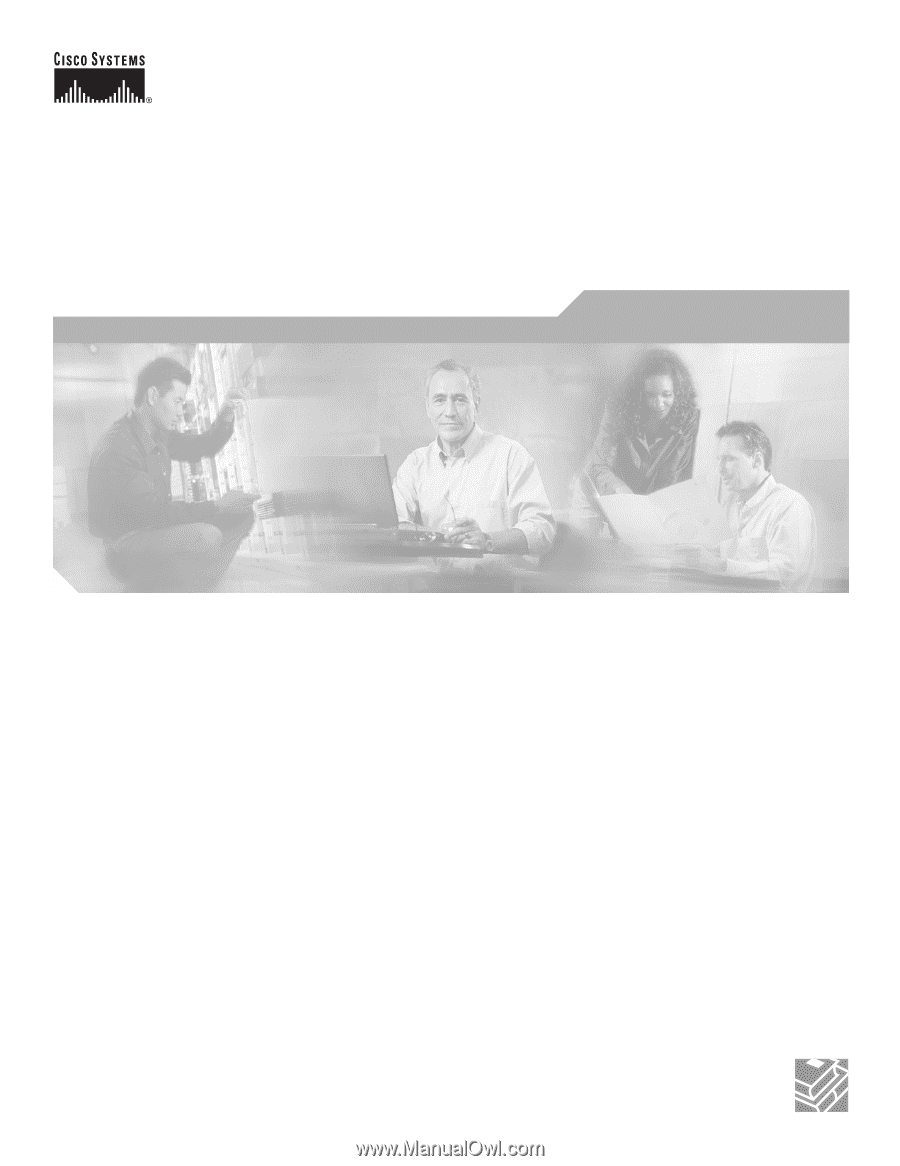
Corporate Headquarters
Cisco Systems, Inc.
170 West Tasman Drive
San Jose, CA 95134-1706
USA
Tel: 408 526-4000
800 553-NETS (6387)
Fax: 408 526-4100
Cisco Aironet 1300 Series Wireless
Outdoor Access Point/Bridge
Hardware Installation Guide
December 2006
Text Part Number: OL-5048-06