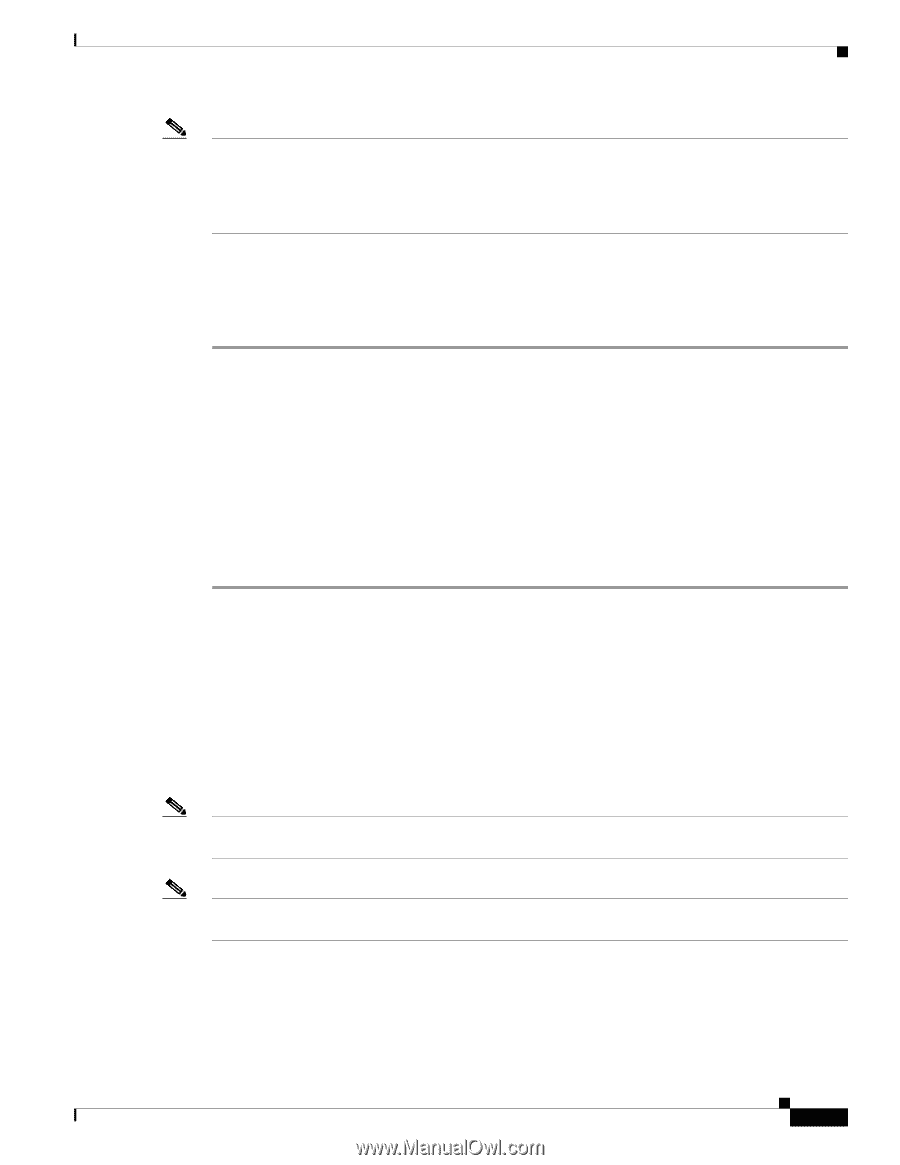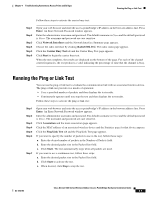Cisco AIR-BR1310G-A-K9 Hardware Installation Guide - Page 59
Enabling the Radio Interface, SSID, Enter, Network Interfaces > Radio0-802.11g, Settings, Enable - default password
 |
UPC - 746320927565
View all Cisco AIR-BR1310G-A-K9 manuals
Add to My Manuals
Save this manual to your list of manuals |
Page 59 highlights
Chapter 4 Troubleshooting Autonomous Access Points and Bridges Checking Basic Configuration Settings Note In Cisco IOS Release 12.3(4)JA or later, you must create an SSID and enable the radio before the access point/bridge allows wireless associations from other devices. These changes to the default configuration improve the security of a newly installed access point/bridge. Refer to the Cisco IOS Software Configuration Guide for Access Points for instructions on configuring the SSID and to the "Enabling the Radio Interface" section on page 4-7 for instructions on enabling the radio interface. Enabling the Radio Interface To enable the radio interface, follow these instructions: Step 1 Step 2 Step 3 Step 4 Step 5 Step 6 Step 7 Open your web browser and enter the access point/bridge's IP address in the browser address line. Press Enter. An Enter Network Password window appears. Enter the administrator username and password. The default username is Cisco and the default password is Cisco. The username and password are case sensitive. When the Summary Status page displays, click Network Interfaces > Radio0-802.11g and the radio status page displays. Click Settings and the radio settings page displays. Click Enable in the Enable Radio field. Click Apply. Close your web-browser. SSID To associate, all bridges, access points, workgroup bridges, or client devices must use the same SSID. The bridge installation mode SSID is autoinstall and the normal mode default SSID is tsunami. You should verify that the SSID value shown on the Express Setup page is the same for all bridges, access points, workgroup bridges, or client devices. You should also verify that the bridges or access points are configured for the proper network role; only one bridge can be configured as the root bridge and only one access point can be configured as a root access point. Note Access points and bridges are not designed to associate with each other. However, a workgroup bridge can associate to either a Cisco Aironet access point or a Cisco Aironet bridge. Note In Cisco IOS Release 12.3(4)JA or later, there is no default SSID. You must configure an SSID and enable the radio interface to communicate with other wireless devices. OL-5048-06 Cisco Aironet 1300 Series Wireless Outdoor Access Point/Bridge Hardware Installation Guide 4-7