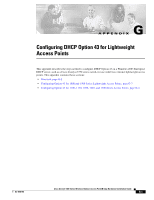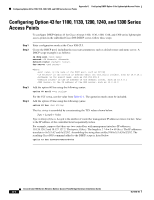Cisco AIR-BR1310G-A-K9 Hardware Installation Guide - Page 103
Step 6, 11b and 802.11g network settings.
 |
UPC - 746320927565
View all Cisco AIR-BR1310G-A-K9 manuals
Add to My Manuals
Save this manual to your list of manuals |
Page 103 highlights
Appendix F Priming Lightweight Access Points Prior to Deployment Step 6 Step 7 Step 8 Step 9 Step 10 Step 11 If the operating system download is successful, the access point reboots. Normal operation is indicated when the radio LED is blinking to indicate radio activity. Use the controller CLI, controller GUI, or Cisco WCS to configure the access point with primary, secondary, and tertiary controller names. If the access point is in a Controller Mobility Group, use the controller CLI, controller GUI, or Cisco WCS to configure the Controller Mobility Group name. Use the controller CLI, controller GUI, or Cisco WCS to configure the access point-specific 802.11a, 802.11b and 802.11g network settings. If the configuration priming was successful, the radio LED is blinking to indicate normal operation. Repeat Steps 4 to 9 for each access point. When you successfully complete the configuration priming of all your access points, ensure the Master setting is disabled on your controller. Also you can begin deploying the access points to their final destinations. OL-5048-06 Cisco Aironet 1300 Series Wireless Outdoor Access Point/Bridge Hardware Installation Guide F-3