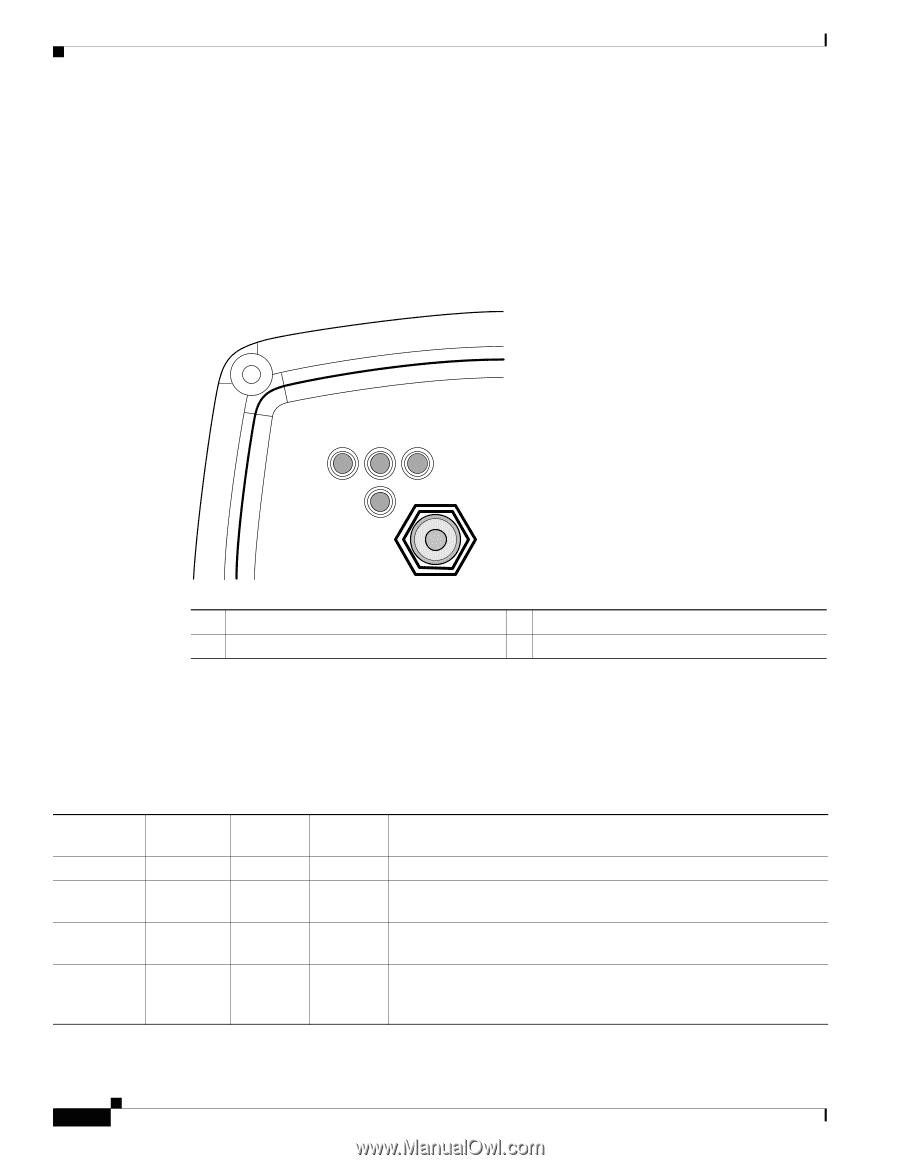Cisco AIR-BR1310G-A-K9 Hardware Installation Guide - Page 54
Checking the LEDs on an Autonomous Access Point/Bridge - firmware
 |
UPC - 746320927565
View all Cisco AIR-BR1310G-A-K9 manuals
Add to My Manuals
Save this manual to your list of manuals |
Page 54 highlights
Checking the LEDs on an Autonomous Access Point/Bridge Chapter 4 Troubleshooting Autonomous Access Points and Bridges Checking the LEDs on an Autonomous Access Point/Bridge If your autonomous access point/bridge is not associating with a remote bridge or a wireless client, check the four LEDs on the back panel. You can use them to quickly assess the unit's status. For information on using the LEDs during the installation and alignment of the antenna, refer to the "LEDs" section on page 3-5. Figure 4-1 shows the access point/bridge LEDs. Figure 4-1 LEDs RSE I 117061 R Radio LED S Status LED E Ethernet LED I Install LED Normal Mode LED Indications for an Autonomous Access Point/Bridge Table 4-1 Ethernet LED Off Blinking green Blinking amber amber During normal operation of your autonomous access point/bridge the LEDs provide status information as shown in Table 4-1. LED Indications Status LED - - Radio LED - - Install LED - - Meaning Ethernet link is down or disabled. Transmitting and receiving Ethernet packets. - - - Transmitting and receiving Ethernet errors. - - - Firmware error-disconnect and reconnect the power injector power jack. If the problem continues, contact technical support for assistance. Cisco Aironet 1300 Series Wireless Outdoor Access Point/Bridge Hardware Installation Guide 4-2 OL-5048-06