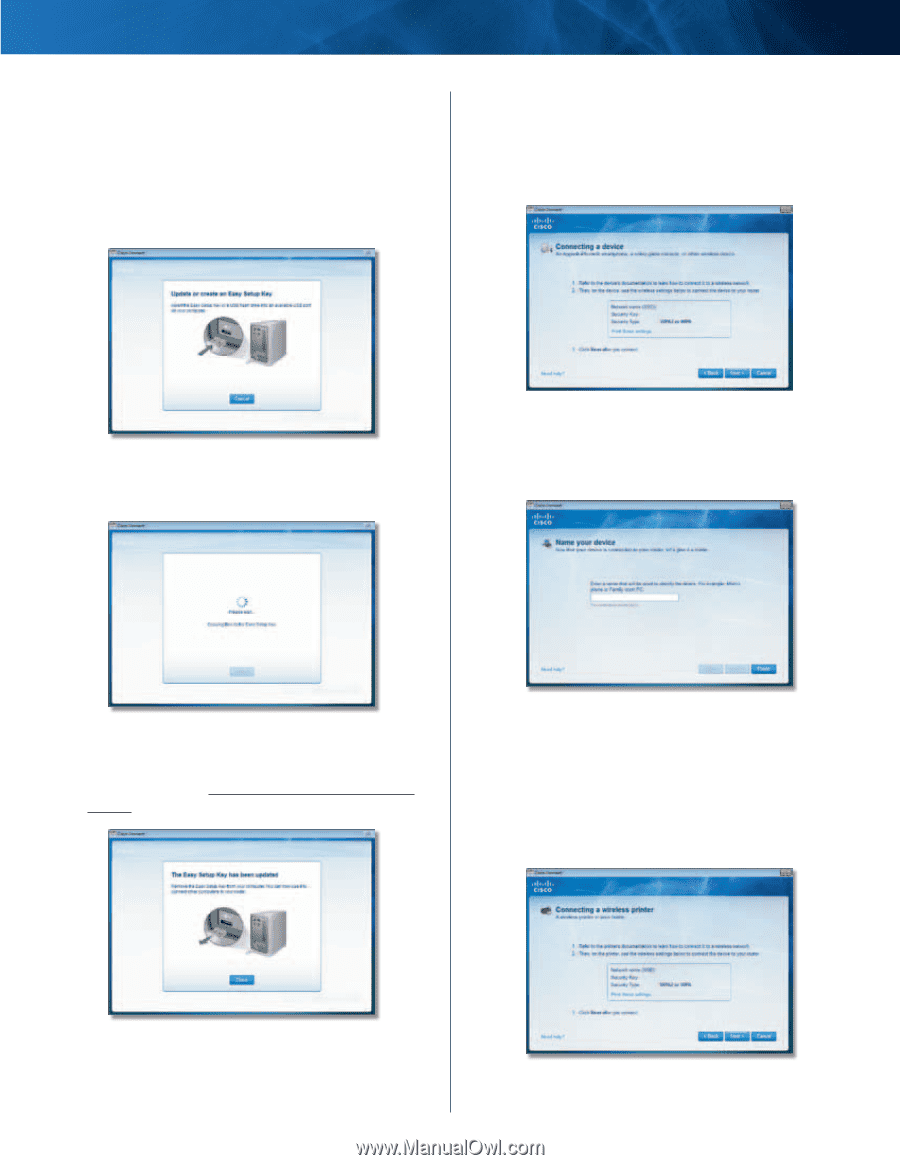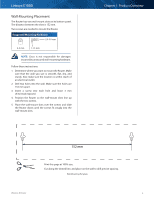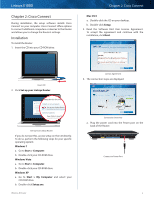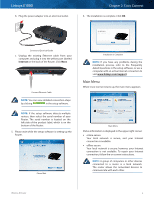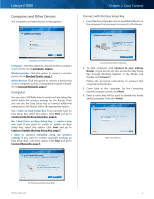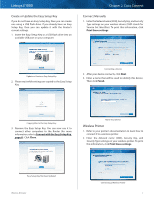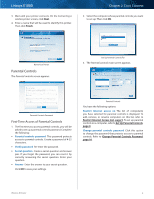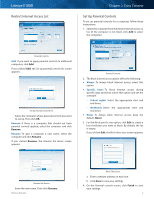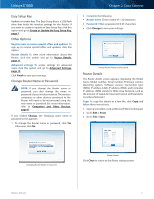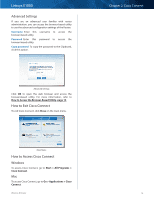Cisco E1000 User Guide - Page 10
Wireless Printer, Create or Update the Easy Setup Key, Connect Manually - linksys wireless n router
 |
View all Cisco E1000 manuals
Add to My Manuals
Save this manual to your list of manuals |
Page 10 highlights
Linksys E1000 Create or Update the Easy Setup Key If you do not have an Easy Setup Key, then you can create one using a USB flash drive. If you already have an Easy Setup Key, then you can update it with the Router's current settings. 1. Insert the Easy Setup Key or a USB flash drive into an available USB port on your computer. Chapter 2: Cisco Connect Connect Manually 1. Enter the Network name (SSID), Security Key, and Security Type settings on your wireless device (SSID stands for Service Set Identifier). To print this information, click Print these settings. Update or Create an Easy Setup Key 2. Please wait while settings are copied to the Easy Setup Key. Connecting a Device 2. After your device connects, click Next. 3. Enter a name that will be used to identify this device. Then click Finish. Copying Files to the Easy Setup Key 3. Remove the Easy Setup Key. You can now use it to connect other computers to the Router (for more information, refer to Connect with the Easy Setup Key, page 6). Click Close. Name Your Device Wireless Printer 1. Refer to your printer's documentation to learn how to connect it to a wireless printer. 2. Enter the Network name (SSID), Security Key, and Security Type settings on your wireless printer. To print this information, click Print these settings. Easy Setup Key Has Been Updated Wireless-N Router Connecting a Wireless Printer 7