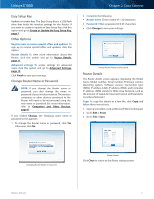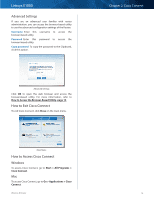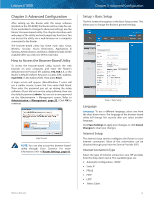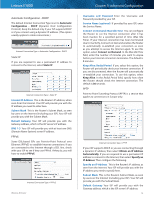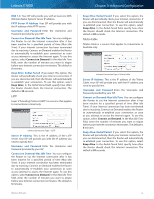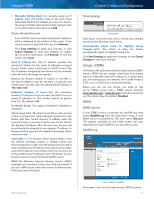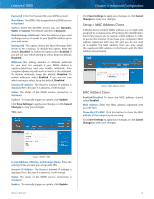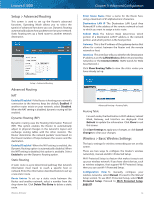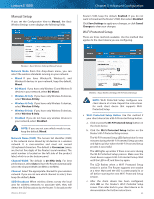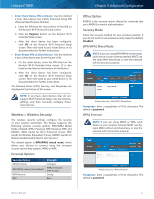Cisco E1000 User Guide - Page 19
Network Setup, Host Name and Domain Name, IP Address, Subnet Mask, DHCP Server, DHCP Reservation
 |
View all Cisco E1000 manuals
Add to My Manuals
Save this manual to your list of manuals |
Page 19 highlights
Linksys E1000 Optional Settings Some of these settings may be required by your ISP. Verify with your ISP before making any changes. Optional Settings Host Name and Domain Name These fields allow you to supply a host and domain name for the Router. Some ISPs, usually cable ISPs, require these names as identification. You may have to check with your ISP to see if your broadband Internet service has been configured with a host and domain name. In most cases, leaving these fields blank will work. MTU MTU is the Maximum Transmission Unit. It specifies the largest packet size permitted for Internet transmission. Select Manual if you want to manually enter the largest packet size that is transmitted. To have the Router select the best MTU for your Internet connection, keep the default setting, Auto. Size When Manual is selected in the MTU field, this option is enabled. Leave this value in the 1200 to 1500 range. The default size depends on the Internet Connection Type: •• DHCP, Static IP, or Telstra: 1500 •• PPPoE: 1492 •• PPTP or L2TP: 1460 Network Setup The Network Setup section configures the IP settings for your local network. Router IP IP Address The Router's IP address, as seen by your network, is displayed. The default Router IP address is 192.168.1.1. Subnet Mask The Router's Subnet Mask, as seen by your network, is displayed. URL Address To access the browser-based utility, you enter the Router's IP address or URL address. The default is http://my.E1000. If you want to change the default, enter a new URL address. Router IP Chapter 3: Advanced Configuration DHCP Server Settings The settings allow you to configure the Router's DHCP server function. The Router can be used as a DHCP server for your network. A DHCP server automatically assigns an IP address to each computer or device on your network. If you choose to enable the Router's DHCP server option, make sure there is no other DHCP server on your network. DHCP Server Setting DHCP Server DHCP is enabled by factory default. If you already have a DHCP server on your network, or you do not want a DHCP server, then select Disabled (no other DHCP features will be available). DHCP Reservation Click DHCP Reservation if you want to assign a fixed local IP address to a MAC address. DHCP Reservation You will see a list of DHCP clients with the following information: Client Name, Interface, IP Address, and MAC Address. DHCP Reservation •• Select Clients from DHCP Table Click the Select check box to reserve a client's IP address. Then click Add Clients. Wireless-N Router 16