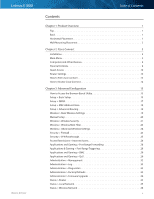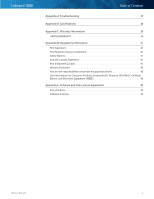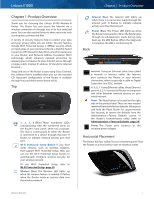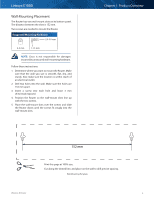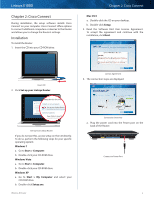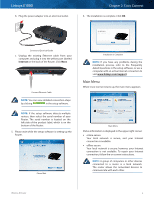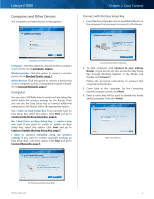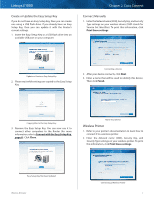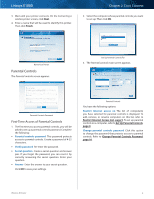Cisco E1000 User Guide - Page 6
Cisco Connect, Installation, Set up your Linksys Router, Windows 7, Start > Computer - software
 |
View all Cisco E1000 manuals
Add to My Manuals
Save this manual to your list of manuals |
Page 6 highlights
Linksys E1000 Chapter 2: Cisco Connect During installation, the setup software installs Cisco Connect on your computer. Cisco Connect offers options to connect additional computers or devices to the Router and allows you to change the Router's settings. Installation To install the Router: 1. Insert the CD into your CD-ROM drive. Chapter 2: Cisco Connect Mac OS X a. Double-click the CD on your desktop. b. Double-click Setup. 3. Read the Software End User License Agreement. To accept the agreement and continue with the installation, click Next. Insert CD 2. Click Set up your Linksys Router. DVD/CD-RW Drive (E:) Linksys Router Setup Always do this for software and games: AutoPlay DVD/CD-RW Drive (E:) Linksys Router Setup Install or run program Always do this for software and games: Install or run program Set up your Linksys Router Published by Cisco Consumer Products LLC Set up your Linksys Router General options Open folder to view files using Windows Explorer Published by Cisco Consumer Products LLC Speed up my system General options usingWindowsReadyBoost Set AutoPlay defaults in Control Panel Open folder to view files using Windows Explorer Speed up my system using Windows ReadyBoost Set AutoPlay defaults in Control Panel Set Up Your Linksys Router If you do not see this, access setup on the CD directly. To do so, perform the following steps for your specific operating system: Windows 7 a. Go to Start > Computer. b. Double-click your CD-ROM drive. Windows Vista a. Go to Start > Computer. b. Double-click your CD-ROM drive. Windows XP a. Go to Start > My Computer and select your CD‑ROM drive. b. Double-click Setup.exe. License Agreement 4. The connection steps are displayed. Connection Overview a. Plug the power cord into the Power port on the back of the Router. Internet 4 3 Ethernet 2 1 Reset 12VDC Power Connect to Power Port Wireless-N Router 3