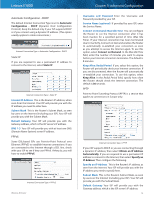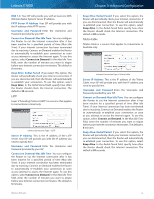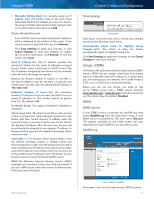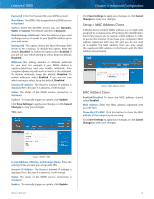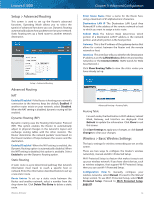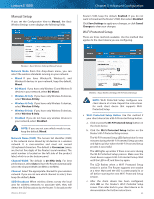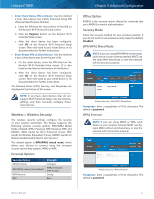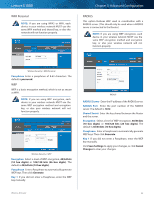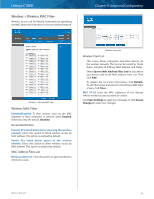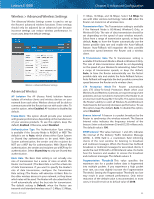Cisco E1000 User Guide - Page 22
Setup > Advanced Routing, Wireless > Basic Wireless Settings, Advanced Routing - address
 |
View all Cisco E1000 manuals
Add to My Manuals
Save this manual to your list of manuals |
Page 22 highlights
Linksys E1000 Setup > Advanced Routing This screen is used to set up the Router's advanced functions. Operating Mode allows you to select the type(s) of advanced functions you use. Dynamic Routing automatically adjusts how packets travel on your network. Static Routing sets up a fixed route to another network destination. Setup > Advanced Routing Advanced Routing NAT Enabled/Disabled If this Router is hosting your network's connection to the Internet, keep the default, Enabled. If another router exists on your network, select Disabled. When the NAT setting is disabled, dynamic routing will be enabled. Dynamic Routing (RIP) Dynamic routing uses the Routing Information Protocol (RIP). This option enables the Router to automatically adjust to physical changes in the network's layout and exchange routing tables with the other router(s). The Router determines the network packets' route based on the fewest number of hops between the source and the destination. Enabled/Disabled When the NAT setting is enabled, the Dynamic Routing option is automatically disabled. When the NAT setting is disabled, this option is available. Select Enabled to use the Dynamic Routing option. Static Routing A static route is a pre-determined pathway that network information must travel to reach a specific host or network. Enter the information described below to set up a new static route. Route Entries To set up a static route between the Router and another network, select a number from the drop‑down list. Click Delete This Entry to delete a static route. Wireless-N Router Chapter 3: Advanced Configuration Enter Route Name Enter a name for the Route here, using a maximum of 25 alphanumeric characters. Destination LAN IP The Destination LAN (Local Area Network) IP is the address of the remote network or host to which you want to assign a static route. Subnet Mask The Subnet Mask determines which portion of a Destination LAN IP address is the network portion, and which portion is the host portion. Gateway This is the IP address of the gateway device that allows for contact between the Router and the remote network or host. Interface This interface tells you whether the Destination IP address is on the LAN & Wireless (Ethernet and wireless networks) or the Internet (WAN). (WAN stands for Wide Area Network.) Click Show Routing Table to view the static routes you have already set up. Advanced Routing > Routing Table Routing Table For each route, the Destination LAN IP address, Subnet Mask, Gateway, and Interface are displayed. Click Refresh to update the information. Click Close to exit this screen. Click Save Settings to apply your changes, or click Cancel Changes to clear your changes. Wireless > Basic Wireless Settings The basic settings for wireless networking are set on this screen. There are two ways to configure the Router's wireless network(s), manual and Wi-Fi Protected Setup. Wi-Fi Protected Setup is a feature that makes it easy to set up your wireless network. If you have client devices, such as wireless adapters, that support Wi-Fi Protected Setup, then you can use Wi-Fi Protected Setup. Configuration View To manually configure your wireless networks, select Manual. Proceed to the Manual Setup section. To use Wi-Fi Protected Setup, select Wi-Fi Protected Setup. Proceed to Wi-Fi Protected Setup, page 20. 19