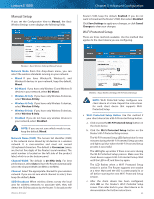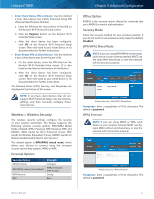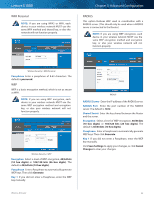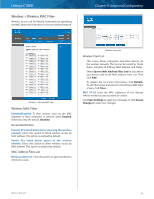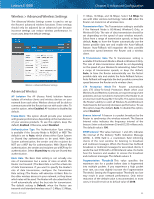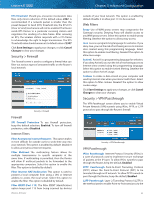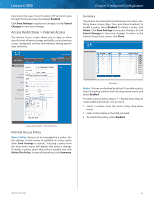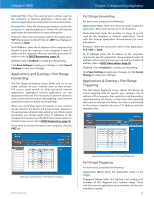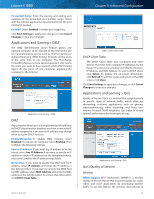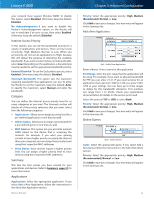Cisco E1000 User Guide - Page 28
Security > Firewall, Security > VPN Passthrough, Internet Filters
 |
View all Cisco E1000 manuals
Add to My Manuals
Save this manual to your list of manuals |
Page 28 highlights
Linksys E1000 RTS Threshold Should you encounter inconsistent data flow, only minor reduction of the default value, 2347, is recommended. If a network packet is smaller than the preset Request to Send (RTS) threshold size, the RTS/CTS (Clear to Send) mechanism will not be enabled. The Router sends RTS frames to a particular receiving station and negotiates the sending of a data frame. After receiving an RTS, the wireless station responds with a CTS frame to acknowledge the right to begin transmission. The RTS Threshold value should remain at its default value of 2347 Click Save Settings to apply your changes, or click Cancel Changes to clear your changes. Security > Firewall The Firewall screen is used to configure a firewall that can filter out various types of unwanted traffic on the Router's local network. Security > Firewall Firewall SPI Firewall Protection To use firewall protection, keep the default selection, Enabled. To turn off firewall protection, select Disabled. Internet Filters Filter Anonymous Internet Requests This option makes it more difficult for outside users to work their way into your network. This option is enabled by default. Disable it to allow anonymous Internet requests. Filter Multicast The multicasting feature allows for multiple transmissions to specific recipients at the same time. If multicasting is permitted, then the Router will allow IP multicast packets to be forwarded to the appropriate computers. Select this option to enable the filter. This option is disabled by default. Filter Internet NAT Redirection This option is used to prevent a local computer from using a URL or Internet address to access the local server. Select this option to enable the filter. This option is disabled by default. Filter IDENT (Port 113) The Filter IDENT (Identification) option keeps port 113 from being scanned by devices Wireless-N Router Chapter 3: Advanced Configuration outside of your local network. This option is enabled by default. Disable it to allow port 113 to be scanned. Web Filters Proxy Use of WAN proxy servers may compromise the Gateway's security. Denying Proxy will disable access to any WAN proxy servers. Select this option to enable proxy filtering. Deselect the option to allow proxy access. Java Java is a programming language for websites. If you deny Java, you run the risk of not having access to Internet sites created using this programming language. Select this option to enable Java filtering. Deselect the option to allow Java usage. ActiveX ActiveX is a programming language for websites. If you deny ActiveX, you run the risk of not having access to Internet sites created using this programming language. Select this option to enable ActiveX filtering. Deselect the option to allow ActiveX usage. Cookies A cookie is data stored on your computer and used by Internet sites when you interact with them. Select this option to filter cookies. Deselect the option to allow cookie usage. Click Save Settings to apply your changes, or click Cancel Changes to clear your changes. Security > VPN Passthrough The VPN Passthrough screen allows you to enable Virtual Private Network (VPN) tunnels using IPSec, PPTP, or L2TP protocols to pass through the Router's firewall. Security > VPN Passthrough VPN Passthrough IPSec Passthrough Internet Protocol Security (IPSec) is a suite of protocols used to implement secure exchange of packets at the IP layer. To allow IPSec tunnels to pass through the Router, keep the default, Enabled. PPTP Passthrough Point-to-Point Tunneling Protocol (PPTP) allows the Point-to-Point Protocol (PPP) to be tunneled through an IP network. To allow PPTP tunnels to pass through the Router, keep the default, Enabled. L2TP Passthrough Layer 2 Tunneling Protocol (L2TP) is the method used to enable Point-to-Point sessions via the 25