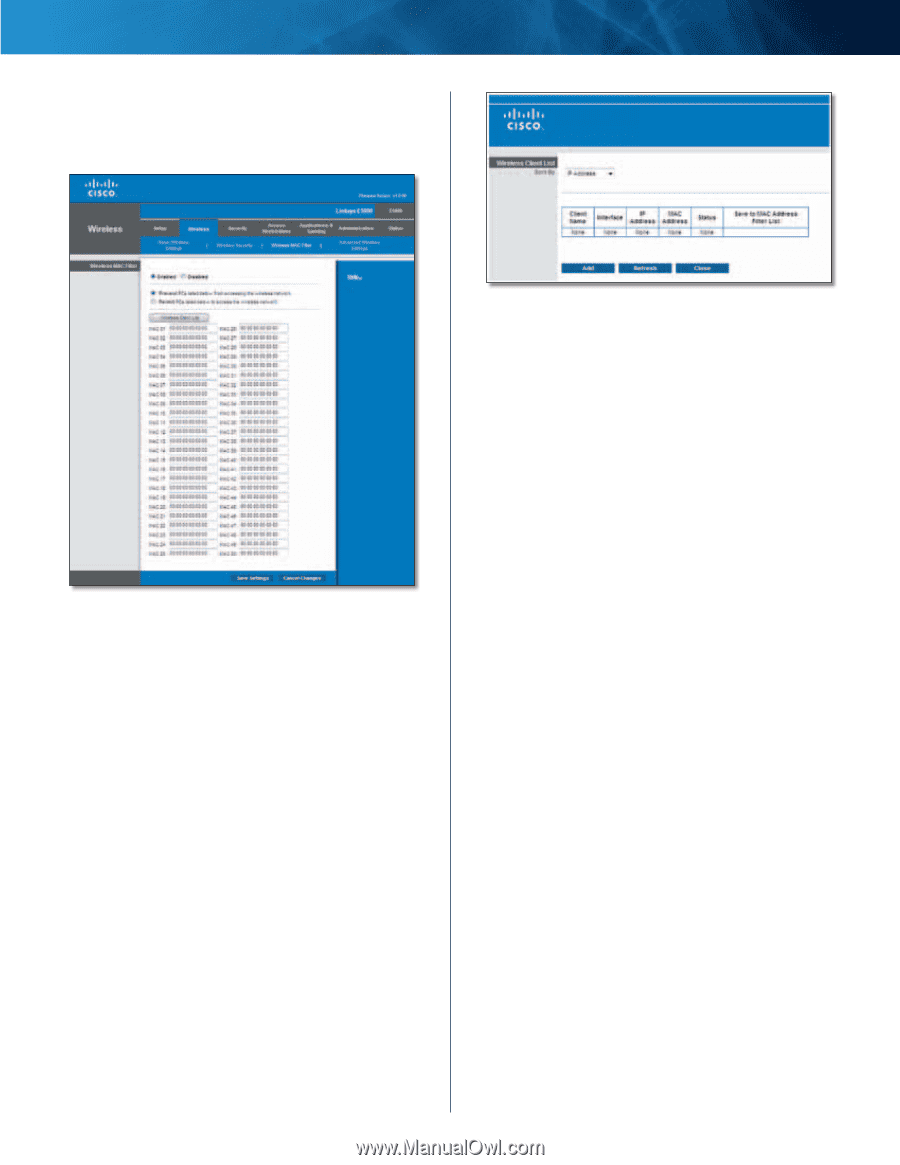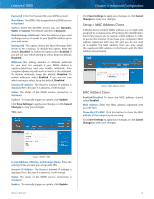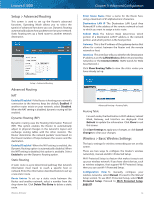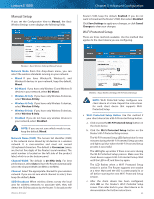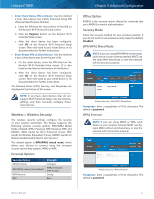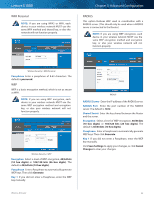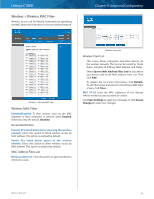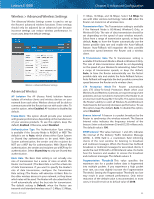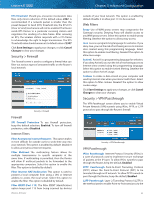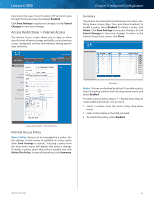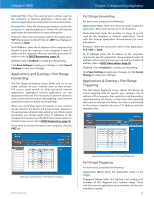Cisco E1000 User Guide - Page 26
Wireless > Wireless MAC Filter, Wireless MAC Filter - default
 |
View all Cisco E1000 manuals
Add to My Manuals
Save this manual to your list of manuals |
Page 26 highlights
Linksys E1000 Wireless > Wireless MAC Filter Wireless access can be filtered (restricted) by specifying the MAC addresses of the devices in your wireless network. Chapter 3: Advanced Configuration Wireless > Wireless MAC Filter Wireless MAC Filter Enabled/Disabled To filter wireless users by the MAC addresses of their computers or devices, select Enabled. Otherwise, keep the default, Disabled. Access Restriction Prevent PCs listed below from accessing the wireless network Select this option to block wireless access by MAC address. This option is enabled by default. Permit PCs listed below access to the wireless network Select this option to allow wireless access by MAC address. This option is disabled by default. MAC Address Filter List Wireless Client List Click this option to open the Wireless Client List screen. Wireless Client List Wireless Client List This screen shows computers and other devices on the wireless network. The list can be sorted by Client Name, Interface, IP Address, MAC Address, and Status. Select Save to MAC Address Filter List for any device you want to add to the MAC Address Filter List. Then click Add. To update the on-screen information, click Refresh. To exit this screen and return to the Wireless MAC Filter screen, click Close. MAC 01-50 Enter the MAC addresses of the devices whose wireless access you want to control. Click Save Settings to apply your changes, or click Cancel Changes to clear your changes. Wireless-N Router 23