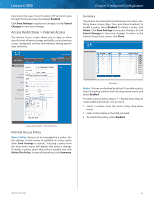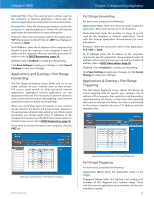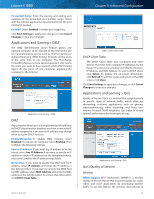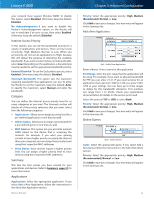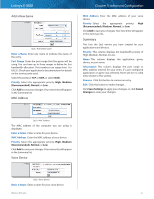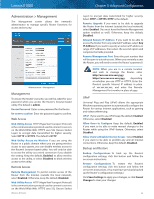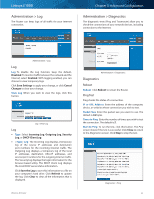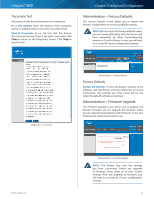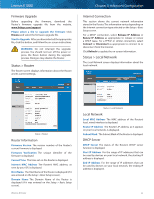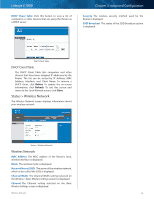Cisco E1000 User Guide - Page 34
Add a New Game, MAC Address, Voice Device, Summary
 |
View all Cisco E1000 manuals
Add to My Manuals
Save this manual to your list of manuals |
Page 34 highlights
Linksys E1000 Add a New Game QoS > Add a New Game Enter a Name Enter any name to indicate the name of the entry. Port Range Enter the port range that the game will be using. You can have up to three ranges to define for this bandwidth allocation. Port numbers can range from 1 to 65535. Check your application's documentation for details on the service ports used. Select the protocol TCP or UDP, or select Both. Priority Select the appropriate priority: High, Medium (Recommended), Normal, or Low. Click Add to save your changes. Your new entry will appear in the Summary list. MAC Address Chapter 3: Advanced Configuration MAC Address Enter the MAC address of your voice device. Priority Select the appropriate priority: High (Recommended), Medium, Normal, or Low. Click Add to save your changes. Your new entry will appear in the Summary list. Summary This lists the QoS entries you have created for your applications and devices. Priority This column displays the bandwidth priority of High, Medium, Normal, or Low. Name This column displays the application, game, device, or port name. Information This column displays the port range or MAC address entered for your entry. If a pre-configured application or game was selected, there will be no valid entry shown in this section. Remove Click this button to remove an entry. Edit Click this button to make changes. Click Save Settings to apply your changes, or click Cancel Changes to clear your changes. QoS > MAC Address The MAC address of the computer you are using is displayed. Enter a Name Enter a name for your device. MAC Address Enter the MAC address of your device. Priority Select the appropriate priority: High, Medium (Recommended), Normal, or Low. Click Add to save your changes. Your new entry will appear in the Summary list. Voice Device QoS > Voice Device Enter a Name Enter a name for your voice device. Wireless-N Router 31