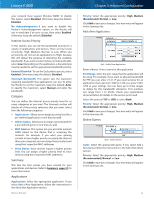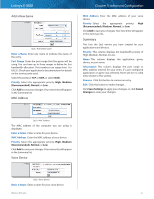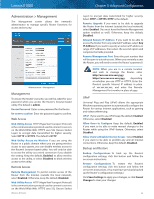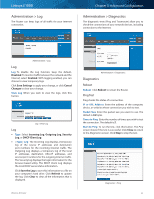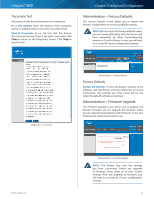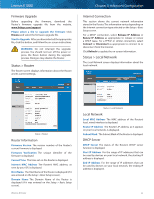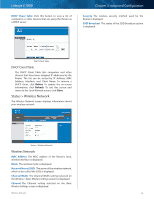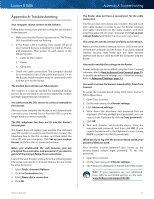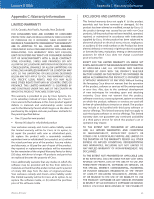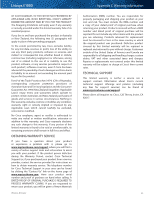Cisco E1000 User Guide - Page 38
Status > Router, Status > Local Network, Browse, Release IP Address, Connect, Refresh - firmware upgrade
 |
View all Cisco E1000 manuals
Add to My Manuals
Save this manual to your list of manuals |
Page 38 highlights
Linksys E1000 Firmware Upgrade Before upgrading the firmware, download the Router's firmware upgrade file from the website, www.linksys.com/support. Please select a file to upgrade the firmware Click Browse and select the firmware upgrade file. Start to Upgrade After you have selected the appropriate file, click this button, and follow the on-screen instructions. WARNING: Do not interrupt the upgrade process. You should not turn off the power or press the Reset button during the upgrade process. Doing so may disable the Router. Status > Router The Router screen displays information about the Router and its current settings. Chapter 3: Advanced Configuration Internet Connection This section shows the current network information stored in the Router. The information varies depending on the Internet connection type selected on the Setup > Basic Setup screen. For a DHCP connection, select Release IP Address or Renew IP Address as appropriate to release or renew a DHCP lease. For a PPPoE or similar connection, select Connect or Disconnect as appropriate to connect to or disconnect from the Internet. Click Refresh to update the on-screen information. Status > Local Network The Local Network screen displays information about the local network. Status > Router Router Information Firmware Version The version number of the Router's current firmware is displayed. Firmware Verification The unique identifier of the firmware is displayed. Current Time The time set on the Router is displayed. Internet MAC Address The Router's MAC address, as seen by your ISP, is displayed. Host Name The Host Name of the Router is displayed (if it was entered on the Setup > Basic Setup screen). Domain Name The Domain Name of the Router is displayed (if it was entered on the Setup > Basic Setup screen). Wireless-N Router Status > Local Network Local Network Local MAC Address The MAC address of the Router's local, wired interface is displayed. Router IP Address The Router's IP address, as it appears on your local network, is displayed. Subnet Mask The Subnet Mask of the Router is displayed. DHCP Server DHCP Server The status of the Router's DHCP server function is displayed. Start IP Address For the range of IP addresses that can be used by devices on your local network, the starting IP address is displayed. End IP Address For the range of IP addresses that can be used by devices on your local network, the ending IP address is displayed. 35