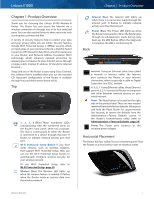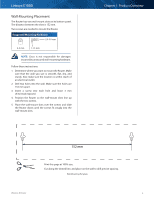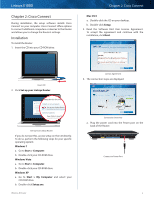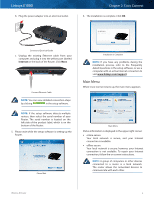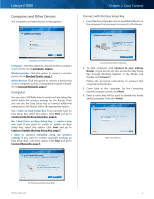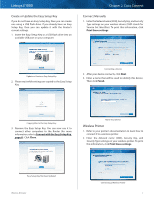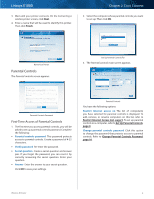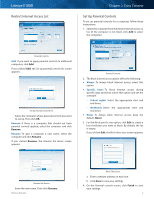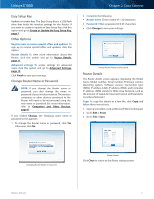Cisco E1000 User Guide - Page 9
Computers and Other Devices, Computer - manual
 |
View all Cisco E1000 manuals
Add to My Manuals
Save this manual to your list of manuals |
Page 9 highlights
Linksys E1000 Computers and Other Devices The Computers and other devices screen appears. Chapter 2: Cisco Connect Connect with the Easy Setup Key 1. Insert the Easy Setup Key into an available USB port on the computer that you want to connect to the Router. Computers and Other Devices Computer Click this option to connect another computer in your home. Go to Computer, page 6. Wireless printer Click this option to connect a wireless printer. Go to Wireless Printer, page 7. Other devices Click this option to connect a device that is not a computer, such as a smartphone or game console. Go to Connect Manually, page 7. Computer You can use a USB flash drive to create an Easy Setup Key, which holds the wireless settings for the Router. Then you can use the Easy Setup Key to connect additional computers to the Router. Select the appropriate option: Yes, I have an Easy Setup Key If you already have an Easy Setup Key, select this option. Click Next and go to Connect with the Easy Setup Key, page 6. No, I don't have an Easy Setup Key - create a new one now If you want to create or update an Easy Setup Key, select this option. Click Next and go to Create or Update the Easy Setup Key, page 7. I want to connect manually using my wireless settings If you want to connect manually (without an Easy Setup Key), select this option. Click Next and go to Connect Manually, page 7. Connecting Another Computer 2. On that computer, click Connect to your Linksys Router. (If you do not see this, access the Easy Setup Key through Windows Explorer or the Finder, and double‑click Connect.) Follow the on-screen instructions to connect that computer to the Router. 3. Come back to this computer. On the Connecting another computer screen, click Next. 4. Enter a name that will be used to identify the newly added computer. Then click Finish. Name Your Device Do You Have an Easy Setup Key? Wireless-N Router 6