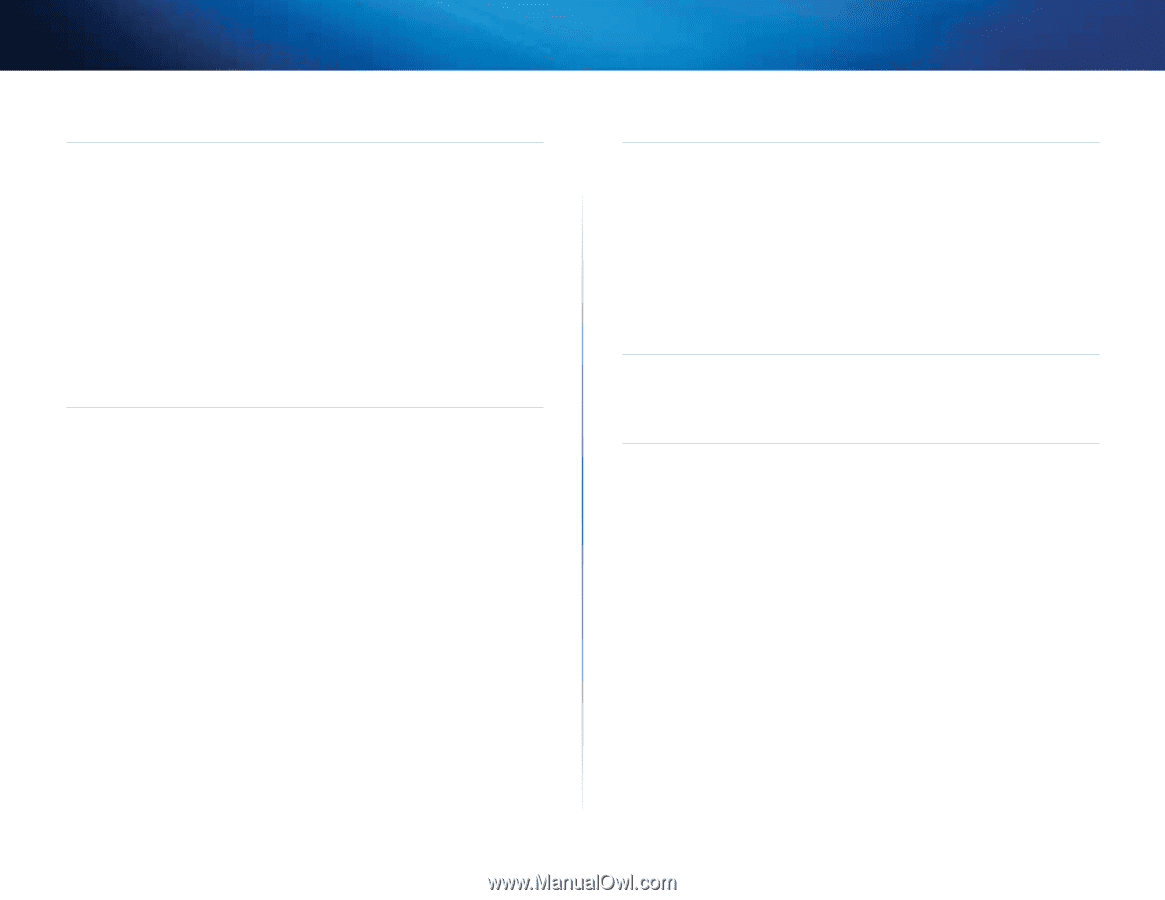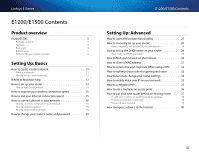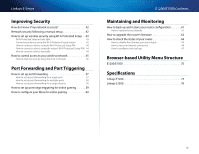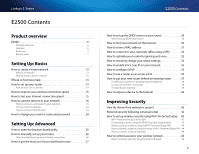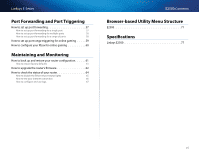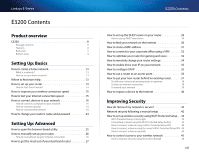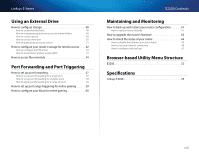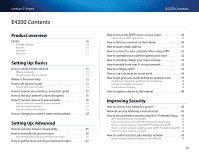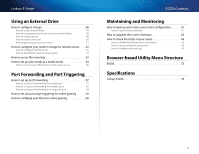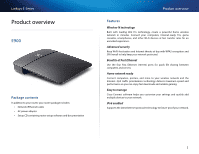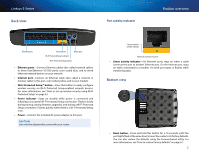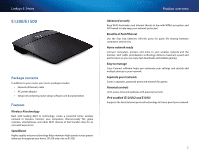Cisco E900 User Manual - Page 10
Using an External Drive, Port Forwarding and Port Triggering, Maintaining and Monitoring - firmware upgrade
 |
View all Cisco E900 manuals
Add to My Manuals
Save this manual to your list of manuals |
Page 10 highlights
Linksys E-Series Using an External Drive How to configure storage 48 How to create shared folders 48 How to manage group and user access to shared folders 49 How to create a group 49 How to create a new user 50 How to grant group access to a share 51 How to configure your router's storage for remote access . . . 52 How to configure the FTP server 52 How to share folders and set access rights 53 How to access files remotely 54 Port Forwarding and Port Triggering How to set up port forwarding 57 How to set up port forwarding for a single port 57 How to set up port forwarding for multiple ports 58 How to set up port forwarding for a range of ports 58 How to set up port range triggering for online gaming 59 How to configure your Xbox for online gaming 60 E3200 Contents Maintaining and Monitoring How to back up and restore your router configuration 61 How to restore factory defaults 61 How to upgrade the router's firmware 62 How to check the status of your router 64 How to disable the Ethernet port status lights 65 How to test your Internet connection 66 How to configure and use logs 67 Browser-based Utility Menu Structure E3200 72 Specifications Linksys E3200 78 viii