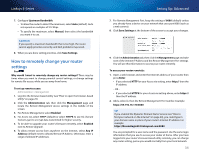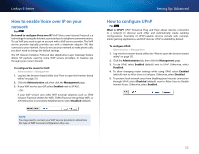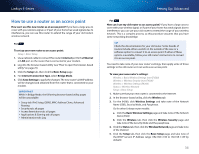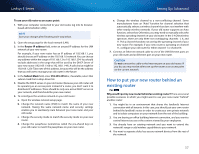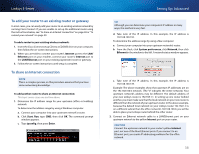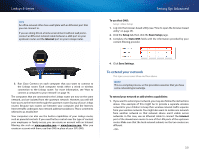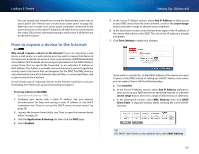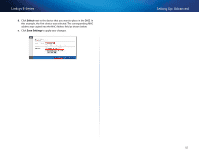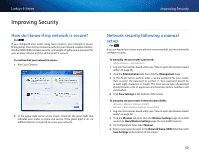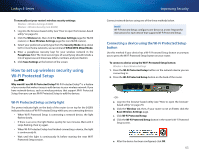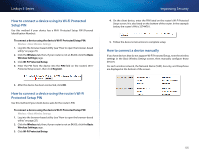Cisco E900 User Manual - Page 51
To extend your network, Internet, To use their DNS, Setup, Basic Setup, Static DNS, Save Settings
 |
View all Cisco E900 manuals
Add to My Manuals
Save this manual to your list of manuals |
Page 51 highlights
Linksys E-Series Tips An office network often has a wall plate with an Ethernet port that you can connect to. If you are doing this in a home environment (without wall ports), connect an Ethernet network cable between a LAN port on your upstream router and the Internet port on your Linksys router. Setting Up: Advanced To use their DNS: Setup > Basic Setup 1. Log into the browser-based utility (see "How to open the browser-based utility" on page 25). 2. Click the Setup tab, then click the Basic Setup page. 3. Complete the Static DNS fields with the information provided by your content filtering provider. 3. Run Cisco Connect on each computer that you want to connect to the Linksys router. Each computer needs either a wired or wireless connection to the Linksys router. For more information, see "How to connect a computer to your network" on page 16. The computers that are connected to the Linksys router are now on the same network, and are isolated from the upstream network. However, you will still have access to the Internet through the upstream router (by way of your Linksys router). Because two routers are between your computer and the Internet, Internet traffic undergoes two network address translations. This is sometimes referred to as Double NAT. Your computers can also use the built-in capabilities of your Linksys router, such as parental controls. If you need further control over the type of content your employees or family access, you can create an account with an Internet filtering site such as www.opendns.com or www.bsecure.com. After you create an account with them, use their DNS in place of your ISP's DNS. 4. Click Save Settings. To extend your network This topic covers cases three and four above. Note This is a complex process, so this procedure assumes that you have some networking knowledge. To extend your network or add wireless capabilities: 1. If you want to extend your network, you may also follow the instructions above. One example of this might be to provide a separate wireless network for your children to keep their wireless network traffic separate from your wireless network. You might also want to isolate one network from another network so that network shares aren't visible across networks. In this case, use an Ethernet cable to connect the Internet port of the downstream router to one of the LAN ports of the upstream router. Make sure that the local network subnets on the two routers are different. - OR - 39