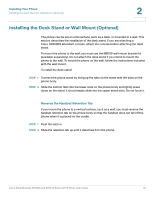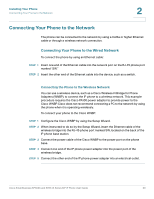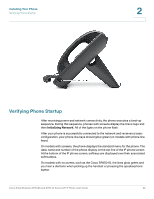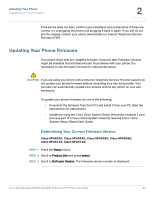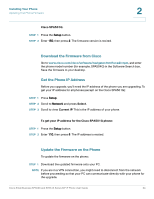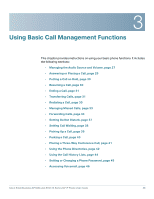Cisco SPA509 User Guide - Page 21
Connecting a PC to Your Phone, Connecting Wired and Wireless Headsets, Installing Your Phone,
 |
View all Cisco SPA509 manuals
Add to My Manuals
Save this manual to your list of manuals |
Page 21 highlights
Installing Your Phone Connecting a PC to Your Phone 2 Connecting a PC to Your Phone A PC can be connected to the network through the phone. Cisco does not recommend connecting a PC to the phone if the phone is connected to the network wirelessly. To connect a PC to your phone: STEP 1 To provide network access to a PC, connect one end of a Cat5e or higher Ethernet cable (not provided) to the PC port on the back of the phone body. See Figure 1. STEP 2 Connect the other end of the Ethernet cable to the RJ-45 port on your PC. Connecting Wired and Wireless Headsets The IP phones support headsets from different manufacturers. For a list of supported models, contact your reseller. Additional information can be found at the manufacturer websites. Each brand and type of headset might require different steps for connection. Consult the documentation for your particular headset for more information. In general, to connect a headset: • Wireless-Connect the headset telephone cord into the telephone port on the back of the IP Phone. • Wired headsets-Connect the 2.5mm connector from the headset into the headset port on the right side of the IP phone: Cisco Small Business SPA50X and SPA51X Series SIP IP Phone User Guide 21