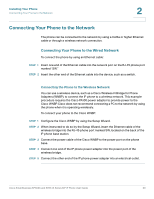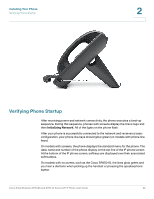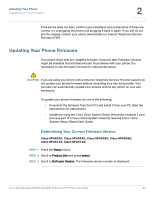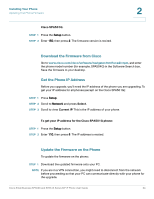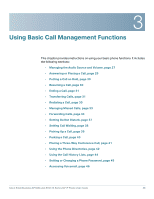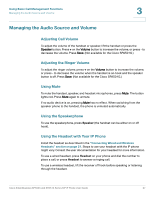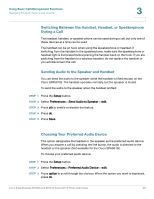Cisco SPA509 User Guide - Page 24
Download the Firmware from Cisco, Get the Phone IP Address, Update the Firmware on the Phone - spa504g
 |
View all Cisco SPA509 manuals
Add to My Manuals
Save this manual to your list of manuals |
Page 24 highlights
Installing Your Phone Updating Your Phone Firmware Cisco SPA501G: STEP 1 Press the Setup button. STEP 2 Enter 150, then press #. The firmware version is recited. 2 Download the Firmware from Cisco Go to www.cisco.com/cisco/software/navigator.html?a=a&i=rpm, and enter the phone model number (for example, SPA504G) in the Software Search box. Save the firmware to your desktop. Get the Phone IP Address Before you upgrade, you'll need the IP address of the phone you are upgrading. To get your IP address for all phones (except on the Cisco SPA501G): STEP 1 Press Setup. STEP 2 Scroll to Network and press Select. STEP 3 Scroll to view Current IP. This is the IP address of your phone. To get your IP address for the Cisco SPA501G phone: STEP 1 Press the Setup button. STEP 2 Enter 110, then press #. The IP address is recited. Update the Firmware on the Phone To update the firmware on the phone: STEP 1 Download the updated firmware onto your PC. NOTE If you are in a VPN connection, you might need to disconnect from the network before proceeding so that your PC can communicate directly with your phone for the upgrade. Cisco Small Business SPA50X and SPA51X Series SIP IP Phone User Guide 24