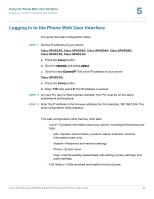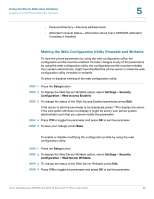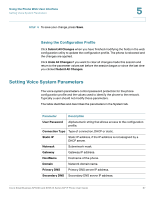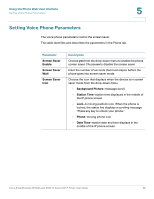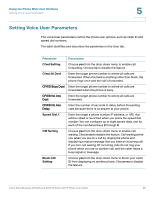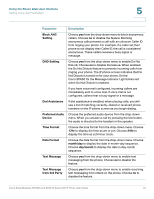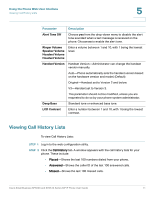Cisco SPA509 User Guide - Page 66
Making the Web Configuration Utility Viewable and Writable, Setup, Settings, Security, Configuration
 |
View all Cisco SPA509 manuals
Add to My Manuals
Save this manual to your list of manuals |
Page 66 highlights
Using the Phone Web User Interface Logging in to the Phone Web User Interface 5 • Personal Directory-Personal address book. • Attendant Console Status-Information about Cisco SPA500S Attendant Consoles, if installed. Making the Web Configuration Utility Viewable and Writable To view the phone parameters by using the web configuration utility, the configuration profile must be enabled. To make changes to any of the parameters by using the web configuration utility, the configuration profile must be writable. Your system administrator might have disabled the phone option to make the web configuration utility viewable or writable. To allow or disallow viewing of the web configuration utility: STEP 1 Press the Setup button. STEP 2 To display the Web Server Writable option, select Settings > Security Configuration > Web Access Enabled. STEP 3 To change the status of the Web Access Enabled parameter, press Edit. If the option to edit the parameter is not displayed, press **# to display the option. If the edit option still does not display, it might be set by your phone system administrator such that you cannot modify this parameter. STEP 4 Press Y/N to toggle the parameter and press OK to set the parameter. STEP 5 To save your change, press Save. To enable or disable modifying the configuration profile by using the web configuration utility: STEP 1 Press the Setup button. STEP 2 To display the Web Server Writable option, select Settings > Security Configuration > Web Server Writable. STEP 3 To change the status of the Web Server Writable, press Edit. STEP 4 Press Y/N to toggle the parameter and press OK to set the parameter. Cisco Small Business SPA50X and SPA51X Series SIP IP Phone User Guide 66