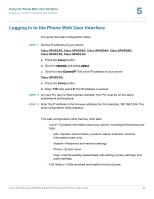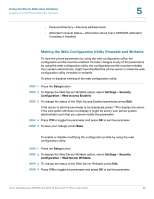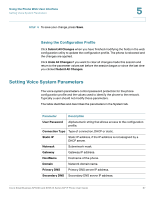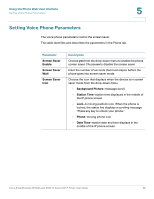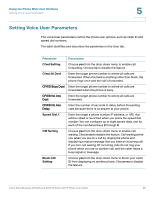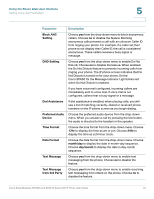Cisco SPA509 User Guide - Page 65
Logging in to the Phone Web User Interface - spa509g sip settings
 |
View all Cisco SPA509 manuals
Add to My Manuals
Save this manual to your list of manuals |
Page 65 highlights
Using the Phone Web User Interface Logging in to the Phone Web User Interface 5 Logging in to the Phone Web User Interface To log into the web configuration utility: STEP 1 Get the IP address of your phone: Cisco SPA502G, Cisco SPA504G, Cisco SPA508G, Cisco SPA509G, Cisco SPA512G, Cisco SPA514G: a. Press the Setup button. b. Scroll to network and press select. c. Scroll to view Current IP. This is the IP address of your phone. Cisco SPA501G: a. Press the Setup button. b. Enter 110, then press #. The IP address is recited. STEP 2 On your PC, open a Web browser window. Your PC must be on the same subnetwork as the phone. STEP 3 Enter the IP address in the browser address bar. For example, 192.168.1.244. The web configuration utility displays. The web configuration utility has four main tabs: • Voice-Contains information about your phone, including the following subtabs: - Info-System, reboot history, product, status, extension, and line information (read only). - System-Password and network settings. - Phone-Screen saver. - User-Call forwarding, speed dials, call waiting, privacy settings, and audio settings. • Call History-Calls received and made from your phone. Cisco Small Business SPA50X and SPA51X Series SIP IP Phone User Guide 65