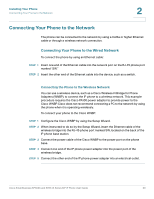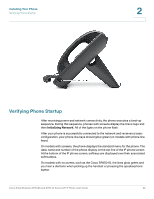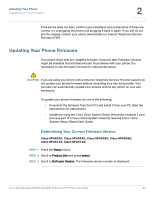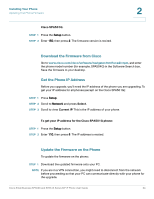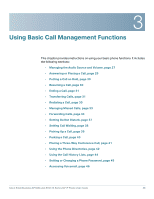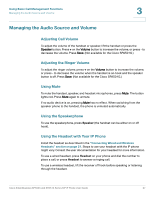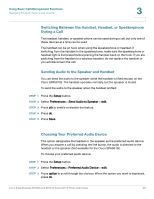Cisco SPA509 User Guide - Page 25
Continue, Upgrade
 |
View all Cisco SPA509 manuals
Add to My Manuals
Save this manual to your list of manuals |
Page 25 highlights
Installing Your Phone Updating Your Phone Firmware 2 STEP 2 Run the executable file for the firmware upgrade (for example, double click spa50x-30x-7-4-9c.exe). A message regarding upgrading your phone displays. STEP 3 Click Continue. STEP 4 Enter the IP address of your phone and verify the address of your PC. STEP 5 Click OK. The system displays information about your phone firmware and hardware. STEP 6 Click Upgrade to begin the upgrade. ! CAUTION Do not disconnect your phone power until the upgrade is complete (the lights on your phone are no longer blinking). STEP 7 Click OK to dismiss the status message of the upgrade. Cisco Small Business SPA50X and SPA51X Series SIP IP Phone User Guide 25

Installing Your Phone
Updating Your Phone Firmware
Cisco Small Business SPA50X and SPA51X Series SIP IP Phone User Guide
25
2
STEP
2
Run the executable file for the firmware upgrade (for example, double click
spa50x-30x-7-4-9c.exe). A message regarding upgrading your phone displays.
STEP
3
Click
Continue
.
STEP
4
Enter the IP address of your phone and verify the address of your PC.
STEP
5
Click
OK
. The system displays information about your phone firmware and
hardware.
STEP
6
Click
Upgrade
to begin the upgrade.
!
CAUTION
Do not disconnect your phone power until the upgrade is complete (the lights on
your phone are no longer blinking).
STEP
7
Click
OK
to dismiss the status message of the upgrade.